
[2023] How to Transfer WhatsApp from Samsung to Huawei P40/P40 Pro/Mate 40 with Ease

When switching from Samsung to Huawei P40/P40 Pro/Mate 40, you always concern more about how to transfer contacts, messages, photos, documents, etc., from Samsung to Huawei. Suppose you spend most of your time communicating with your friends, family members, and co-workers on WhatsApp in your spare time. In that case, you may also want to transfer the significant WhatsApp chats and attachments to your new Huawei phone.
However, most guides only concentrate on how to transfer all data from Samsung to Huawei in general. They don't teach you how to transfer WhatsApp from Samsung to Huawei exclusively. This tutorial won't. Because we will offer you a step-by-step guide to help you successfully move WhatsApp from Samsung to Huawei without difficulty.

Way 1. How to Transfer WhatsApp from Samsung to Huawei in One Click Using WhatsApp Transfer
Way 2. How Can I Transfer WhatsApp from Samsung to Huawei P40 Pro with Google Drive
Way 3. How to Transfer WhatsApp from Samsung to Huawei P40 Pro with Email
Way 4. How Do I Transfer WhatsApp Messages from Samsung to Huawei via Local Backup
Way 5. How to Transfer WhatsApp from Android to Huawei nova 7i via Bluetooth
WhatsApp Transfer is a pretty handy tool to transfer WhatsApp/WhatsApp Business chats between Android and iOS devices. It automatically scans all the WhatsApp chat history on your Samsung phone and allows you to transfer them to your new Huawei phone in one click. In addition to this, you can also transfer WhatsApp history from your iPhone to iPhone/Android and back up and restore the WhatsApp/WeChat/LINE/Kik/Viber messages via this app on a computer.
Key features:
* Transfer WhatsApp chat history from iPhone to iPhone/Android or from Android to iPhone/iPad.
* Transfer WhatsApp Business chats and attachments between iOS and iOS, Android and Android, or iOS and Android.
* Back up WhatsApp/WhatsApp Business history to a computer and restore them to an iOS/Android device.
* It also works for backing up other social apps on iOS devices, such as LINE, Viber, WeChat, and Kik, etc.
* Support all Samsung and Huawei devices running Android 2 to 11, including Samsung Galaxy S21/S21+/S21 Ultra/S20/S20+/S20 Ultra/S10+/S10/S10e/S9+/S9, Huawei P40/P40 Pro/P40 Pro+/Mate 40/Nova 8/Nova 7/Nova 7 Pro/Nova 7i, etc.
How to transfer WhatsApp from Samsung to Huawei P40 Pro/P40/Mate 40 in seconds?
1. Install WhatsApp Transfer on your computer.
After downloading the app on your PC, run it and choose the Transfer WhatsApp messages section under the WhatsApp feature.

2. Connect your Samsung and Huawei devices to the computer.
Connect the two devices to the computer using two USB cables. Please ensure that the Samsung device must be in the Source device position. If not, click the Flip button to switch them. Once connected successfully, you will see Connected under the device picture.

3. Start to transfer WhatsApp from Samsung to Huawei.
Click the Transfer button at the lower-right corner to begin the syncing process. When finished, start the WhatsApp on your Huawei device and follow the on-screen prompts to restore and view the backups later.

Further reading:
How to Transfer WhatsApp from iPhone to Huawei P40 Pro/P30 Pro
How to Restore WhatsApp History from iCloud to Android?
Google Drive is the official way to back up WhatsApp history on all Android devices. After WhatsApp backup, you can restore the other Android device's backups when installing WhatsApp on the new device. Also, you can use this feature to transfer WhatsApp from Samsung to Huawei quickly.
Before you move further, please ensure that you have a Google account and enough storage on your Google Drive. Then, you can start transferring WhatsApp from Samsung to Huawei with these steps:
1. On your Samsung phone, open WhatsApp and click Settings > Chats > Chat Backup > Backup. This operation will back up all WhatsApp chats to Google Drive.

2. On your Huawei phone, log in with the same Google account you used for WhatsApp backup. Next, install WhatsApp from Google Play Store, launch it, and set up the app. After verifying the phone number, it will start to detect the Google Drive backups. (Note: If you have installed WhatsApp on your Huawei device, uninstall and install it again before opening the app.)
3. When a window pops up on the screen asking you to restore WhatsApp backups, click Restore and wait to restore the WhatsApp backups to your device. When finished, tap Next, and you will view the chat history on your Huawei phone.

People also read:
Want to fast send contacts from OPPO to Samsung? Please don't miss this guide.
Follow this guide to recover WhatsApp audio files on Android without hassle.
Users who need to send only a few crucial WhatsApp chats can also email the chats from Samsung to Huawei device. However, you can only view the message content on your Huawei device but not sync them to WhatsApp.
How do I transfer WhatsApp from Android to Huawei via email?
1. Run WhatsApp on your Samsung device and tap Settings > Chats > Chat settings > Email chat.

2. Select the WhatsApp chats you wish to send, decide whether to send the messages with or without attached media and enter the email account before you hit Send.
3. On your Huawei device, sign in to the email app with the email account you just used. Find the email you sent a moment ago and read the WhatsApp chat history in the TXT format.
Learn more:
Click this link to get practical tips to recover your old WhatsApp messages with ease.
You can delete those useless apps from your Samsung phone at once.
Besides Google Drive, you can also back up WhatsApp chat history on your Samsung device to the phone's local storage. To transfer the WhatsApp messages from Samsung to Huawei, you can find and copy the WhatsApp local backup file to your new Huawei device. Compared with other methods above, the operation of this way will be more complicated.
Thus, you can give it a try on the condition that you are unwilling to use other methods.
How to transfer WhatsApp from Android to Huawei Mate 30 Pro with the local backup file?
1. Back up WhatsApp messages to Samsung's local storage. Launch WhatsApp on your Samsung phone and press Settings > Chats > Chat backup > Back Up > Backup to Google Drive > Never. It will stop backing up messages to Google Drive and back up the chats to the Samsung SD card or internal memory.
2. Export the local backup file to your computer. If you have installed WhatsApp on Samsung's internal storage, connect the Samsung device to a computer, and go to the WhatsApp folder under the Internal Storage. Select Databases, find the file that ended up with the .db.crypt extension, and copy it to your computer.

3. Import the .db.crypt file to your Huawei device. Install WhatsApp from Google Play Store on your Huawei phone. If you have installed it before, uninstall and reinstall it again. After that, do not launch WhatsApp, but connect your Huawei device to the computer via a USB cable.
Then, open the folder WhatsApp > Databases on your Huawei device from the computer and copy the .db.crypt file into WhatsApp > Databases.
Tips: If you cannot find WhatsApp > Databases on the Huawei phone, you can manually create one under the WhatsApp folder.
4. Open WhatsApp on your Huawei device, follow the on-screen instructions to set it up and verify the phone number. When it notifies you with a message, choose Restore, and after a while, you will be able to see the WhatsApp backups on the screen.
Read also: With this guide. you can fast move Huawei data to OnePlus.
Bluetooth is a surefire method for sharing files between Android devices. But it only fits for moving the specific WhatsApp messages or attachments one by one. If you migrate all WhatsApp chat history via Bluetooth, it will be a very cumbersome procedure.
Here is how it works.
1. Enable Bluetooth on both devices and pair the two devices.
2. Launch WhatsApp on the Samsung device, open a chat group, and tap & hold the message you want to transfer. Afterward, choose Share > Bluetooth > Huawei's name from the pop-up window.
3. Tap Receive on the Huawei device as prompted. When the progress bar is complete, you will finish sending WhatsApp chats to your Huawei device.
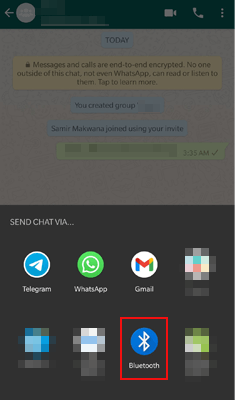
You won't lose all the vital chat history on WhatsApp even if you switch from Samsung to Huawei P40 Pro! After learning the above five methods, you will understand how to transfer WhatsApp from Samsung to Huawei, for we have provided a specific tutorial for you. If you wish to quickly transfer all WhatsApp messages and attachments to your new Huawei device without extra steps, I strongly recommend you try WhatsApp Transfer. It only needs one-click, and all the WhatsApp data will be safely on the target device without hassle.
Also, other ways can do this job, too. Nevertheless, all of them have a complex operation process. If you don't want to waste time achieving the same goal, you can choose the most effortless way - WhatsApp Transfer. It's worthwhile.
Related Articles:
8 Methods to Transfer Data from Samsung to Huawei P40/P30/P20 Effortlessly? (2021 Update)
New Proven Ways to Transfer WhatsApp from Android to iPhone
[Fast Transfer] How to Transfer WhatsApp from iPhone to Android
[3 Solutions] How to Transfer All WhatsApp Chats from Android to Android?
Best Way to Transfer WhatsApp Backup from Google Drive to iCloud
[Proven] How to Transfer WhatsApp to New Phone Easily? (Android & iPhone)

 Phone to Phone Transfer
Phone to Phone Transfer
 [2023] How to Transfer WhatsApp from Samsung to Huawei P40/P40 Pro/Mate 40 with Ease
[2023] How to Transfer WhatsApp from Samsung to Huawei P40/P40 Pro/Mate 40 with Ease





