
How to Transfer WhatsApp Messages from Android to iPhone Using Google Drive

Switching from an Android phone to an iPhone can be an exciting experience, but transferring WhatsApp messages between the two devices isn't as straightforward as one might hope. Many people wonder if they can use Google Drive to transfer their WhatsApp chats from Android to iPhone. In this article, we'll explore this question and provide step-by-step guidance for transferring WhatsApp messages from Android to iPhone using Google Drive, as well as alternative methods without Google Drive.
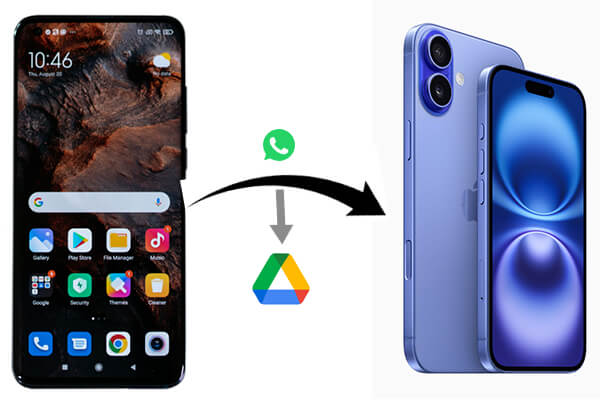
Currently, WhatsApp does not provide a direct way to restore Google Drive backups on iPhone. While Android devices use Google Drive for WhatsApp backups, iPhones use iCloud, which creates an obstacle for directly transferring messages between platforms.
However, you can back up WhatsApp data on Android to Google Drive, then download it to your computer, upload it to iCloud, and finally restore it from iCloud on your iPhone. We will introduce the details for you in Part 2.
Below is the step-by-step guide on how to transfer WhatsApp messages from Android to iPhone using Google Drive:
Step 1. Open WhatsApp on your Android phone.
Step 2. Go to "Settings" > "Chats" > "Chat Backup".
Step 3. Hit "Back Up to Google Drive" and choose the frequency or tap "Back Up" to initiate an immediate backup.

Step 4. Ensure your Google Drive account is linked and sufficient storage space is available.
Step 1. On your computer, head to the Google Drive website and log into your backup Google account.
Step 2. Download the WhatsApp backup file from Google Drive to your computer.

Step 1. Open a browser on your computer, visit the official website of iCloud, and log in to your iCloud account.
Step 2. Select "iCloud Drive", click the "Upload" button, and upload the WhatsApp backup file downloaded from Google Drive to iCloud.

Step 1. Install WhatsApp on your iPhone and log in with your phone number.
Step 2. When prompted, select "Restore Chat History" from iCloud and allow WhatsApp to restore your messages from the backup.

If using Google Drive seems too complicated, there are other options for transferring WhatsApp messages from Android to iPhone. One such method is to use dedicated WhatsApp transfer software like WhatsApp Transfer.
This tool allows you to directly transfer WhatsApp chats between Android and iPhone without the need for Google Drive or iCloud. Whether you want to seamlessly merge WhatsApp chats on two devices without losing any data or aim to easily transfer your WhatsApp chats to a new phone, WhatsApp Transfer is your best solution.
Key features of WhatsApp Transfer
How to transfer WhatsApp messages from Android to iPhone without Google Drive
01Download and install WhatsApp Transfer on your computer.
02Launch the software and select "WhatsApp Transfer" > "Transfer WhatsApp messages". Connect your Android phone and iPhone to the computer using USB cables.

03Set Android as the source device and iPhone as the target device for WhatsApp transfer. Use the "Flip" button to change the device positions if needed. Once done, proceed by clicking the "Transfer" button to initiate the process.

04A prompt will appear on the window asking if you want to keep the existing WhatsApp data on the iOS device. Select the corresponding option and choose "Next" to start the process.

05The transfer process will automatically commence, and you can view the progress on your screen at any time.

1. Is there an official method to transfer WhatsApp messages from Android to iPhone?
Currently, WhatsApp does not provide an official method to transfer messages directly from Android to iPhone. However, tools like Move to iOS help transfer some types of data (e.g., contacts and messages) but do not support WhatsApp chat history. Third-party software solutions, such as WhatsApp Transfer, are available for transferring WhatsApp chats.
2. Can I transfer WhatsApp messages from Android to iPhone using only iCloud?
No, iCloud is only used for backing up and restoring WhatsApp messages on iPhones. To transfer chats from Android, you need to either use Google Drive as part of the workaround or a third-party software tool like WhatsApp Transfer.
3. Can I transfer WhatsApp from Android to iPhone with a new phone number or SIM card?
No, you can't. If you change your phone number, WhatsApp data will not be backed up or restored across accounts. Before migrating WhatsApp, please ensure you are using the same phone number on both devices.
While transferring WhatsApp messages from Android to iPhone using Google Drive is not a direct process, it can still be achieved with a few extra steps involving a computer and iCloud. If the way seems complex, third-party tools like WhatsApp Transfer offer a more streamlined solution. Download and give it a try!
Related Articles:
Best Way to Transfer WhatsApp Backup from Google Drive to iCloud
[Proven] How to Transfer WhatsApp to New Phone Easily? (Android & iPhone)
[User Guide] How to Transfer WhatsApp Account to A New Phone?
Where Is WhatsApp Backup Stored on Android/iPhone/Google Drive?