
How to Transfer WhatsApp to New Phone Easily? (Android & iPhone)

"Hey everyone what is the best method to transfer Whatsapp from my old phone Realme 5 pro-Android 11 to my new phone S23 Ultra Android 14, I remember on my old phone last time I did I had to copy and paste certain files manually, what the current method I did a full google drive backup already".
- From Reddit
Obtaining a new phone brings people novelty as well as pain. On the one hand, you get rid of the poor-conditioned and obsolete old phone, but on the other hand, the data migration between two phones makes you rather frustrated, since some data is hard to be transferred directly, like WhatsApp chats. As one of the indispensable apps on your phone, WhatsApp keeps you in touch with people around you. Thus, how to transfer WhatsApp to a new phone? This article offers you 9 proven ways to transfer WhatsApp to a new phone easily.
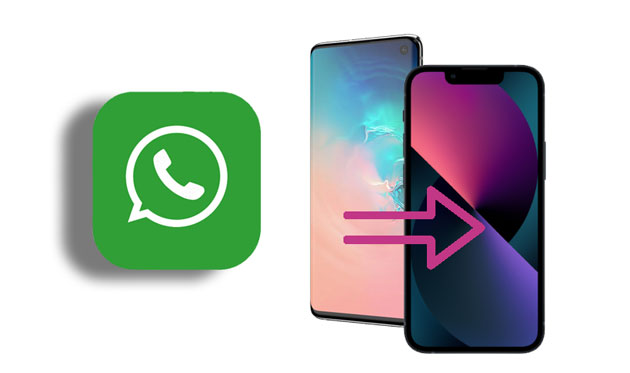
Have you ever been frustrated with transferring your WhatsApp messages when switching to a new phone? Especially when changing operating systems (like from Android to iPhone, or vice versa), traditional methods often seem limited by compatibility issues between different platforms. So, is there a way to break through these restrictions and easily transfer WhatsApp messages across systems?
The answer is WhatsApp Transfer. This powerful tool allows you to seamlessly transfer WhatsApp messages, whether you're moving from Android to Android, iPhone to iPhone, or even cross-platform (Android to iPhone or iPhone to Android). It handles it all with ease.
What can WhatsApp Transfer do for you?
How to transfer WhatsApp messages to a new phone without limitations?
01Download and install WhatsApp Transfer on your computer.
02Launch the program and connect both your old and new devices to the same computer. Make sure to enable USB debugging on your Android device and tap "Trust" on your iOS device to allow the software to access storage.
03Once the devices are connected, go to the "Transfer" module and check that the devices are correctly listed under "Source" and "Destination". If not, click "Flip" to switch them.

04Click "Transfer" to start the WhatsApp data transfer process.

This part tells you how to transfer WhatsApp from Android to Android. If you are an Android user who switched to a new Android phone, you can refer to the 3 simple ways in this part to transfer WhatsApp to a new Android phone.
The built-in WhatsApp Chat Transfer feature is the simplest way to transfer chats, as long as both of your Android devices are running Android 6 or higher. Here are the steps:
Step 1. On your old phone, open WhatsApp.
Step 2. Tap on the more options icon > "Settings" > "Chats" > "Chat transfer" > "Start".
Step 3. Grant the requested permissions and prepare to scan the QR code displayed on the new phone.
Step 4. On the new phone, download, and open WhatsApp, then complete the setup.
Step 5. Tap "Agree and Continue" > Verify your phone number > Tap "Start" on the "Transfer chats from old phone" screen.

Step 6. Accept the permissions request, and you will see a QR code.
Step 7. Scan the QR code displayed on the new phone with your old phone.
Step 8. Accept the connection invitation on the new phone to link it with the old phone.
Step 9. During the chat transfer, a progress bar will track the transfer percentage. Keep both phones unlocked and do not exit WhatsApp. The messaging function will be paused during the transfer. You can cancel the process at any time.
Step 10. Once the transfer is complete, tap "Finish".
Google Drive is a WhatsApp supported way to back up WhatsApp chats. Hence, you can migrate WhatsApp to new Android phone using this way.
How do I transfer my WhatsApp to my new phone?
Step 1. Launch WhatsApp on your old Android phone and tap the three vertical dots at the top right corner of the screen.
Step 2. Select "Settings" > "Chats" > "Chat Backup" > Tap "Back up to Google Drive" > Choose a backup frequency from Daily, Weekly, and Monthly to let WhatsApp automatically back up chats to Google Drive.

Step 3. Install WhatsApp on your new Android phone and verify the same phone number that you have used to back up WhatsApp. Tap "Restore" when a pup-up message asks you to restore WhatsApp backup file. After the restoration process is over, click "Next". Then the app will begin to initialize, after it finishes, you will see all chats displayed on the screen.
Another way to transfer WhatsApp chats from Android to Android is using local backup. You can follow the steps below to do WhatsApp move to a new phone.
How to transfer WhatsApp to a new Android phone?
Step 1. Run WhatsApp on your old Android phone.
Step 2. Go to WhatsApp "Settings" > "Chats" > "Chat backup" > "Back Up". Then, your WhatsApp chats will be saved to "File Manager" > "WhatsApp" > "Databases".

Step 3. Transfer WhatsApp chats to a new phone.
If you use iPhone and get a new iPhone 16 recently, you can transfer WhatsApp messages from iPhone to new iPhone using the following 3 effective ways.
Similar to Android, the iPhone also supports the built-in WhatsApp chat transfer feature. The steps are quite similar, but due to system differences, there are slight variations in the process. Here are the detailed steps:
Step 1. On your old phone, open "WhatsApp". Tap on "Settings" > "Chats" > "Move Chats to iPhone" > "Start".
Step 2. If not enabled, tap "Allow" and grant WhatsApp access to the camera. You'll use the camera on the old phone to scan the QR code displayed on the new phone.
Step 3. On the new phone, open WhatsApp. Tap "Agree and Continue", then verify your phone number.
Step 4. Tap "Continue to Transfer Chats to iPhone", and grant local network permissions.
Step 5. Use the camera on the old phone to scan the QR code on the new phone.
Step 6. When prompted, accept local network permissions.
Step 7. During the chat transfer, a progress bar will track the transfer progress. Keep both phones close to each other, unlocked, and don't leave WhatsApp. The messaging function will be paused during the transfer. You can cancel the transfer at any time.
Step 8. Once you see "Transfer Complete", tap "Next". You'll then see the "Set Profile" page, where you can enter your name. After that, you'll be directed to a chat list containing all your existing messages.
iCloud is an essential feature for iOS devices to sync data to the cloud service. If you do not want to install an extra app, you can transfer WhatsApp chats to new phone using iCloud. But as iCloud cannot migrate WhatsApp from iPhone to iPhone directly, you need to back up WhatsApp messages to iCloud first.
Let's see how to move WhatsApp to a new phone.
Step 1. Go to "Settings" on your old iPhone > Tap your "Apple ID" > "iCloud" > Toggle on the "iCloud Drive" and "WhatsApp" options.
Step 2. Run WhatsApp on your old iPhone > Click "Settings" from the interface > Tap "Chats" > "Chat Backup" > Turn on "Back Up Now".
Step 3. Install WhatsApp on your new iPhone, launch it and sign into WhatsApp with the same WhatsApp account which you have used to back up just now. Then, verify the account with the same phone number. After that, a pop-up window will ask you to restore data, simply tap "Restore Chat History" to transfer WhatsApp messages to new phone.

Apart from iCloud, you can also transfer WhatsApp to the new phone using iTunes. However, iTunes may back up not only WhatsApp but all data from your old iPhone, and the restored data from iTunes may cover the content on your new iPhone.
How to transfer WhatsApp to a new phone?
Step 1. Install the latest iTunes on your computer and connect your old iPhone to the computer via a USB cable.
Step 2. After a successful connection, click "Files" from the top menu bar, and select "Devices" > "Back Up" > "Back Up Now".

Step 3. Connect the new iPhone to the computer and log into the new iPhone with the same Apple ID. Then, a pop-up window will ask you to restore from iTunes backup.
Step 4. Click "Restore from iTunes Backup" to migrate all data from iPhone to iPhone. Or, you can restore iPhone backup manually by clicking "Files" from the top menu bar > "Devices" > "Backup" > "Restore backup".
Well, some Android users may switch to iPhone to pursue better visual experience, or iPhone users may turn to Android. If such is the case, you can select the following ways to transfer WhatsApp to new phone.
Transferring WhatsApp between cross-platform devices may be a little difficult, but it is still possible. You can use email to transfer WhatsApp between Android and iPhone without installing extra apps.
How to transfer WhatsApp to a new phone?
Step 1. Run WhatsApp on your old phone and navigate to Settings from the main interface of WhatsApp.
Step 2. Click "Chats settings", tap "Export chat", select a contact and choose the WhatsApp history that you want to transfer. If a pop-up window appears on the screen and notices you that "Attaching media will generate a larger email message", you can click "Without media" or "Attach media" according to your needs. After that, enter the email account that you frequently use in the relevant blank and hit Send.

Step 3. On your new phone, sign into the emailing app with the same email account, find the email which you sent a moment ago and view the WhatsApp messages on your new device.
Note: You cannot sync WhatsApp chats to the WhatsApp application on your new phone, nor transfer massive WhatsApp chats to the new device at a time using this way.
If you are switching from an Android phone to a new iPhone 16, you can also use Apple's Move to iOS app to transfer WhatsApp data from your Android device to the new iPhone. Here are the steps:
Step 1. Install the Move to iOS app on your Android device from the Google Play Store.
Step 2. On your new iPhone, go to "Settings" > "Apps & Data" > "Move Data from Android".
Step 3. Launch the Move to iOS app on your Android device and enter the verification code shown on your iPhone.

Step 4. Choose WhatsApp from the list of items you want to transfer, then tap "Start" to begin the process.
Step 5. Once the transfer is finished, install WhatsApp on your iPhone, log in with your phone number, and your chat history will be available.
Moving WhatsApp to a new phone is extremely important for people who have vital chats in WhatsApp. This article introduces 9 easy ways on how to transfer WhatsApp to a new phone, no matter you are to transfer WhatsApp from Android to Android, iPhone to iPhone, or between Android and iPhone, you will surely find one suitable way to transfer WhatsApp messages to a new phone. Personally, we highly recommend you try WhatsApp Transfer, since the one-click operation app can transfer WhatsApp chats between any two devices running iOS or Android OS.
Besides, it is fast, professional, and totally secure, without disclosing your privacy and losing data. You can have a try. Then, if you encounter any problem during use, feel free to leave a comment below.
Related Articles:
How to Transfer WhatsApp Messages to New Phone Without Backup [4 Ways]
How to Transfer WhatsApp Messages from Android to iPhone Using Google Drive
How to Transfer WhatsApp to New Phone with Same Number [4 Methods]
How to Transfer WhatsApp from Huawei Android to iPhone [Top 4 Ways]





