
8 Popular Methods to Compress JPEG Files Easily [Online/Offline]

Whether you're a beginner photographer or an experienced graphic designer, effectively compressing JPEG files is a common challenge. This detailed guide introduces a two-pronged strategy, examining both offline and online methods to efficiently compress JPEG files. Whether you prefer using built-in applications on Windows 10 and Mac or utilizing online tools, we provide a step-by-step process to compress your image files without sacrificing visual quality.

For Windows 10 users, the built-in Photos application can be used to compress individual JPEG images. However, this method is not suitable for users with a large number of images to compress, as each image requires manual size adjustment. This is how to reduce the file size of JPG using the Photos application on Windows:
1. Open the JPG image you want to compress on your Windows 10 computer and right-click on it.
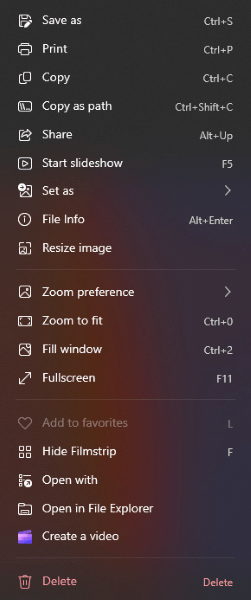
2. Select the "Resize image" option from the right-click menu. In the pop-up window, you can use the slider to adjust your image to the desired size. You can also maintain the aspect ratio by changing the width and height proportionally.
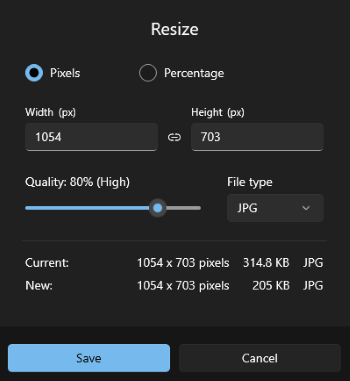
Also read: What if your images are overly compressed? Here are the practical methods to fix it.
For Mac users, it's also as easy as a pie to reduce JPG file size using built-in tools or third-party applications. Here's a simple guide on how to do it using the Preview app, which is a default application on macOS:
1. Open the JPEG image you want to resize using the Preview app: simply right-click on the image file and select "Open With" > "Preview".
2. Click on the "Tools" menu in the top menu bar and select "Adjust Size". This will open a new window with options to modify the image dimensions.

3. Adjust the dimensions of the image. Make sure the "Resample image" option is selected to maintain the image quality as you resize.
4. After adjusting the dimensions, click the "OK" button. You can then save the changes by clicking on "File" in the top menu and selecting "Export" or "Save As". Choose a location to save the resized image and select the JPEG format. (Wish to organize your iPhone images on your computer?)
Adobe Photoshop CC is a powerful and widely used graphics editing software developed by Adobe Inc. It is known for its extensive features and capabilities, making it a go-to tool for graphic designers, photographers, web developers, and various other professionals in the creative industry. You can easily make JPEG file size smaller using Photoshop.
Here are the steps:
1. Open the JPG image you want to compress in Adobe Photoshop CC and choose "File" > "Export" > "Export As" options from the menu on the top.
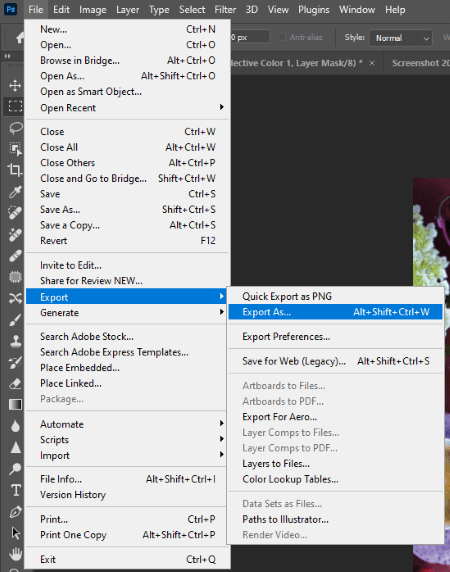
2. In the "Export As" window, choose "JPG" in the format option and freely choose the size you prefer. You can preview the compressed result in the window.
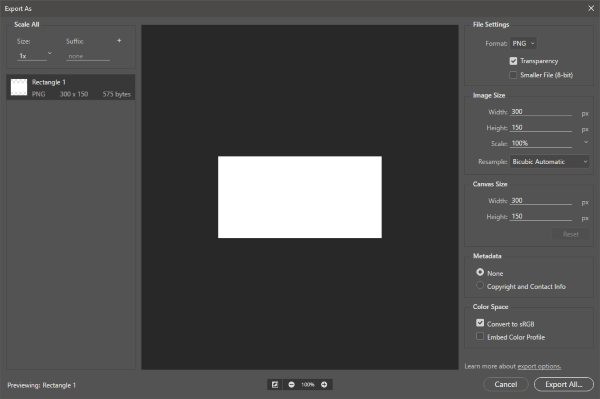
3. Lastly, click the "Export All..." button to save your compressed image to your preferred directory.
Paint Tool SAI is a digital painting software designed for artists and illustrators, developed by Systemax Software. There is also an upgraded version of the original Paint Tool SAI. Like Photoshop, you can also compress JPEG files using this tool.
This is how to achieve it:
1. Open the JPG image you want to compress in the tool and choose "File" > "Export as" > ".jpg (JPEG)" options from the menu on the top.
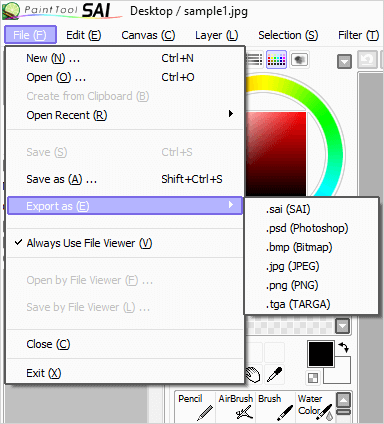
2. Choose a location to save your compressed JPG and customize the compression settings according to your preference in the "JPEG Saver" window.
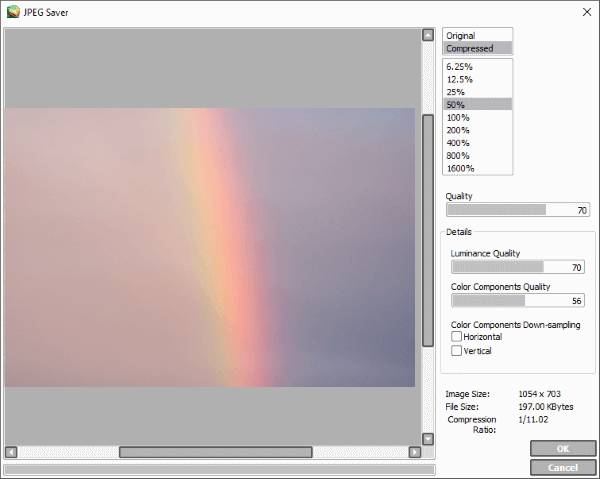
3. Lastly, click "OK" to save your photo.
You May Like: HEIC vs. JPEG: What Is the Difference between HEIC and JPG? (Comprehensive Guide)
There are also many JPEG file size reducers available online. You can use most of them for free without downloading any tools. The only thing to be aware of is that some online JPG size reducers may include advertisements.
Compressjpeg.com is a free online JPEG compressor. On this website, you can compress JPG files in bulk. To use this website for compressing your JPEG images, simply drag and drop your pictures into the window on compressjpeg.com. The JPG compressor will automatically compress them. Afterward, just click "DOWNLOAD ALL" to download your files.
Note: You can only upload a maximum of 20 images at once.
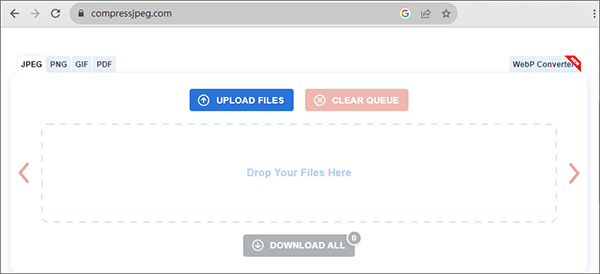
The JPEG Optimizer tool on jpeg-optimizer.com is another effective JPG file compressor. Like the previous tool, you can upload a maximum of 20 images at a time. What sets this website apart is that you can customize the "Max size" (such as 500KB, 200KB, 100KB, 50KB, or less) and "Max width or height" for your images.
Additionally, you have the option to output your images as JPEG, PNG, or GIF. The process is similar to the previous website - just upload your images, configure the compression parameters, and click "COMPRESS".
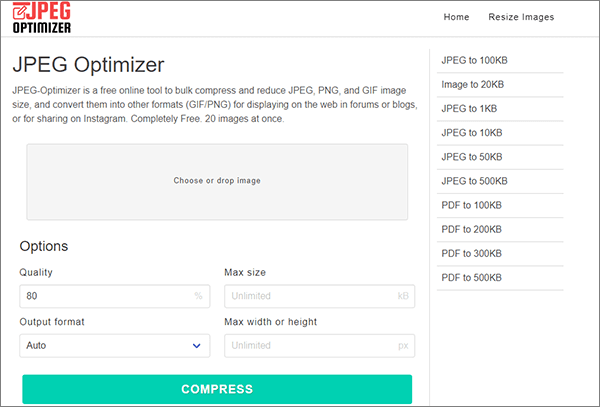
You can also utilize the "Compress JPEG" tool on www.freeconvert.com for free JPG compression. Unlike the two tools mentioned above, on this website, you have the flexibility not only to customize compressing files to a specific size but also to choose from other "Compression methods" such as "By Image Quality", "Enter File Size Percentage", or "Compress Losslessly".
In addition to these, there are other parameters available for more detailed adjustments. The process is similarly straightforward: simply upload your images, adjust the compression parameters, and click "Compress JPEG".
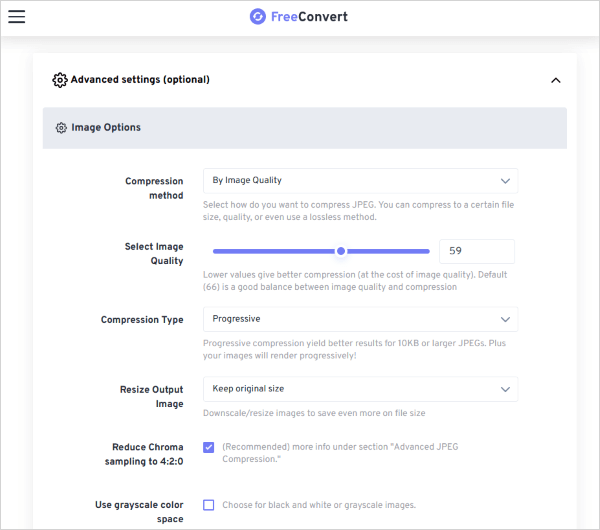
The "Compress JPEG" tool on www.xconvert.com is also a convenient and straightforward online tool for compressing JPEG images. Similar to the previous tool, you can customize how you want to compress your images, whether it's by adjusting the image size percentage or defining an exact compression size. It's easy to achieve on this website. To reduce JPEG sizes using this site, simply click "Add Files" to upload your images and then click "Compress".
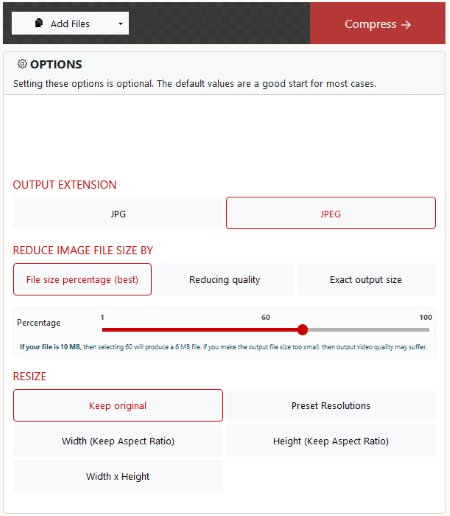
As we wrap up our discussion on compressing JPEG files, it's clear that the digital landscape provides numerous solutions to meet various user requirements. Whether choosing offline methods on well-known platforms such as Windows 10 or Mac or exploring online options with dedicated tools, the objective remains the same - achieving a balanced compromise between file size and image quality.
With the insights gained from this guide, users can confidently manage the complexities of JPEG compression, ensuring their digital assets are not only stored efficiently but also easily shared across different platforms.
Related Articles:
[Solved] 5 Ways to Convert HEIC to JPG/JPEG in Google Photos
Convert Photos to PDF: Top Offline & Online JPG/JPEG-to-PDF Converters
How to Compress GIF Without Losing Quality: 6 Proven Methods
Get the Best Photo Manager for Android | A List Contains 8 Options