
How to Perform Laptop Data Recovery on Mac and Windows [Stepwise Guide]

"I have accidentally deleted some files which I wasn't meant to I went to go look in my recycle bin if it was there but I had emptied that as well, is there any way I could get these files back as they are quite important for me."
- From Microsoft Community
Losing important files from your laptop can be frustrating, but don't worry - there are multiple ways to recover lost data. Whether you're using a Mac or a Windows laptop, various built-in tools and third-party software can help you retrieve deleted files. This guide will walk you through effective laptop data recovery for Mac and Windows, including checking the Recycle Bin/Trash, using professional recovery software, and leveraging system backup features. Let's get started.

Before trying advanced recovery methods, check your laptop's Recycle Bin (Windows) or Trash (Mac). Files deleted normally (not permanently) are stored here temporarily.
Steps to recover files from a laptop with Recycle Bin (Windows):
Step 1. Open the Recycle Bin from the desktop.
![]()
Step 2. Locate the deleted file.
Step 3. Right-click on the file and choose "Restore". The file will be returned to its original folder.
Steps to recover files from laptop with trash (Mac):
Step 1. Click on the Trash icon in the Dock.

Step 2. Find the deleted file.
Step 3. Drag it back to the desired folder or right-click and select "Put Back".
If files are not in the Recycle Bin or Trash, they may have been permanently deleted. In this case, Coolmuster Data Recovery is a powerful tool to help recover lost files on both Mac and Windows. It can deeply scan your entire laptop hard drive and robustly retrieve files from your laptop, MacBook, Notebook, iBook, etc. within minutes.
Key features of Data Recovery
You can get a free trial version of Data Recovery right now to experience its functions in advance. Just download it from the buttons below according to your own system.
How do I recover permanently deleted files on my laptop? Now, let's take the Windows version of Data Recovery as an example. Mac users can use the Mac version and follow similar operations from the Mac notebook.
01After downloading and installing the recovery program on your PC, launch it and select a recovery mode in the primary window to begin the process. To retrieve data from a laptop, you can choose the "Deleted Recovery" mode as a try.

02The software will automatically detect and show all the partitions on your laptop. Just choose the partition where your lost files were originally located and click the button "Start Scan" to scan for lost files.
03After a few while when the scan finishes, all the scanned-out contents will be found and shown in categories. You are allowed to preview the found files one by one to confirm which are the ones you want to recover.

04Mark those files you want to recover and click the "Recover to Computer" button to bring out the "Path" dialog box. Choose an output folder where you want to save the recovered data and then the recovery will begin. Please note that you should choose another partition to save the recovered data instead of the original one where you lost them.

Video guide
Windows File Recovery is a free application available in the Windows Store. It allows you to recover permanently deleted files from your PC using simple command-line operations. This tool supports file recovery from various storage devices, including hard drives, memory cards, and USB drives.
Recover deleted files Windows 10/11.
Step 1. Visit the official website and click "Install" to download the application.
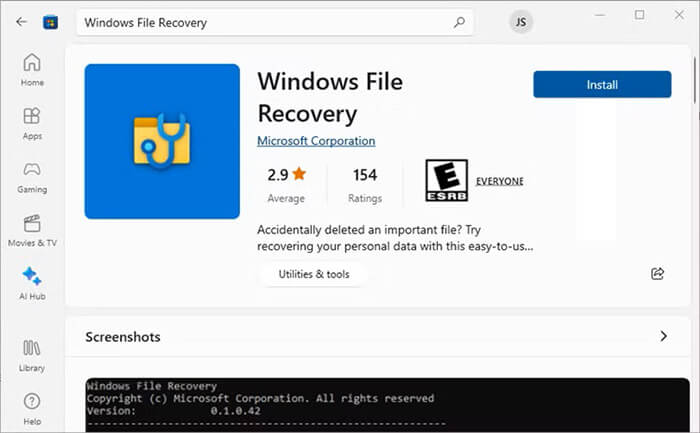
Step 2. Once installed, double-click the application to launch it.
Step 3. You can use Windows File Recovery to restore a single file, multiple specific files, as well as entire folders.
If you know the exact name of the deleted file, you can recover it using the following method:
Open the Command Prompt and enter the following command, then press "Enter": winfr C: D: /n \Users\XX\Documents\Reports\restorebackup.docx.
Note: Replace the example file name with the actual name of the file you want to recover.
If you're unsure of the file name, you can search for a specific file type instead:
To recover PNG and JPEG images from a particular folder, use this command: winfr C: D: /n \Users\XX\Pictures\*.PNG \Users\XX\Pictures\*.JPEG.
To recover an entire folder from a backup, use the following command: winfr C: D: /n \Users\XX\Documents\Reports\.
For Mac users, Time Machine provides an easy way to recover deleted files, as long as backups were set up before data loss.
How do I recover my lost data from my laptop?
Step 1. Connect the Time Machine backup drive to your Mac.
Step 2. Open the folder where the deleted file was located.
Step 3. Click the Time Machine icon in the menu bar and select "Enter Time Machine".

Step 4. Browse through backups to find the lost file.
Step 5. Click "Restore" to recover it to its original location.
1. Where do deleted files go on a laptop?
Deleted files on a laptop are usually moved to the Recycle Bin (Windows) or Trash (macOS). If deleted permanently (e.g., using "Shift + Delete"), they are marked as free space on the storage device and can often be recovered until overwritten by new data.
2. Are deleted computer files gone forever?
Not necessarily. Even after permanent deletion, data remains on the disk until overwritten. Using recovery tools can help restore lost files.
3. What is the best way to prevent data loss?
Regularly back up your files using Time Machine (Mac), Windows Backup, or cloud storage services like Google Drive or OneDrive.
Losing files on your laptop doesn't mean they're gone forever. Whether you're using Mac or Windows, recovery options exist - from checking the Recycle Bin/Trash to using professional tools like Coolmuster Data Recovery or built-in backup utilities like Time Machine. For the most effective results, act quickly and avoid overwriting lost data. If you want a powerful and reliable solution, we recommend Coolmuster Data Recovery, which works for both Mac and Windows laptops and supports deep file recovery.
Related Articles:
How to Recover Data from Lexar SD Card: Complete Guide 2025
Samsung Recovery Tool: A Critical Analysis of 9 Popular Software
5 Pro Methods to Recover Deleted Files from USB Flash Drive
How to Recover Deleted Photos from SanDisk Pen Drive [4 Best Ways for Beginners]





