
[Tutorial] How to Recover Deleted Files from External Hard Drive?

Losing important files from an external hard drive can be a nightmare, especially when those files contain irreplaceable data. Whether it's due to accidental deletion, formatting, or a hardware failure, the panic that sets in is universal. But don't despair - there are multiple ways to recover deleted files from an external hard drive. In this article, we'll explore various methods, from simple checks to advanced recovery tools, and provide you with practical tips to increase your chances of successful data recovery.

Can deleted files be recovered from a hard drive? The answer is: Yes, it is possible. The success of data recovery from an external hard drive depends on the type of data loss and the condition of the drive. Data recovery is affected by the following factors:
The chances of successful recovery depend on these factors, and in many cases, data can be retrieved, especially if you act promptly.
Now that we've established that data recovery is possible, let's dive into the practical steps you can take to retrieve your lost files. Depending on your technical expertise and the tools available, you can choose from simple methods like checking the Recycle Bin to more advanced techniques using specialized software or command-line tools. Below, we'll explore each method in detail.
Before diving into complex recovery methods, start with the simplest solution: check the Recycle Bin (Windows) or Trash (Mac). If you deleted the files directly from your external hard drive, they might still be in the Recycle Bin or Trash. Simply open it, locate your files, and restore them with a right-click.
![]()
Using external hard drive data recovery software to recover lost and deleted files from an external hard drive is the best solution. With easy-to-use operation steps, user-friendly interface and efficient recovery performance, Coolmuster Data Recovery stands out and becomes the most professional and reliable data recovery program with high quality and security. The tool not only helps you recover lost and deleted files but also helps you to restore files lost for other reasons.
Key features of Data Recovery
How can I recover deleted files from an external hard drive?
01Download, install, and run Data Recovery on your PC.
02Connect your external hard drive to the computer and choose "Deleted Recovery".

03Select your external hard drive from the drive letters and click "Start Scan" to continue.
04View and scan out files in 2 different viewing modes and mark those you need to recover.

05Browse for a destination location to save the recovered files and click "Recover to Computer" to begin the recovery process.

Video guide
If you prefer not to use third-party software, both Windows and macOS offer built-in recovery tools that can help you retrieve lost files. Let's explore these options.
Windows users can take advantage of the built-in File History feature, which automatically backs up files to an external drive or network location. To recover files using File History:
Step 1. Connect your external hard drive to your computer.
Step 2. Open the folder where the deleted files were originally stored.
Step 3. Right-click in the folder and select "Restore previous versions".
Step 4. Choose the version of the folder that contains the files you want to recover and click "Restore".
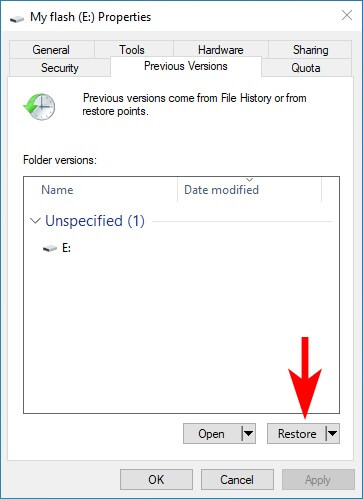
For Mac users, Time Machine is a powerful built-in backup feature that can help you recover deleted files. Here's how to recover deleted files from external hard drive by Time Machine:
Step 1. Connect your Time Machine backup drive to your Mac.
Step 2. Open the folder where the deleted files were located.
Step 3. Click the Time Machine icon in the menu bar and select "Enter Time Machine".

Step 4. Navigate through the backups to find the files you want to recover, then click "Restore".
Note: Both Windows File History and Time Machine are excellent options if you've previously set up backups. However, if you haven't enabled these features, you may need to rely on other methods like Coolmuster Data Recovery.
For those who are comfortable with command-line tools, the Command Prompt (Windows) or Terminal (Mac) can be powerful options for data recovery. Here's a basic guide for Windows users:
Step 1. Connect your external hard drive to your computer.
Step 2. Open Command Prompt as an administrator.
Step 3. Type "chkdsk X: /f" (replace X with the drive letter of your external hard drive) and press "Enter".
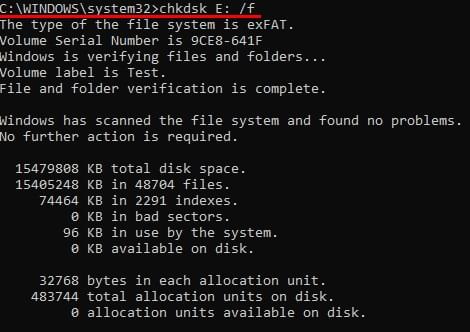
Step 4. Once the process is complete, type "ATTRIB -H -R -S /S /D X:*.*" and press "Enter". This command will attempt to recover lost files.
By following the steps outlined in this article, you can maximize your chances of successful data recovery and minimize the stress of data loss. If you're looking for a reliable and easy-to-use solution, we highly recommend Coolmuster Data Recovery. Its powerful scanning capabilities, user-friendly interface, and high success rate make it an ideal choice for recovering lost files from external hard drives. Whether you're a beginner or an advanced user, Coolmuster Data Recovery can help you retrieve your valuable data with minimal effort.
Related Articles:
5 Pro Methods to Recover Deleted Files from USB Flash Drive
2025 Top 10 Best SD Card Recovery Software | 100% Working
How to Recover Deleted Photos from Android Phone [Top 6 Methods]
[Stepwise Guide] How to Recover Deleted Files from Laptop Hard Drive





