
How to Recover Deleted Photos from Android Internal Storage? [5 Ways]

"How do I recover deleted photos from an Android internal memory?"
- from Quora
Losing precious photos from your Android device can be a heart-wrenching experience. Whether it's due to accidental deletion, a software glitch, or a factory reset, the fear of losing cherished memories can be overwhelming. If you have encountered such an issue with your Android device, you have come to the right place. In this article, we will show you how to recover deleted photos from Android internal storage.

Multiple reasons can cause you to lose your Android data. Corrupt firmware, virus attacks, and an incomplete software upgrade could be among the reasons. Before continuing with further information, it is essential to learn about the things you need to know before recovering photos from your device. If you want to recover deleted photos from Android internal storage, consider the following tips:
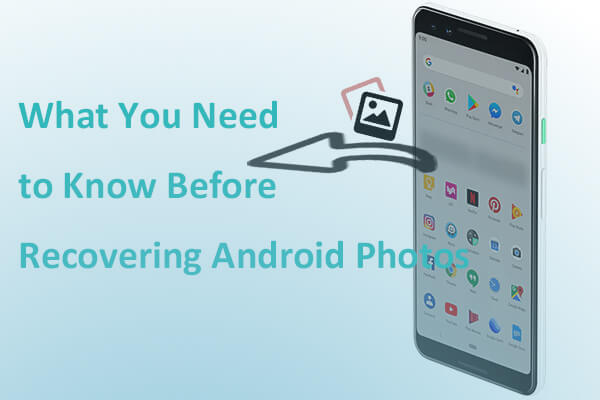
1. First, it is essential to stop using your phone instantly. You are already aware that when you delete something from your phone, it is not erased from its storage immediately. Instead, the storage it was allocated becomes available. Thus, it is easy to recover deleted files as long as you avoid overwriting anything on its occupied storage.
2. Be vigilant and utilize a data recovery tool as soon as possible. By doing this, you will prevent any data from overwriting the available space.
3. Avoid restarting your phone severally to recover pictures from phone memory. Restarting your phone might lead to unanticipated results.
4. Also, do not reset your phone to factory settings. Carrying out a factory reset will make it hard for you to recover the deleted files and pictures. (Check how to recover photos after factory reset on Android)
The easiest way to recover deleted photos from Android phone internal memory is in the trash or recycle bin folder. This folder retains recently deleted items for a specified duration, determined by the phone's settings. (Click here to find out where the Android Recycle Bin is.)
To recover deleted photos from Android internal storage, follow these steps to check your trash folders:
Step 1. Open the Photos app on your Android device by locating and tapping the three horizontal lines at the top-left corner of the screen.
Step 2. From the menu, choose "Trash" or "Recycle Bin" and locate the deleted photo you wish to recover.
Step 3. Tap on the photo, then press the "Restore" button to recover it.

Coolmuster Lab.Fone for Android stands out as a robust and user-friendly software designed to resurrect lost data. Its intuitive interface and advanced algorithms make it an ideal choice for those seeking an efficient and reliable solution to recover deleted photos from Android internal storage. Whether your photos were lost due to accidental deletion, system crashes, or other unforeseen circumstances, Coolmuster Lab.Fone steps in as a beacon of hope.
Key Features of Coolmuster Lab.Fone for Android:
Here is how to recover permanently deleted files from Android internal storage using Coolmuster Lab.Fone for Android:
01Download, install, and launch the application on your computer. Select the "Android Recovery" module to enter Coolmuster Lab.Fone for Android and utilize it for the management of Android data.
02Link your Android phone to the computer using a USB cable and activate USB debugging on your Android device. After completing this step, you will reach an interface where you can select the file types containing the files you wish to recover. Click "Next" to proceed.

03In the window below, you'll find choices for photos, documents, contacts, messages, and call logs. Opt for "Photos" to preview, and mark it for recovery. Alternatively, you can select the "Only display the deleted item(s)" icon to examine deleted photos. Following that, click "Recover" to retrieve your valuable pictures.

If you have any further questions about the use of this product, please feel free to watch the following video tutorial:
How to recover deleted photos from internal storage without root? If you've stored your Android gallery photos in specific cloud services such as Google Photos, OneDrive, or Dropbox, you can effortlessly restore deleted photos on Android without using a computer or requiring root access.
Google Photos offers a robust set of features for photo management and recovery. Google Photos automatically syncs your photos to the cloud, providing a safety net for accidental deletions. Here is how to recover deleted photos from Android internal storage via Google Photos:
Step 1. Launch the Google Photos app on your Android device.
Step 2. Deleted photos are moved to the "Trash", where they remain for 30 days before permanent deletion. Touch the three horizontal lines located in the upper-left corner to unveil the menu. Within the menu, opt for "Trash" to access the folder containing deleted items.

Step 3. Preview the photos in the Trash, select the ones you want to recover, and tap on the "Restore" option. The photos will be restored to their original location.
Read More: Want to recover deleted photos on Android? Here are 8 ways for you.
Dropbox provides a reliable cloud-based solution for photo recovery. It also includes a trash folder where deleted photos are retained for a period of 30 days. Here's how to utilize it effectively:
Step 1. Open the Dropbox app on your Android device.
Step 2. Locate the "Photos" tab within Dropbox to view your synced photos.
Step 3. If photos were accidentally deleted, they might be in the "Deleted files" section. Tap on the files you want to recover.
Step 4. Choose the "Restore" option to return the selected photos to their original location.

Many Android phones offer a backup service, providing a convenient way to save and recover your data through your device account. If you've activated the Android Backup feature on your device, you might be able to recover deleted photos by restoring from a backup. Follow these steps to learn how to retrieve deleted pictures from phone memory:
Step 1. Navigate to "Settings" > "System" > "Backup and restore".
Step 2. Confirm that "Automatic restore" is enabled.

Step 3. Verify the date of the last backup to ensure it includes the deleted photos.
Step 4. Choose the backup containing your deleted photos and select "Restore". After the restoration process concludes, your deleted photos should be successfully recovered on your Android device.
Data loss can be a distressing experience, but with proactive measures, you can significantly reduce the risk. Here are essential tips to safeguard your photos and prevent future data loss:
2. Enable cloud sync for important data
3. Update your operating system
4. Regularly clean and organize your storage
In this comprehensive guide, we've explored a variety of methods to recover and safeguard your precious photos on Android devices. Whether you've accidentally deleted photos, experienced a device malfunction, or faced other data loss scenarios, there are multiple avenues for restoration.
We highly recommend Coolmuster Lab.Fone for Android because it is a reliable solution for retrieving lost or deleted photos, emphasizing its user-friendly interface and successful outcomes. Besides, remember, prevention is key, so regularly back up your data to avoid future data loss.
Related Articles:
Ultimate Guide on How to Recover Deleted Camera Photos from Android
How to Recover Deleted Photos & Videos from Android without Root?
How to Recover Permanently Deleted Photos from Samsung? [Top 5 Ways]
How to Recover Deleted Photos from Android Phone [Top 6 ways]





