
How to Recover Deleted Photos from SanDisk Pen Drive [4 Best Ways for Beginners]

SanDisk pen drives are a reliable choice for storing important photos and other data. However, accidental deletion, formatting, or corruption can lead to the loss of valuable files. The good news is that these photos are often recoverable if you act quickly and use the right methods. In this guide, we'll explore 4 proven ways to recover deleted photos from a SanDisk pen drive, ensuring your precious memories aren't lost forever.
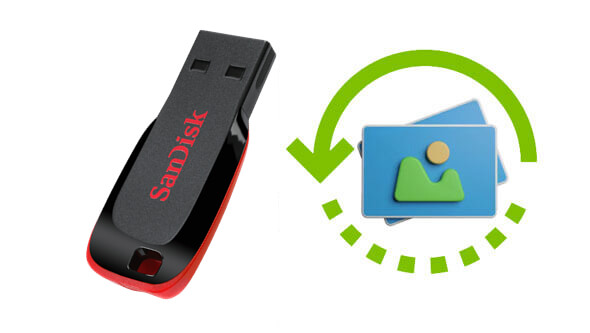
Can I retrieve deleted photos from a SanDisk memory card? Of course, you can easily achieve this with the professional software, Coolmuster Data Recovery. Designed to assist users in retrieving deleted, formatted, or inaccessible files from various hard drives, including the SanDisk pen drive, this software can solve all your problems in just a few simple steps, making it effortlessly manageable for both tech novices and professionals alike.
Why is Coolmuster Data Recovery so outstanding?
How to recover deleted photos from the SanDisk pen drive?
01To begin, launch the Data Recovery software to access the interface and connect your SanDisk pen drive to your computer.
02From the left, select the "Deleted Recovery" mode, choose a partition that you want to recover, and click "Start Scan" to proceed.

03Once the scan is completed, all data from your SanDisk pen drive will be displayed on your computer. You can check your files by file type or by file location.

04After selecting the target files, click the "Recover to Computer" button to start recovering the lost data. A dialog box will pop up for you to define an output folder to save these recovered data. Simply customize a folder and click "OK" to automatically initiate the recovery process.

SanDisk has crafted a specialized data recovery software named SanDisk RescuePRO. It has the capability to scan for lost, deleted, or corrupted data on USB drives and utilize its unique algorithms to restore them. Whether it's photos, files, videos, or documents, any data that has been accidentally deleted or formatted can potentially be retrieved. Here are steps:
Step 1. To use it, download SanDisk RescuePRO from the official website and follow the instructions to install the software.
Step 2. Once installed, launch the software and select what you wish to recover. Here, we'll choose "Recover Photos" as an example.
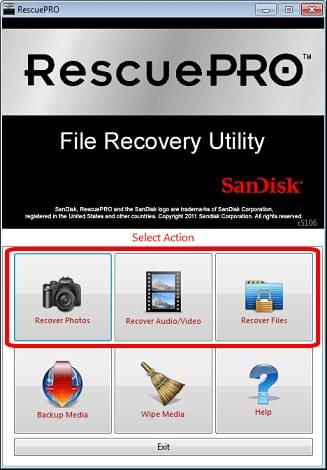
Step 3. From the list, choose your removable media (for first-time users of RescuePRO, use the default options and select the drive letter that represents your media, or if a drive letter has not been assigned to your media yet, directly use the device in physical mode). Click "Start" to begin the scanning process.
Step 4. Upon completion of the scan, you will receive a list of recovered files. These files will be automatically saved to your hard drive. Click on the "Output folder" to view the files.
If you've enabled the "Previous Versions" feature in Windows, you can restore deleted files directly from backups. This method only works if the "Previous Versions" feature was enabled before the data loss occurred. The following are the steps:
Step 1. Locate your SanDisk pen drive in "This PC" or "My Computer," then right-click and select "Properties".
Step 2. Navigate to the "Previous Versions" tab.
Step 3. Select a version of the drive that contains your deleted photos.
Step 4. Click "Restore" to recover the files.
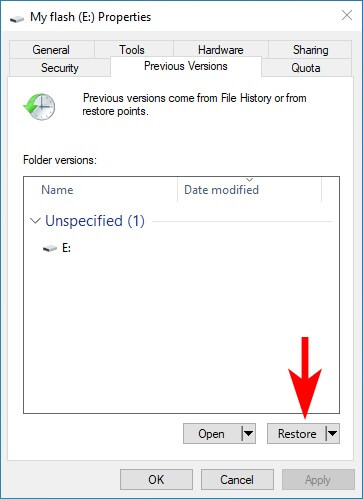
CMD (Command Prompt) is an integral part of every Windows installation, and by following these instructions to execute all necessary commands, you have a chance to recover deleted photos from a SanDisk pen drive.
Step 1. Connect your SanDisk pen drive to your computer.
Step 2. Press "Win + R," type "cmd," and press "Enter".
Step 3. Type the following command and press "Enter": chkdsk E: /f. (Replace "E" with your SanDisk pen drive's letter.)
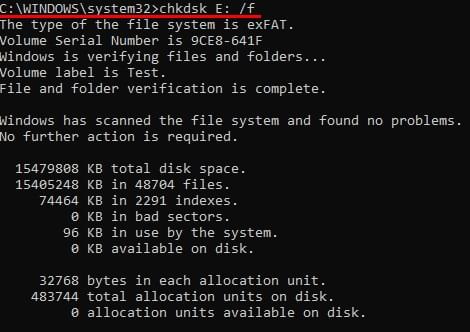
Step 4. After the process completes, check your pen drive for recovered files in a newly created folder.
1. How long does it take to recover deleted photos?
The recovery time depends on the size of the pen drive and the chosen recovery method. Professional tools like Coolmuster Data Recovery or RescuePRO typically complete scans within minutes to an hour.
2. Where do deleted pen drive photos go?
Since the SanDisk pen drive is an external device, deleting files directly from the USB lacks a feature akin to a Recycle Bin to store recently deleted files. In fact, they often remain on the storage device until they are overwritten. Therefore, it is crucial to take recovery actions promptly after deletion, such as using specialized software like Coolmuster Data Recovery.
Recovering deleted photos from a SanDisk pen drive is not as challenging as it seems, thanks to the variety of recovery methods available. Among these, Coolmuster Data Recovery stands out as the most reliable and user-friendly option, offering fast and effective results without requiring technical expertise. Additionally, methods like RescuePRO, Previous Versions, and CMD provide alternative solutions to suit different needs.
Related Articles:
[Easiest Way] How to Recover Deleted Files from External Hard Drive?
How to Recover Deleted Photos on Android? [Top 8 Ways]
4 Easy Ways to Recover Photos after Factory Reset on Android Phone (New Approaches)
How to Recover Photos from Old Google Account? This Might Help You