
Top 12 Best Android Emulators for PC & Mac [Beginner's Guide]

Android emulators are virtual devices that allow users to run Android applications on a computer. For most users, the best Android emulator provides a convenient way to play Android games on a computer with a large screen. They also offer a seamless connection to computer peripherals like the joystick, keyboard, and mouse, significantly improving your gaming experience.
But that's not all. Some emulators are dedicated to app development and often feature an Integrated Development Environment (IDE) for debugging and testing Android applications. The reason for testing Android applications using emulators is to ensure that the final application has fewer issues before deployment. Below is a software review of the best Android emulators for PC users.
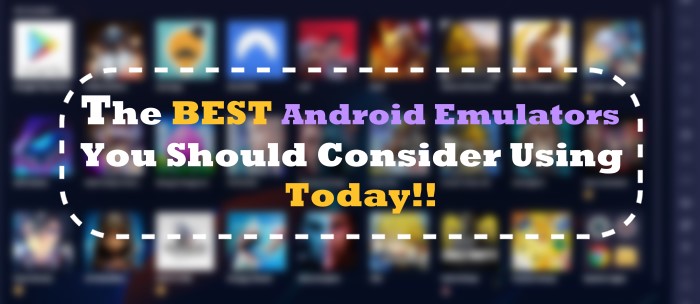
This section lists 12 different options to help you pick the best Android emulators for PC usage.
ARChon works differently than traditional emulators. Instead of creating a virtual machine, ARChron will convert the APK file (android application package) into a format that can run on the Google Chrome browser.
Based on its interface, this emulator isn't suited for gamers but users looking for a productivity application. This emulator is also compatible with different devices as long as they can run the Chrome browser.
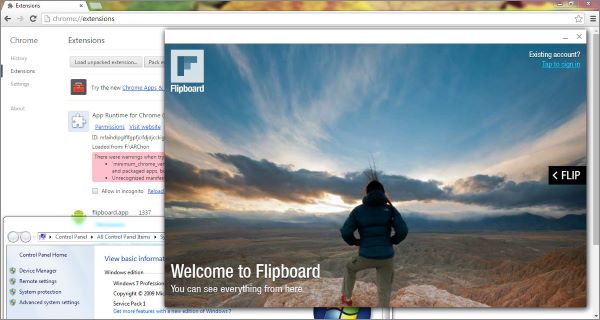
Website Address: https://archon-runtime.github.io/
Supported Platforms: Chrome in OS X, Linux and Windows
Pricing: It's free to use.
Further Reading: What are the best Android emulators for iOS? Here are the detailed answers for you.
Nox Player is a sleek Android emulator for Windows and Mac OS that supports the latest Android version. While it's ideally suited for running games, it can effortlessly run different Android applications. Installing and setting up this emulator is quick as it features an easy-to-use interface. Nox also has a version for Mac, making it an Android emulator Mac users can enjoy effortlessly. Remember that this emulator may put your system under heavy load, so ensure your PC or Mac has good system specifications before using it.
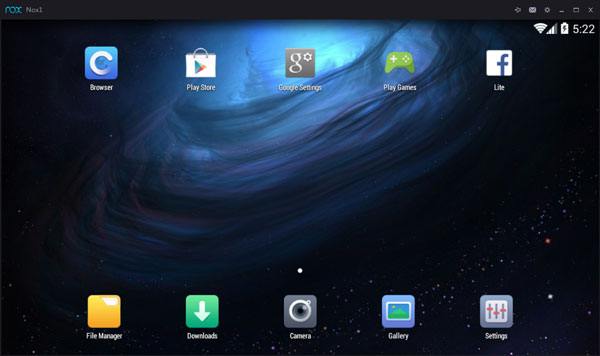
Website Address: https://www.bignox.com/
Supported Platforms: Mac OS and Microsoft Windows.
Pricing: It's free to use.
Game Loop is an interactive Android enumerator for macOS and Windows users designed with gamers in mind. Once installed, you can benefit from valuable features like key mapping and memory cleaning that ensure faster game loading time.
In addition to playing games, this free Android emulator has Google Play Store, providing you with access to different applications, from shopping to productivity apps. Currently, this application is only supported by Windows PCs.
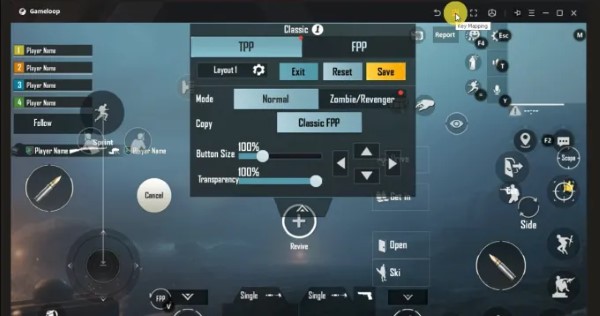
Website Address: https://www.gameloop.vip/
Supported Platforms: Microsoft Windows.
Pricing: It's free to use.
Remix OS is a customized version of the Android operating system. It was developed by Jide Technology, a Chinese-based company, to run on 32-bit-based computers.
Installing and setting up Remix OS on your computer can be accomplished in a few simple clicks. It is also one of the best Android emulators MacBook users will love using as it offers the option to run applications on a large screen.
Once installed, you can enjoy playing a wide collection of games. What's more, it features a built-in key mapping tool that ensures seamless Android gaming using a keyboard and mouse.
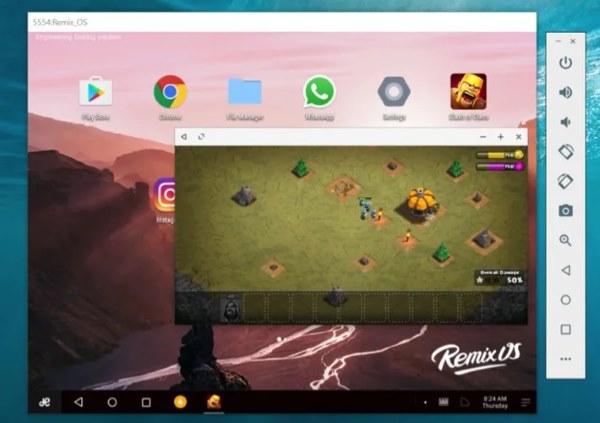
Web Address: https://sourceforge.net/projects/remix-os-player/
Supported Platforms: Microsoft Windows, macOS
Pricing: Free to Use.
BlueStacks is among the top-rated emulators that allow users to download and run games and other applications on their PCs. What makes it the best Android emulator for PC because it doesn't require a high graphics card, meaning you can run it on low-end PCs without any major issues. Additionally, its interface provides cloud gaming functionality, allowing users to play over 2 million games.
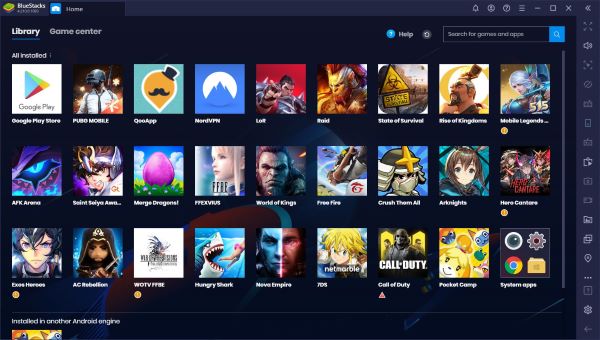
Website Address: https://www.bluestacks.com/
Supported Platforms: Mac OS and Microsoft Windows.
Pricing: It's free to use.
LDPlayer might be a relatively new emulator compared to others mentioned in this guide, but it has become the best Android emulator for PCs thanks to its quick performance. If you're using it for the first time, you'll find it easy to install and configure on your computer.
This free Android emulator supports different languages, so regardless of your nationality, you won't experience any issues during installation. The application also features a toolbar on the side that lets you set up keyboard mapping and take screenshots.
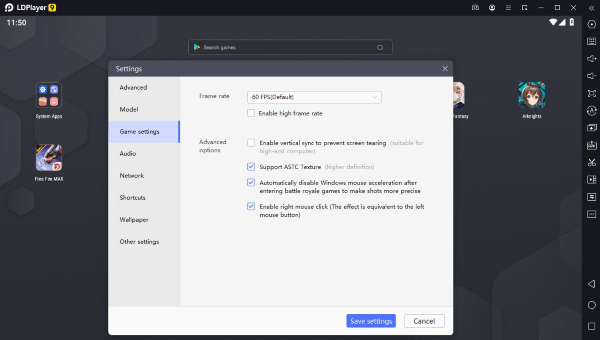
Website Address: https://www.ldplayer.net/
Supported Platforms: Microsoft Windows.
Pricing: It's free to use.
MEmu Play is optimized for seamless gameplay as it features an in-built accelerometer that helps improve the game's loading times. Another aspect that makes it the best Android emulator for gaming is the key mapping feature that allows players to set hotkeys so that gamers can control mobile games using the mouse and keyboard.
When using this Android emulator on pc, you can conveniently transfer files between the computer and the emulator. Additionally, it supports AMD and Intel chips.
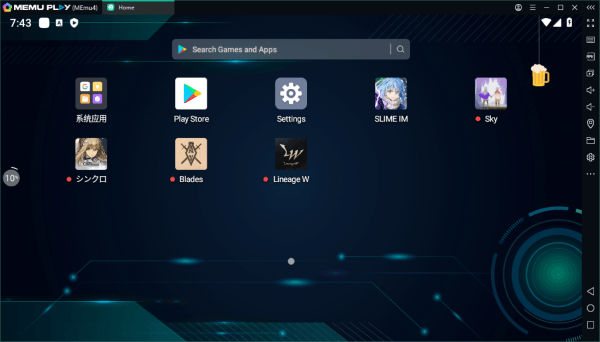
Website Address: https://www.memuplay.com/
Supported Platforms: Microsoft Windows.
Pricing: It's free to use.
Andy OS is an integrated development environment (IDE) created by Google to help test and publish Android applications. It features different plugins and tools that help developers test applications effortlessly. Unlike other applications on this list, this emulator isn't suitable for gamers as the gaming interface is still under development.
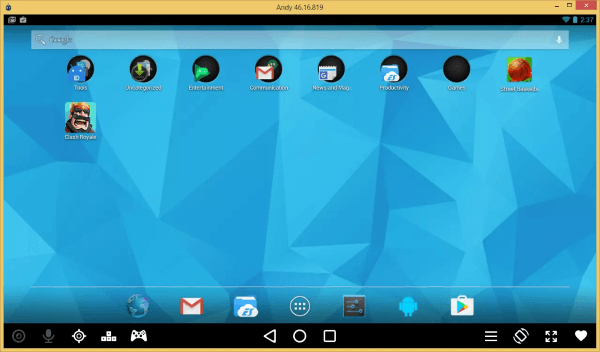
Web Address: https://www.andyroid.net/
Supported Platforms: Microsoft Windows.
Pricing: Free to Use. However, the Pro license costs $12 per month or $99 per year.
AmiduOS is a great emulator for individuals who want to run Android games on Windows. In fact, users can even toggle full-screen mode and enjoy an immersive gaming experience. This emulator also features Google Play Store, which means you can run other Android applications.
Web Address: https://amiduos.com/
Supported Platforms: Microsoft Windows.
Pricing: Free to use.
Once you install and set up the KoPlayer, you can run different applications from the Google Play Store. You can also install other Android applications by dragging and dropping them on the app's user interface. As a gamer, you'll enjoy seamless gameplay of Android applications because the emulator integrates with the peripheral devices on your PC like microphone, mouse, and keyboard.
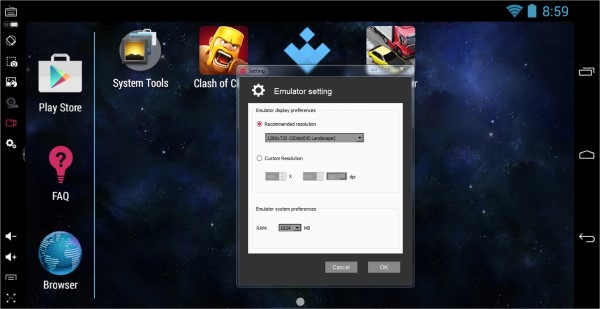
Website Address: https://koplayerpc.com/
Supported Platforms: Chrome in OS X, Linux and Windows
Pricing: It's free to use.
Bliss OS is different from other emulators as it's an open-source operating system. Unlike other emulators that require you to install and run them on your computer, you'll need to install it as a separate operating system.
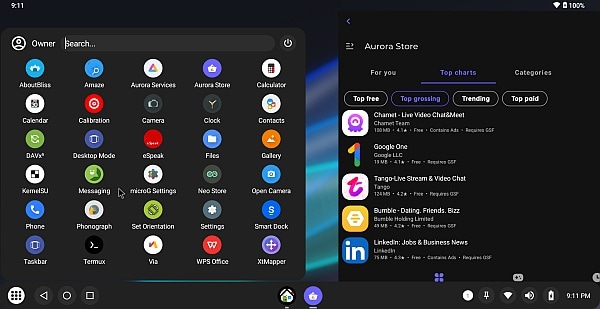
Website Address: https://blissos.org/
Supported Platforms: Chrome in OS X, Linux, and Windows
Pricing: It's free to use.
Genymotion is an online mobile emulator that helps IT professionals test Android applications before deployment. Such professionals can not only track the performance of applications but also set up virtual device configurations based on aspects like hardware capacity and screen size. This application runs on the desktop and via a web browser, meaning that you can use it across multiple platforms, such as Linux, macOS, and Windows.
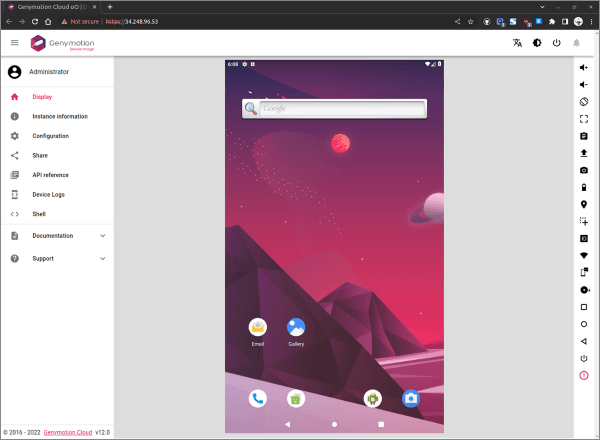
Website Address: https://www.genymotion.com/
Supported Platforms: Windows, macOS, and Linux
Pricing: Offers 30 days' free trial. Price starts at $0.50 per hour & device.
Wondering how to run Android or iOS apps on your computer? Then using an emulator is not compulsory. The mirroring tool called Phone Mirror allows you to mirror your mobile screen to a computer and achieve easy management.
Here are the key features of Phone Mirror.
Below are the steps to mirror your mobile screen to a computer using Phone Mirror:
01Download, install, and launch the app on your computer. Click on the option for Android Mirror.
02Tap on the Screen mirroring, then download and install Mirror on your Android phone. Connect the Android phone and computer with Wi-Fi or USB cable afterward.

03When the connection gets successfully done, you can cast your phone screen to the computer.

Android emulators have played a key role in ensuring a smooth operation for users looking to test and run different Android applications on their computers. In this article, we have discussed some of the top Android emulators worth considering, including their features, pros, and cons.
Depending on how you plan to use this application, you'll find one that best matches your needs. It's important to note that while using the emulators to run Android games, the performance offered by each tool will vary based on the host computer and hardware specification.
Related Articles:
5 Best Pokemon Emulators on iPhone [Pokemon Lovers Can't Miss]
How to Install Android Apps from PC Easily? [4 Solutions]
How to Transfer Apps from Android to Android [Top 8 Methods]
Unlocking Freedom: How to Access PC Files from Android Easily