"Hey, I just needed help trying to connect my Android phone (Google Pixel 3a) to my Windows 10 laptop. Everything seems to be fine. I opened the Connect app on my laptop, and it says it is ready to connect wirelessly, but I don't see the laptop available when I try to cast from my phone. I have gone through a lot of videos and blogs with no hope. Could somebody help me out here? Also, do you think it has something to do with the latest version of Android?"
- Microsoft community
There are scenarios when you need to cast Android to Windows 10. Maybe you are to make a presentation to a group of students or colleagues or enjoy a fantastic movie with your boy/girlfriend at home. Regardless of usage, we will discuss five practical ways to easily mirror Android to PC Windows 10.
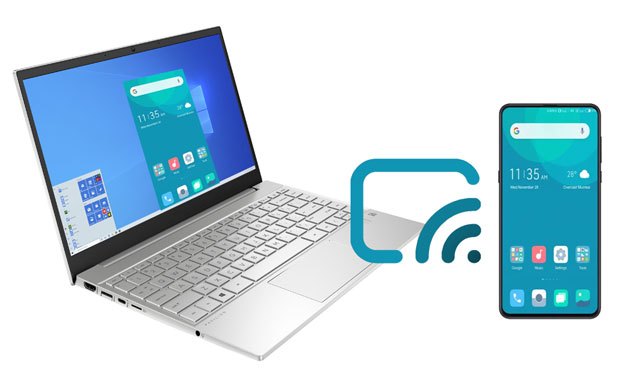
Part 1. Can You Cast Android Phone to Windows 10 & Prerequisites for Screen Sharing
Part 2. How to Screen Share Android to Windows 10/11 via the Built-in Connect App
Part 3. How to Screen Mirror Android to PC Windows 10/11 with Screen Mirror Tool
Part 4. How to Mirror Android to Windows 10 via AirDroid Cast
Part 5. How to Display Android Screen on Windows 10 Using LetsView
Part 6. How to Cast Android to Windows 10 Laptop via Your Phone App
Bonus FAQs on Android Screen Sharing on Windows 10
The answer is positive. Various methods can help you share your Android screen to Windows 10, such as AirDroid, Screen Mirror tools, etc. But before that, you need to make some preparations for Android screen mirroring on Windows 10.
To enable Developer options on an Android device:
To enable USB debugging on an Android device:

See more: Want to transfer your photos wirelessly from Android to Mac? These solutions will help you out.
Windows 10 offers a built-in feature called Connect to make it easier to mirror/cast Android to Windows 10. However, it does not come pre-installed on your PC any longer. Thus, you need to install the Contact app on your PC first.
How to cast the Android screen to Windows 10 without apps?
1. Press and hold the Windows Logo + I keys together on the computer keyboard to open Settings.
2. Click System > Projecting to this PC > Optional features > check Wireless Display > hit Install. Note that Wireless Display won't install if your current internet connection is metered. So, remember not to use a metered network when installing it.
3. Select Available everywhere in the first drop-down menu and click the Launch the Connect app to project to this PC option.
4. The Connect app screen will appear on your PC.
5. Open Settings on your Android phone and search for cast in the search bar.
6. Click Cast from the results > tap Cast again > hit the three dots at the upper-right corner > tick Enable wireless display.
7. Click the Windows 10 device when it shows up to cast the Android phone to Windows 10.

Read also: With this guide, you can easily install APK from a PC to an Android phone.
Screen Mirror Tool is a professional app for screen mirroring Windows 10 to Android phones or vice versa. Instead of wireless methods, it uses a USB cable to connect and display the Android screen on Windows 10. Also, you can remote control your Android screen via the keyboard and mouse.
Main features of Screen Mirror Tool:
To cast Android to Windows 10 without Wi-Fi:
1. Install and launch the software on your PC. Next, choose Android Mirror on the interface.

2. Choose the USB Connection tab, and plug your Android phone into the PC via a USB cable and click the Transfer files option on your phone. Then install the mirror app on your Android phone, and enable USB debugging.

3. Once done, you can view your Android screen on the Windows 10 PC.

4. You can start controlling your Android screen from the PC.
You may like:
[Step-by-step] How to Mirror iPhone/iPad to Windows 10 in 2023?
Freely Select the Best Screen Mirroring App for Android to PC
AirDroid is a free app to mirror Android to PC Windows 10 over Wi-Fi or mobile data. It is fast, easy, and real-time.
How do I cast my phone screen on Windows 10?
1. Install AirDroid Cast on your Android and PC from Google Play Store.
2. Connect your Android phone and PC. Open the AirDroid Cast app on your Windows 10, click WLAN, scan the QR code or enter the 9-digit code on your Android app to establish a connection.
3. Tap Allow when a casting request pops up on your Windows 10.
4. Enable the device mirroring on your Android device. Once done, it will display the Android screen on Windows 10.

You might like: Here are 12 practical alternatives to AirDroid for your reference.
LetsView is another app that supports Android screen sharing on Windows 10 over a reliable internet connection. Although it is free of charge, you need to pay for screen recording and screen capturing if needed.
How do I mirror my Android to my Microsoft laptop?
1. Install and run the program on your Android and PC Windows 10.
2. Connect both devices to the same Wi-Fi network.
3. Click Phone Screen Mirroring on your computer, and you will get a PIN code at the top-right corner.
4. On the Android app, tap the PIN code icon at the upper-right corner and enter the PIN code you see on Windows 10. After that, tap Start mirroring to cast Android to Windows 10 laptop.

Learn more: If you plan to root your Android phone, please back up your data on the phone first.
Your Phone is a pre-installed feature on Windows 10 and above that allows you to access and manage your phone content on the PC. It does not actually cast Android to Windows 10, but you can remote use Android apps from the computer, like receiving messages, making phone calls, etc.
Note that some features are only for Samsung and Surface Duo.
To cast mobile to laptop Windows 10:
1. Click the Start button at the lower-left corner on your PC, and select Devices > search for Your Phone in the search bar.
2. Select Your Phone from the results and tap Get Started on the interface.
3. Install Link to Windows from Google Play Store on your Android device.
4. Use your phone to scan the QR code on Windows 10 to pair the devices. Afterward, give the necessary permissions to the app, and you will see You're all set.
5. Tap Continue on your computer to start managing your phone on the PC.

Maybe you need: You can sync your Android music to a PC without a hitch. Let's learn the approach.
1. Can you mirror YouTube content from Android to PC?
Sure. You can easily cast YouTube videos from your Android phone to a PC with the help of a third-party app.
2. How to mirror a PC screen to an Android TV?
You can only achieve this by using software or apps. Nowadays, many smart Android TVs have the built-in mirroring feature, like Miracast in Xiaomi TV. You can mirror PC to Android TV with this feature.
3. Can you cast the Android screen with audio to a PC?
Yes. Apps like Airdroid Cast and Google Home can help you cast an Android screen with audio to a Windows 10.
As you can see, it is easy to cast Android to Windows 10, and the best app lies in Screen Mirror Tool. It supports multiple Android apps and is multi-functional. You can follow the easy instructions above to get it done quickly.
Related Articles:
Where Are Contacts Stored on Android Devices? Easily Find and Back Up Contacts
Easily Screen Mirroring Xiaomi to PC - Full Guide (Updated)
Top 7 Ways to Mirror iPhone to iPad Easily (Latest Tutorial)
How to Deftly Control iPhone from PC with/without USB Cable?
How to Control iPhone with Broken Screen Effortlessly? (6 Proven Ways)