"Hey, I have a MacBook Air 2020 and an iPhone 11. I'm on an app on my iPhone and using my Mac simultaneously. Is there a way to cast my iPhone screen onto my MacBook? I want to be able to use my iPhone from my Mac."
- Apple Support Community
iPhone's screen has become much bigger than before. However, it still seems inconvenient to use compared with Mac's display. If you want to mirror an iPhone to Mac to enjoy videos or copy with multiple messages, check the following three methods to learn more.
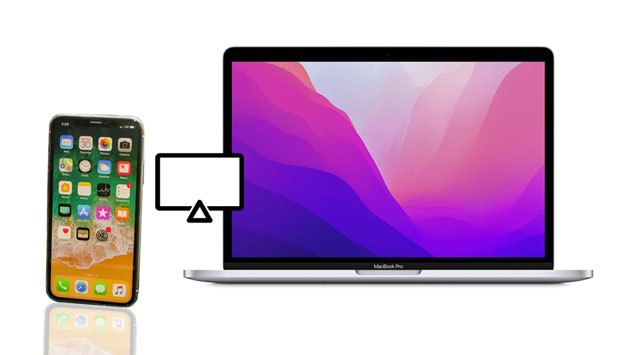
If you want to mirror the iPhone screen on Mac, you first need to ensure that both devices support the Continuity feature.
iPhone 7 and later models will naturally support the Continuity feature. But things get a bit tricky on Mac's side. Generally, MacBook 2018 and newer, Mac Pro and iMac 2019 forward and later, Mac mini 2020 forward and above may support Continuity.
If both devices support Continuity, you can mirror iPhone to Mac seamlessly. However, you can check the Apple Support page to get the Continuity system requirements if you don't know your Mac's model.
See also: You can use this guide to transfer iPhone albums to your computer effortlessly.
AirPlay is a built-in feature on all Apple devices to cast the iPhone screen to an Apple smart TV. Although you cannot directly mirror an iPhone screen to a Mac, you can make it with an AirPlay receiver on Mac.
Here, we will use Reflector as the AirPlay receiver to connect your iPhone to the Mac.
How to connect the iPhone screen to MacBook via AirPlay?
01Ensure that your iPhone and Mac run the latest iOS version and use the same Wi-Fi network.
02Open the Reflector on your Mac and open the Control Center on your iPhone. Next, tap AirPlay Display from the Control Center > choose your Mac's name to establish a connection.
03Follow the on-screen instructions to connect your iPhone and Mac. Once done, your iPhone screen will show on your Mac.

iPhone Screen Mirror is a dedicated app that allows you to share your iPhone screen to a PC, and live stream the phone screen in various scenarios, and control your iPhone from a computer. You can install the app on your computer to experience more of its user-friendly features.
You might need: Looking for a flexible way to transfer music from an iPhone to a flash drive? Then don't miss this tutorial.
QuickTime Player is a multimedia framework created by Apple to capture the iPhone, iPad, iPod, or Mac's screen. It requires a USB cable, and the screen mirroring feature requires iOS 8 or higher and macOS X Yosemite or above.
How do I get my iPhone screen on my MacBooks?
01Connect your iPhone to your Mac via a USB cable.
02Launch the QuickTime Player on your Mac and tap File > New Movie Recording > Options > select the connected iPhone.
03It will mirror the iPhone screen on Mac.
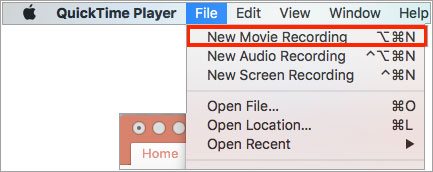
Learn more: With these 6 proven methods, it is easy to copy data from an iPhone to a laptop.
AirDroid Cast is another way to mirror iPhone to Mac for free. You can share the iPhone screen on a Mac by AirPlay, WLAN, or a USB cable without placing both devices close or using a receiver.
Can you mirror iPhone to Mac wirelessly?
01Install and run AirDroid Cast on your Mac, and ensure the AirPlay server runs well.
02Connect your iPhone and Mac to the same Wi-Fi network.
03Launch Control Center on your iPhone > Screen Mirroring > choose the AirDroid Cast - Mac's name from the list to make a connection.
04After a connection, your iPhone screen will be cast on your Mac.

1. How to turn off/on the screen mirroring on a Mac?
2. Why is my screen mirroring not working on Mac?
Maybe your devices are incompatible, or you don't connect them to the same Wi-Fi network. You can troubleshoot it with the following tips:
3. Can you AirPlay from MacBook to iMac?
Yes. You can click the Apple menu on your MacBook > System Preferences > Sharing > Screen Sharing > note Mac's name and address > enter the username and password > you're done!
Do you get how to mirror iPhone to Mac? You can select any way you like to finish the screen mirroring event. And leave us a comment below if you have different opinions.
Related Articles:
How to Control iPhone with Broken Screen Effortlessly? (6 Proven Ways)
2 Ways to Stream Videos/Photos/Music from iPhone to Windows PC
5 Apps to Turn iOS Device into AirPlay Receiver (Updated)
Top 7 Ways to Mirror iPhone to iPad Easily (Latest Tutorial)
Top 10 Best iPhone Manager Software - Manage Your iPhone Data on PC or Mac