Mobile Legends: Bang Bang (MLBB) is one of the most popular multiplayer online battle arena (MOBA) games, especially on mobile devices. But what if you prefer playing it on a bigger screen with better controls? Can Mobile Legends be played on PC? Take it easy; this guide will show you the answer and several methods to do so. Whether you want to use a phone mirror, an Android emulator, or Google's latest feature, we've got you covered.
Can you play Mobile Legends on PC? Yes, it is entirely possible to play Mobile Legends on your PC. While MLBB was designed for mobile devices, advancements in technology now allow players to enjoy their favorite game on a desktop or laptop. Using different tools, you can access the game on your computer while maintaining the same gameplay experience.
In fact, playing Mobile Legends on a PC can provide several advantages:
There are three main ways to play Mobile Legends on a PC. Each method has its own set of requirements and features, but they all allow you to experience the game like never before.
One of the simplest ways to play Mobile Legends on a PC is through phone mirroring software. Phone Mirror is such a program. It's a powerful phone mirroring tool that allows you to display your phone screen in real time on your PC, enabling you to control your phone using a keyboard and mouse for a perfect Mobile Legends experience. This software supports both Windows and macOS operating systems and quickly and seamlessly connects your phone to your computer. With Phone Mirror, you can easily enjoy gaming on a larger screen, with smoother and more precise controls.
Key Features of Phone Mirror
Follow these steps to play Mobile Legends on PC:
01Click the button below to download and install the latest version of Phone Mirror on your PC or Mac.
02Launch the software program and select "Android" from the homepage.

03Choose whether to connect via USB or Wi-Fi (USB is recommended for the first-time connection). Then, on your Android phone, enable USB debugging (for wired connection) or ensure both devices are on the same Wi-Fi network (for wireless connection).

04Once connected, your Android screen will be mirrored onto your computer or TV. With mouse control and keyboard mapping enabled, you can easily play Mobile Legends on your PC.

Android emulators are another popular way to play Mobile Legends on your PC. These software tools mimic the Android operating system on your PC, allowing you to download and run mobile apps just like you would on your phone. The most widely used emulators are BlueStacks, NoxPlayer, and LDPlayer.
Steps to play Mobile Legends using an Android emulator:
Step 1. Download and install an Android emulator such as BlueStacks on your PC.
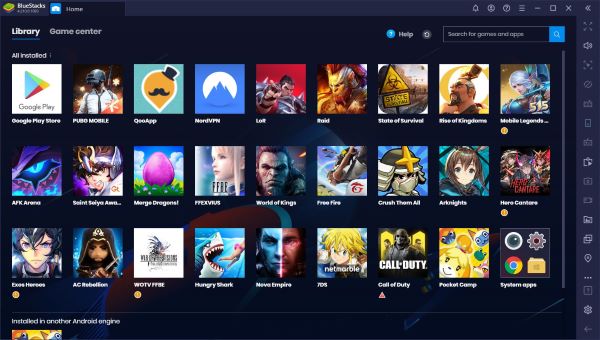
Step 2. Open the emulator and log into your Google Play account.
Step 3. Search for Mobile Legends: Bang Bang in the Play Store and install the game.
Step 4. Launch the game and enjoy playing Mobile Legends with full controls on your PC.
Google Play Games is a new and exciting way to play Android games on your Windows computer. It offers a native Android experience with optimized gameplay and performance. However, at present, Google Play Games is in its beta phase, so its features aren't particularly comprehensive, its stability can't be guaranteed, and it's only available in certain regions and countries. If this software is supported in your region and you don't mind these issues, you can follow the steps below to learn how to play Mobile Legends on a PC.
Step 1. Download Google Play Games from the official Google website.
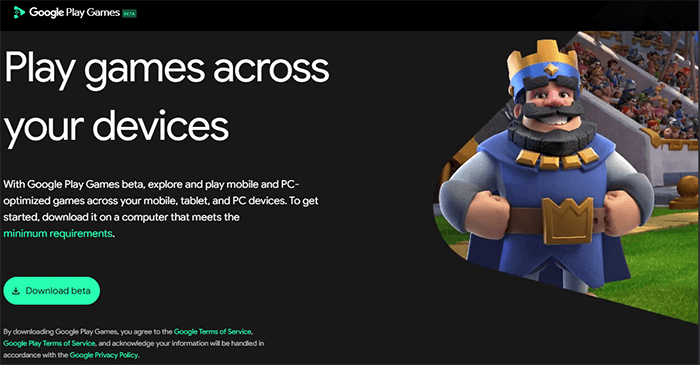
Step 2. Log in to your Google account and search for Mobile Legends in the app store.
Step 3. Install the game and open it.
Step 4. Play Mobile Legends directly on your PC, using the keyboard and mouse.
1. Is it legal to play Mobile Legends on PC?
Yes, playing Mobile Legends on PC is perfectly legal as long as you use third-party tools and software in accordance with their terms of service.
2. Can I play Mobile Legends on PC with my friends who are playing on mobile devices?
Yes, you can play Mobile Legends on PC with your friends who are on mobile. Mobile Legends supports cross-platform play, so you can join or create games and play together regardless of device. Just make sure you're all connected to the same server and have the same game version.
Playing Mobile Legends on PC is a great way to enhance your gaming experience, with the added benefits of larger screens, better controls, and smoother performance. Whether you choose to use phone mirroring, an Android emulator, or Google Play Games, each method has its own strengths and limitations. To help you decide which method suits you best, we've compared them across several important factors like gaming experience, visual quality, delay, setup complexity, and overall recommendation.
| Method | Gaming Experience | Visual Quality | Latency (Delay) | Setup Complexity | Recommendation |
| Phone Mirror | Smooth and responsive, intuitive control with mouse/keyboard | High-quality visuals, close to mobile experience | Low latency with USB connection, higher with wireless | Simple and quick setup | ★★★★★ (Recommended for ease and performance) |
| Android Emulator (e.g., BlueStacks) | Excellent, but may require tweaking for the best performance | Very high-quality, but can be system-intensive | Slight delay depending on emulator settings | Moderate setup complexity, requires more system resources | ★★★★☆ (Good for stability but can be demanding) |
| Google Play Games (Beta) | Smooth and optimized for Android games | High-quality visuals and performance | Very low latency | Simple setup, but limited availability | ★★★★☆ (Best for integration but restricted) |
Related Articles:
How to Run Android Apps on PC with or without Emulator?
How to Play Android Games on PC without a Hitch [Multiple Tools]