
How to Delete a Photo from WhatsApp with 6 Ways [Android & iPhone]

If you've ever wondered how to delete a photo from WhatsApp, you're not alone. Whether you want to remove a photo from a chat, clear up some space on your phone, or simply erase something you sent by mistake, the process is relatively straightforward. In this guide, we'll walk you through the steps for deleting WhatsApp photos on both Android and iPhone, covering different methods to fit your needs. From deleting images directly from a chat to clearing out your storage, we've got you covered with everything you need to know.

So, you've found the photo in a chat and want to remove it? Whether you're on Android or iPhone, WhatsApp makes it simple to delete photos from chats.
Step 1. Open WhatsApp and go to the chat where the photo is located.
Step 2. Scroll to the photo or tap "Media" to find all images shared in that conversation.
Step 3. Long tap on the photo you want to delete. A menu will appear with options like "Delete for Me" or "Delete for Everyone".
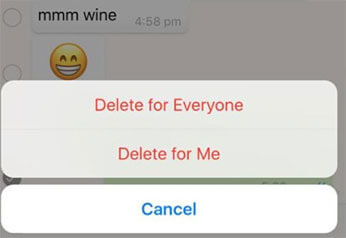
Step 4. If you want to remove the photo from the chat for all participants, select "Delete for Everyone". To only delete it from your phone, choose "Delete for Me".
Step 1. Open WhatsApp and navigate to the chat containing the photo.
Step 2. Tap and hold the photo you wish to delete.
Step 3. Tap "Delete" from the options that pop up. You can choose to delete the photo only for yourself (Delete for Me) or for everyone in the chat (Delete for Everyone).
Are you looking for a more organized way to delete WhatsApp photos? Instead of hunting down individual photos in chats, you can use the settings to clear up photos stored in WhatsApp's internal storage. This method allows you to manage media files more efficiently. Follow these steps to learn how to delete photos in WhatsApp.
Step 1. Open WhatsApp and tap the three dots in the upper-right corner to access Settings.
Step 2. Go to "Storage and Data" > "Manage storage".

Step 3. Select a chat that contains the photo you want to delete.
Step 4. Tap "Photos" and select the photos you wish to remove. Hit "Delete" to remove them from your device.
Step 1. Open WhatsApp and go to "Settings".
Step 2. Tap "Data and Storage Usage" > "Storage Usage".
Step 3. Choose the chat where the photo is located.
Step 4. Select the photo(s) and tap "Delete" to remove them from your storage.
What if you don't know where the photo is, but you need to delete it? Fortunately, WhatsApp offers a search feature that allows you to quickly locate and delete any photo shared in your chats. Here is how to delete photos on WhatsApp.
Step 1. Open WhatsApp and tap the search icon (magnifying glass).
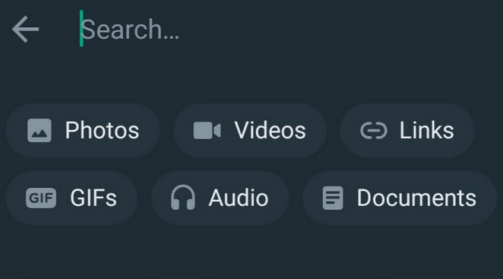
Step 2. Type in relevant keywords such as "image" or "photo".
Step 3. Browse through the search results and tap on the photo you want to delete.
Step 4. Tap and hold the photo, then select "Delete".
If you enable WhatsApp's automatic download feature, images from chats will be saved to your gallery. This can potentially occupy a significant amount of space on your smartphone, affecting the device's performance. If you want to delete them from your gallery as well, this is the method you'll need.
Step 1. Open the Photos app and navigate to the WhatsApp folder.
Step 2. Find the photo(s) you want to delete.
Step 3. Select the photo(s) and tap the "trash" icon to move them to the bin.
Step 4. Go to "Trash" and empty it to permanently delete the photos.

Step 1. Open the Photos app and go to the WhatsApp album.
Step 2. Tap and hold the photo(s) you wish to delete.
Step 3. Tap "Delete Photo" to remove it from your gallery.

Step 4. Go to "Recently Deleted" to permanently delete the photo after 30 days.
Want to delete WhatsApp photos from your phone's file system? Using the Files by Google app, you can directly manage your WhatsApp media and delete unnecessary images. Files by Google is a powerful and user-friendly file management app that helps you organize, clean, and manage files on your Android device. So, if you are an Android user, you can use it to delete photos from WhatsApp on your Android:
Step 1. Open the Files by Google app.
Step 2. Click on "Menu" and select "Clear".
Step 3. On the "Delete WhatsApp media" card, tap "Select files".
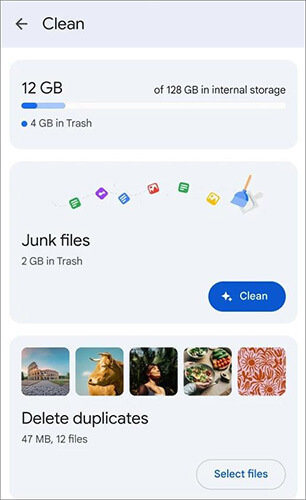
Step 4. Select the photo(s) you want to delete and click "Move x file(s) to Trash" at the bottom.
Step 5. In the confirmation dialog box, hit the "Move x file(s) to Trash" button once again.
If you want to ensure your WhatsApp photos are permanently erased and unrecoverable, Coolmuster Android Eraser is the tool for you. This software allows you to securely delete not only photos but also any other personal data from your device.
Main features of Coolmuster Android Eraser:
Note: Since files deleted by this software cannot be recovered, if you don't want to lose your other data, please make sure to back up important files on your Android before erasing.
How to delete WhatsApp photos using the Android eraser software?
01Download the software for free on your computer and connect your Android phone to your computer using a USB cable. Follow the on-screen instructions to establish a connection between your Android and the software.
02Once your Android is successfully connected, you can click "Erase" > select the security level you want to erase > type "delete" into the blank space to confirm.

03The program will start erasing your Android phone. After the erasure, the system will prompt you to restore your Android to factory settings. Following this, your Android phone will be completely erased and returned to a zero-base state. All your data, including WhatsApp photos, will be deleted.

Video Guide
If you're an iPhone user, check out Coolmuster iOS Eraser, which offers similar features for iOS devices to securely erase WhatsApp photos and other data.
If needed, click the download button below to download this iOS eraser software for free.
1. Where are WhatsApp photos and videos stored?
WhatsApp photos and videos are typically saved in the WhatsApp/Media/WhatsApp Images folder. You can access them through your phone's Gallery or Photos app.
2. Can I delete WhatsApp photos without notifying the other person?
Yes, you can delete photos for yourself without notifying others by choosing the "Delete for Me" option. To delete it for everyone, use "Delete for Everyone".
3. What happens if I delete WhatsApp photos from my phone but not from chats?
If you delete a photo from your phone, it will only remove it from your gallery or file storage. It will still be available in your WhatsApp chat unless you delete it directly from there.
Deleting WhatsApp photos can help you maintain privacy and free up storage space on your device. Whether you're using Android or iPhone, there are multiple ways to remove images from your chats and your device. For a more secure solution, using Coolmuster Android Eraser or Coolmuster iOS Eraser ensures that your photos and data are permanently erased, leaving no chance of recovery.
Related Articles:
WhatsApp Pictures Disappeared: Causes, Fixes, and Recovery Methods
A Guide on How to Recover Deleted WhatsApp Images on Samsung in 5 Ways
(Full Guide) How to Save WhatsApp Photos on Android Devices in 2025
How to Recover Deleted Photos in WhatsApp on Android and iPhone with Ease?





