Exporting WhatsApp contacts can be necessary for various reasons, such as backing up important contacts, transferring them to another platform, or managing business-related contacts more efficiently. This article will explore different methods to export WhatsApp contacts, both for individual and group contacts, and will also include steps on exporting WhatsApp messages. Let's see together.
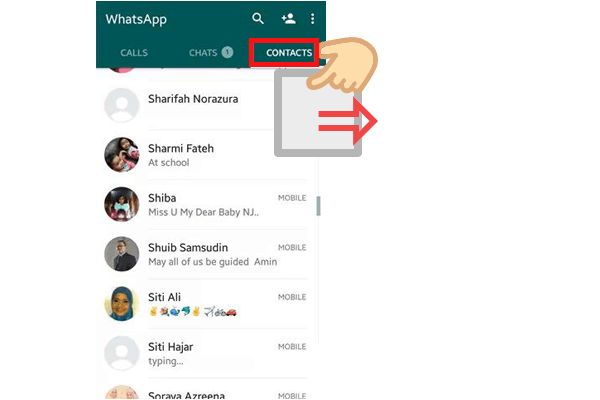
Yes, it's possible to export all contacts from a WhatsApp group. However, WhatsApp doesn't offer a direct feature for exporting group contacts, so you'll need to use third-party tools or workarounds, like copying contacts manually or using an extension. We will show you 3 methods to download WhatsApp contacts in the next part.
There are multiple ways to export all your WhatsApp contacts, depending on the tools you prefer to use. The following methods will guide you through the process using WhatsApp Web, Google Contacts, and Chrome extensions.
WhatsApp Web allows you to access your WhatsApp account on a desktop browser, making it easier to manage and extract contact information. Here are the steps:
Step 1. Go to web.whatsapp.com and scan the QR code using your WhatsApp mobile app to log in.

Step 2. Navigate to a WhatsApp group chat and select the group from which you want to export contacts.
Step 3. Right-click the page to select the "Inspect" option. Alternatively, you can press "Ctrl" + "Shift" + "I" simultaneously to inspect the page. This will bring up a dedicated window split across your browser screen, listing the backend code of the page.
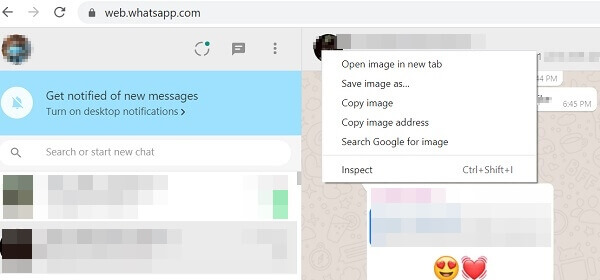
Step 4. Right-click on the section containing your group contacts and press "Copy" > "Copy outerHTML".
Step 5. Open a blank document on Google Docs, Microsoft Word, or any other word processor and paste the text. Delete any irrelevant excess text. You have successfully exported your WhatsApp contacts.
WhatsApp contacts are not showing? Below are 9 solutions you can try.
How to Troubleshoot WhatsApp Contacts Not Showing ProblemIf your WhatsApp contacts are linked to your Google account, you can export them via Google Contacts. Below is the step-by-step guide on exporting WhatsApp contacts from Google Contacts:
Step 1. Go to the Google Contacts website.
Step 2. Select the contacts you want to export.
Step 3. Click the "Export" button and choose CSV format.

Using Google Chrome extensions like "Contact Extractor for wa", you can export all your WhatsApp contacts in one click. The exported contact list provides you with basic, detailed information for each contact, including the display name, public name, formatted name, phone number, formatted phone number, country code, and country name, among others. The following are the steps:
Step 1. Install the Chrome extension on your computer.
Step 2. Open WhatsApp Web and log in.
Step 3. You'll find the export button at the top of the chat window on the left. Clicking this button will open a dialog box where you can select the contacts or groups you wish to export.
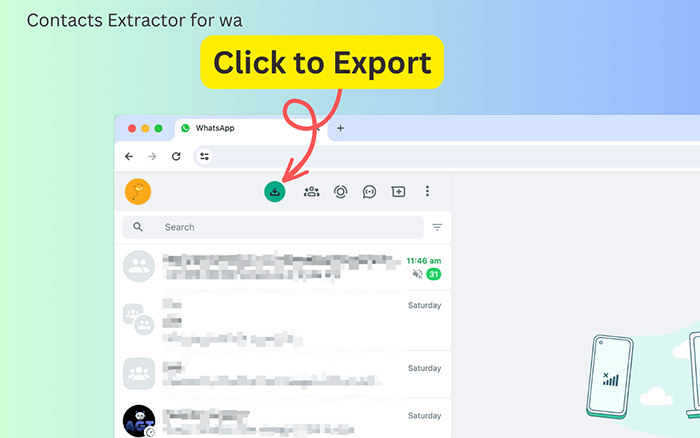
Step 4. To begin extracting your WhatsApp contact list, click on "Export Contacts".
Step 5. Click the "Download Items" button to save your contacts as a local file in the format you've chosen.
Note: Accidentally delete WhatsApp contacts on an Android phone? Here are 4 ways to recover deleted WhatsApp contacts on Android.
You might also want to export your WhatsApp messages to your computer for backup purposes. One easy way to do this is by using software like Coolmuster Android WhatsApp Recovery, which helps directly back up all your WhatsApp data to your computer, including photos, stickers, videos, documents, and more. You can also view all your WhatsApp backups on your PC. Of course, you don't have to worry about disclosing your private information at all; this software only reads your WhatsApp data and doesn't have any sharing capabilities. All your data will be stored on your computer and mobile device.
How to back up your Android WhatsApp data to your computer with one click?
01Connect your phone to the computer via a USB cable and download the software on your PC.
02Once connected, select your device and click "Next" to start scanning the WhatsApp data on your Android phone.

03Follow the on-screen instructions to enable end-to-end encryption on the WhatsApp app. The software will then automatically enter the code. Click "View It" to access your WhatsApp data.

04Select the data you want to back up to your computer and click "Recover to Computer".

By reading this article, exporting WhatsApp contacts should now be a breeze for you. Any of the three methods mentioned above can help you accomplish this task effortlessly. You can choose the method that best suits your situation. Of course, if you want to export other WhatsApp data from your Android phone to your computer, Coolmuster Android WhatsApp Recovery is definitely a software you shouldn't miss. Download and try it now. If you encounter any issues during the process of downloading WhatsApp contacts or while using the software, feel free to leave a message below.
Related Articles:
How to Perform WhatsApp Contact Sync for Android and iPhone
4 Ways to Export WhatsApp Chat to PDF (Android & iOS)
[Easiest Way] How to Share WhatsApp Contacts on Android and iPhone?
[Easy Tutorial] How to Add WhatsApp Contacts on Android Smartphone?





