
2 Verified Ways to Export WhatsApp Messages to Excel [Android & iPhone]

WhatsApp plays a vital role in daily communication, whether for personal or professional use. Exporting WhatsApp messages to Excel allows you to better manage, analyze, or preserve important chats. This guide will introduce two effective methods for exporting WhatsApp messages to Excel, featuring professional software and WhatsApp's built-in export feature.
If you're looking for an easy, professional, and reliable way to handle this task, keep reading!
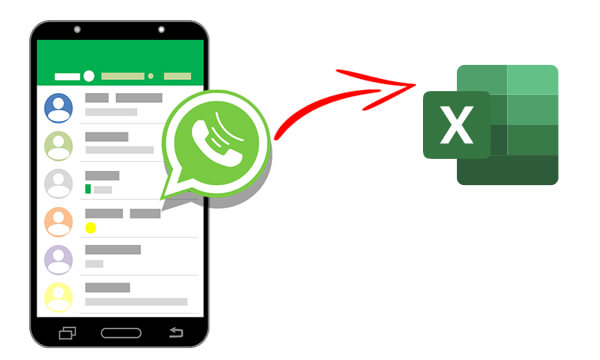
Coolmuster Android WhatsApp Recovery is a powerful tool that helps you recover and export WhatsApp messages effortlessly. With this software, you can extract chat data in CSV or HTML formats, which can then be converted to Excel for further use.
Key features of Coolmuster Android WhatsApp Recovery
Below is the guide to exporting WhatsApp messages to Excel with Android WhatsApp Recovery:
01Download and open Android WhatsApp Recovery on your computer. Connect your Android device to your computer using a USB cable.
02Once connected, select your device on the interface and click "Next" to start scanning your WhatsApp data.

03Follow the on-screen instructions to enable end-to-end encryption on the WhatsApp app. The software will then automatically input the code. Click "View It" to access your WhatsApp data.

04Select the WhatsApp messages and click "Recover to Computer". Your WhatsApp chats will then be saved on your computer in the form of an HTML file or CSV file, which you can easily access using a browser.

05Open the file in Excel or Google Sheets. Save it as a ".xlsx" file for easy management and analysis.
Video Guide
iPhone users can achieve the same results with Coolmuster iPhone WhatsApp Recovery, tailored to iOS devices. The process is nearly identical, making it an excellent choice for Apple users. It enables you to back up WhatsApp messages and attachments from your iPhone to your computer. Additionally, it supports restoring WhatsApp data from iOS internal storage and iTunes backups to your computer.
WhatsApp's built-in export feature is a quick, straightforward method to export individual chats. While this method doesn't directly produce Excel files, the exported data can easily be converted to Excel format. The following are the steps to export WhatsApp messages to Excel:
Step 1. Select the WhatsApp chat you want to export.
Step 2. Tap the menu button (three dots) > "More" > "Export chat".

Step 3. Decide whether to export with media or without media.
Step 4. Save the exported ".txt" file to your email, Google Drive, or local storage.
Step 5. Download the ".txt" file to your computer.
Step 6. Open Excel and use the Text Import Wizard to split text into columns. Save the formatted file as a ".xlsx".
Advantages
Limitations
1. Can I export WhatsApp messages directly to Excel?
As you can see, the answer is "No". WhatsApp does not provide a built-in feature to export messages directly to Excel. However, you can use tools like Coolmuster Android WhatsApp Recovery to export chats as CSV files, which can be easily opened and saved in Excel.
2. Does export WhatsApp chats include media files?
Yes, when using WhatsApp's export chat feature, you can choose to include media files. However, tools like Coolmuster offer more organized options for handling media.
3. Are exported chats editable in Excel?
Yes, once chats are exported to Excel, you can freely edit, organize, or analyze the data as needed.
4. What is the maximum file size for exported chats?
While WhatsApp does not specify a maximum file size for exported chats, larger chats with media may take longer to process and may be split into multiple files if sent via email.
Exporting WhatsApp messages to Excel is an efficient way to manage or analyze your conversations. Depending on your needs, here's a quick comparison of the methods:
| Method | Best For | Cost |
| Coolmuster Android/iPhone WhatsApp Recovery | Bulk exports, organized files | Free trial, with premium features requiring payment. |
| WhatsApp Built-In Export | Small tasks, free usage | Absolutely free of charge |
If you need a professional-grade solution, Coolmuster Android WhatsApp Recovery and Coolmuster iPhone WhatsApp Recovery are highly recommended. These tools save time, handle large data exports efficiently, and produce clean, structured outputs for Excel.
Related Articles:
4 Ways to Export WhatsApp Chat to PDF (Android & iOS)
[Solved] How to Transfer WhatsApp Chats from iPhone/Android to Email?
How to Create WhatsApp Backup in iPhone with or without iCloud?
How to Transfer WhatsApp to New Phone with Same Number [4 Methods]





