
How to Move WhatsApp Business Chats from iPhone to Android with 3 Ways

"I got an Android phone for my professional phone number, and I see that there isn't any 'easy' option to change the chats and media from my iPhone Whatsapp Business to Whatsapp Business in Android".
- From Reddit
For businesses relying on WhatsApp Business for communication, switching from an iPhone to an Android device often raises the crucial question: How to move WhatsApp Business chats from iPhone to Android? WhatsApp Business data includes critical conversations, transaction records, and customer information. Losing this data during migration can disrupt operations.
Fortunately, there are effective solutions to ensure a smooth transition. This article discusses three reliable methods to move WhatsApp Business chats seamlessly, including the use of specialized WhatsApp transfer tools, official USB-C to Lightning transfer options, and email export. Whether you prefer robust software solutions or native methods, this guide will help you choose the right option for your needs.
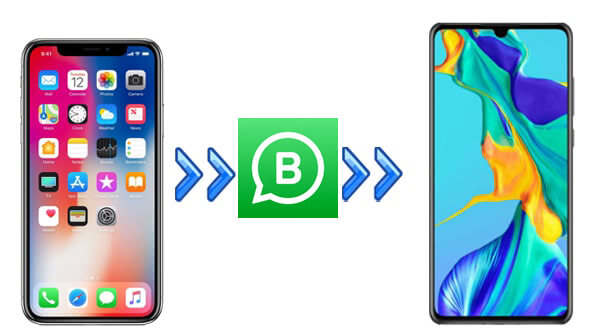
Yes, transferring WhatsApp Business data from iPhone to Android is possible, thanks to advancements in WhatsApp features and third-party tools. Depending on your device's OS and the volume of data, you can opt for various methods, each offering unique benefits.
Switching platforms doesn't have to mean losing essential business data. Below are the best methods to ensure a smooth migration of WhatsApp Business chats from iPhone to Android.
If you have a large amount of WhatsApp Business data that needs to be transferred, the most effective method is to use WhatsApp Transfer. It is the simplest way to back up, restore, or transfer WhatsApp data.
Highlights of WhatsApp Transfer
Now, let's take a look at how to achieve this.
01Download, install, and run the program on your computer. Choose "WA Business" from the home page.
02Connect your iPhone and Android to your PC using USB cables. Follow the prompts to ensure your phone is recognized by the computer.
03Once connected, navigate to the "Transfer" module and ensure the devices are correctly listed under "Source" and "Target". In this scenario, ensure that the iPhone is set as the "Source" and the Android as the "Target". If they are incorrect, click "Flip" to correct them.

04Click the "Transfer" button, and the software will prepare both devices and import all data, including WhatsApp Business chats, from the iPhone to the Android.

Using a USB-C to Lightning cable is an official method developed by WhatsApp, specifically for Android 12 and newer devices. It leverages the direct connection between devices for a secure data migration. The following are the steps:
Step 1. Make sure your Android is a new device, otherwise you need to factory reset your Android device.
Step 2. Connect your iPhone and Android device using a USB-C to Lightning cable.

Step 3. During the setup of your Android device, select the option to transfer WhatsApp history.
Step 4. Follow the on-screen instructions and scan the QR code displayed. Then, your iPhone WhatsApp Business chats will be transferred to the new Android.
Email export allows you to transfer individual WhatsApp chats. While it's not suitable for bulk data transfer or chat integration into the Android WhatsApp app, it's a good option for archiving specific conversations. Furthermore, this method isn't a very popular choice due to its limitation on file size. Here is how it works:
Step 1. Open WhatsApp Business on your iPhone.
Step 2. Navigate to the chat you want to export.
Step 3. Tap "Export chat" and choose email as the export method.

Step 4. Open the exported chat file from your email on the Android device.
1. Can I use Google Drive to transfer WhatsApp Business chats?
No, Google Drive backup for WhatsApp is only supported within the same platform (e.g., Android to Android).
2. Can media files like images and videos be transferred?
Yes, all methods support media file migration, but email export has limitations on file size.
3. Can I use the same WhatsApp account on both iPhone and Android?
The answer is yes. You can now use the same WhatsApp account on multiple phones simultaneously by linking up to four devices to your primary phone. To keep the linked devices connected to your WhatsApp account, you need to log in to your primary phone every 14 days.
This article on how to transfer WhatsApp Business from iPhone to Android comes to an end here. You have 3 methods to choose from. For full data migration, WhatsApp Transfer is recommended. However, if you're using the latest devices, the official USB-C to Lightning cable method is the most reliable and secure option. Email export is best for small-scale transfers but isn't ideal for regular use.
Related Articles:
3 Ways to Transfer WhatsApp from Android to iPhone Without PC
Restore WhatsApp Business Backup: A How-to Guide for Android and iPhone
Top 7 WhatsApp Backup Extractor to Extract WhatsApp Backup File for Android & iPhone
[Guide 2024] How to Restore WhatsApp Backup from iCloud to Android