
How to Permanently Delete WhatsApp Messages on Android & iPhone

WhatsApp is one of the most widely used messaging platforms, and with its extensive use comes the concern of how can I permanently delete WhatsApp messages. Whether it's for personal privacy, clearing old conversations, or ensuring that sensitive data is completely erased, understanding how to permanently delete WhatsApp messages is crucial.
In this guide, we'll show you how to permanently delete WhatsApp messages on Android and iPhone, including from the WhatsApp app, and using reliable tools. We'll also cover how to remove WhatsApp backups from Google Drive and iCloud, ensuring that your deleted messages are completely gone.
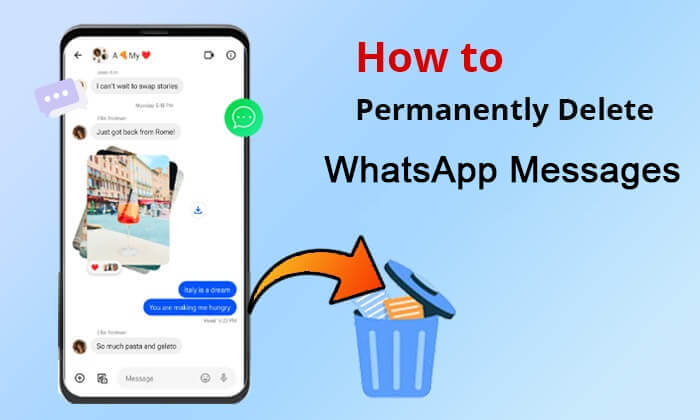
WhatsApp Messenger is an app compatible with both iPhone and Android phones. However, its operation differs slightly between Android and iPhone, particularly when switching from Android to iPhone. Here, let us first show you how to permanently delete WhatsApp messages on Android.
The first step to deleting WhatsApp messages is using the app's built-in features. While this method can remove chats from your phone, it doesn't guarantee the messages are permanently deleted from your device. Here's how to do it:
Step 1. Open WhatsApp and go to the chat you want to delete.
Step 2. Tap and hold the individual message or conversation you wish to delete.
Step 3. Select the "Clear chat" option from the menu.
Step 4. Then, tap "CLEAR CHAT" to confirm.
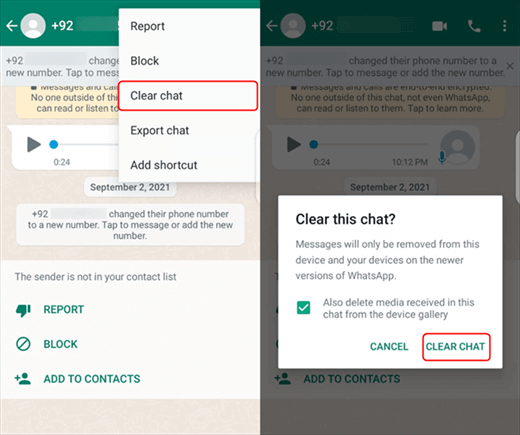
Step 1. Open WhatsApp and go to "Settings".
Step 2. Tap "Chats" > "Chat history" > "Clear all chats". You can delete all chat content at one time right now.
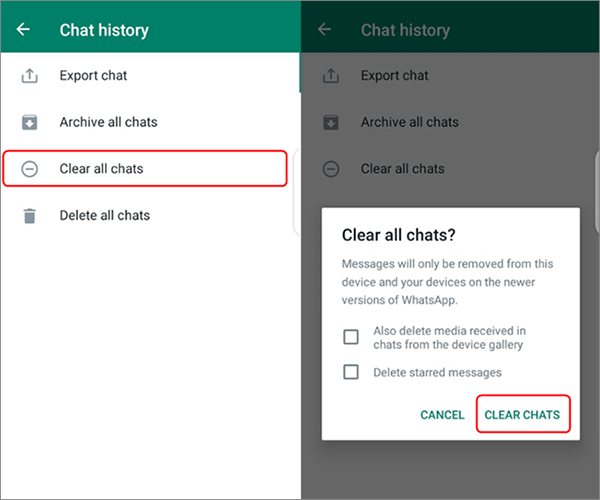
Can you permanently delete WhatsApp conversations? Of course. To ensure your WhatsApp messages are thoroughly cleared and unrecoverable, it's crucial to use a professional erasing tool like Coolmuster Android Eraser. It not only deletes WhatsApp messages but also completely erases all traces of deleted files, ensuring no possibility of restoration.
Key features of Coolmuster Android Eraser:
How do you permanently delete WhatsApp messages with Android Eraser?
01First, launch the program on your computer and connect your Android phone to the PC using a USB cable or Wi-Fi. Once connected, select "Erase" to initiate the process.

02Click the underlined blue text next to "Security Level" to choose the desired security level. (High Level, Low Level or Medium Level.)

03Hit "OK" and type "delete" to confirm your selection and prepare for data erasure on your Android device. Then, select the "Erase" and "OK" buttons in the pop-up window to start the process. On your device, tap "Yes" to grant deletion permission.

04Afterward, it will automatically begin a deep scan of your Android device and swiftly delete the data on it.

Video guide
For iPhone users, the way to delete WhatsApp messages is similar to that on Android devices. In this section, we will show you how to permanently delete WhatsApp messages on your iPhone.
Just like on Android, iPhone users can delete WhatsApp messages using the app itself. However, these steps remove the chats from your device but might leave the data in iCloud backups or cached in the device memory.
Step 1. Open WhatsApp and navigate to the chat you want to delete.
Step 2. Swipe left on the message or conversation, and tap "More". You can choose "Delete Chat" or "Clear Chat" from the menu.
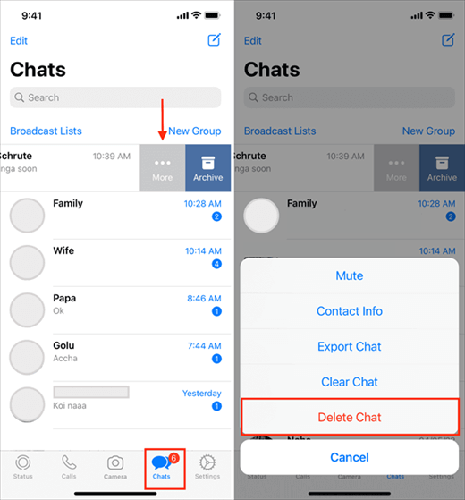
Step 1. Open Settings in WhatsApp.
Step 2. Tap "Chats" > "Clear All Chats" or "Delete All Chats". You will be prompted to confirm whether you want to delete chats and media or just text messages.

If you wish to delete WhatsApp messages thoroughly and irrevocably, you can use Coolmuster iOS Eraser. This tool, sharing the same functionality as Android Eraser, is specifically designed for iOS devices, ensuring you can permanently delete WhatsApp messages and other data. It is a powerful data erasure tool capable of completely removing all data from your iPhone or iPad, including WhatsApp messages, media files, and other app data. Unlike deleting directly through the WhatsApp app itself, Coolmuster iOS Eraser utilizes deep cleaning technology to ensure data is permanently erased and cannot be retrieved by any recovery software.
How to permanently delete WhatsApp messages on your iPhone?
01After installation, launch the program and connect your iPhone to the computer using a USB cable. The program will automatically detect your iPhone. Then, click the "Erase" button on the main interface.

02Similar to Android, click the menu next to "Security Level" to select the desired level of erasing security. Then confirm the process according to the prompts.

03Subsequently, the program will immediately and automatically start erasing your device's data, including WhatsApp messages.

Video guide
Both Coolmuster Android Eraser and Coolmuster iOS Eraser will not only delete WhatsApp messages but also other data. If you do not want to lose other data, please back up your Android or iPhone in advance.
Many users are unaware that even after deleting WhatsApp messages from their devices, those messages may still reside in their cloud backups. Here's how to ensure your WhatsApp messages are completely deleted from backups.
WhatsApp automatically backs up your chats to Google Drive. To ensure deleted messages are gone from Google Drive:
Step 1. Open Google Drive on your device.
Step 2. Tap the three lines in the upper-left corner to open the menu.
Step 3. Select "Backups" and find your WhatsApp backup.
Step 4. Tap the three dots next to the WhatsApp backup and choose "Delete backup". This action removes all WhatsApp backups from Google Drive, ensuring your deleted messages are completely erased.
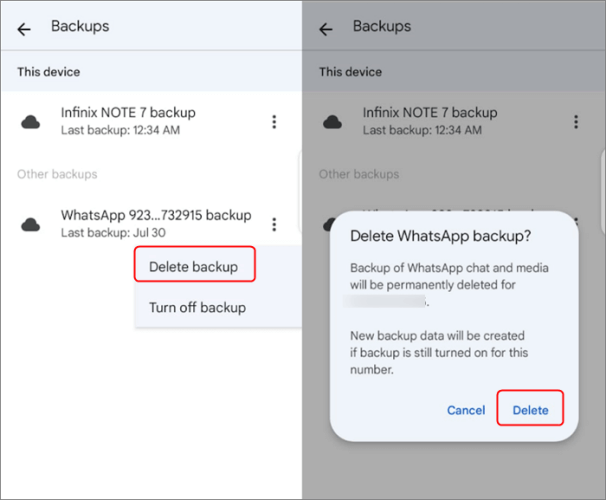
For iPhone users, WhatsApp also backs up messages to iCloud. To remove your WhatsApp backup from iCloud:
Step 1. Open Settings on your iPhone.
Step 2. Tap your name at the top to access Apple ID settings.
Step 3. Tap iCloud, then "Manage Storage".

Step 4. Select "WhatsApp" and tap "Delete Data" to remove the backup from iCloud. This will permanently erase your WhatsApp messages from iCloud backups.
To summarize, permanently deleting WhatsApp messages requires more than just clearing chats on your phone. For total security, it is essential to use tools like Coolmuster Android Eraser and Coolmuster iOS Eraser to ensure that the messages are wiped completely. Additionally, don't forget to remove any cloud backups from Google Drive or iCloud to prevent future restoration of your messages.
By following the steps outlined in this guide, you can be confident that your WhatsApp messages are permanently deleted, safeguarding your privacy and ensuring that sensitive information cannot be recovered.
Related Articles:
How to View WhatsApp Chat History on PC: A Step-by-Step Guide
How to Read WhatsApp Messages from Another Device [4 Top Solutions]
How to See Deleted WhatsApp Messages Without Any App [Android & iPhone]
[Full Guide] Where Are WhatsApp Messages Stored On Your Device?





