If you watch an interesting video on YouTube but you forget to mark it, how can you find it again? Actually, you can track the video using YouTube history. But what if you lose the history? Is it possible to recover deleted YouTube watch history? Of course, it's OK. You may want to know how to recover deleted YouTube history. To solve this problem, we have studied and summarized 3 effective methods, assisting in recovering the YouTube watch history.
Before embarking on how to recover deleted YouTube history, it's essential to understand where this digital archive is housed. Thus, you should know how to find your YouTube history:
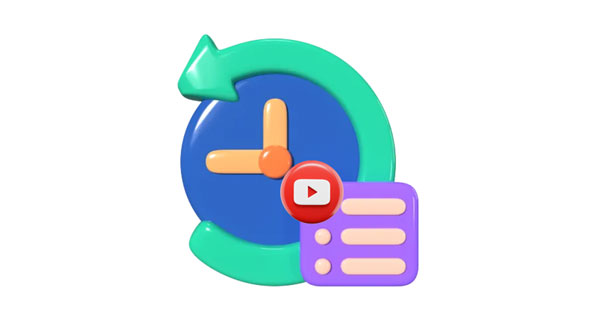
Note: You cannot view the history that you watch without logging in with your account. The data will not be recorded on your account. Also, the watch history is not the search history. YouTube will not log your search data.
When you sign in with your Google account on YouTube, the Google services can help you record your watched video links. Even though the history is removed from YouTube, you can retrieve it with your Google account.
Here's how to recover your YouTube deleted history with a Google account:
Step 1. Please sign in with your Google account on the Chrome browser.
Step 2. Visit "Google My Activity", and you will see your online activities directly.
Step 3. To check your YouTube history only, please choose "YouTube History" > "Manage history". Now, you will see all the YouTube history on your account. By the way, you can click the "Calendar" icon to jump to the date to locate your YouTube history fast.
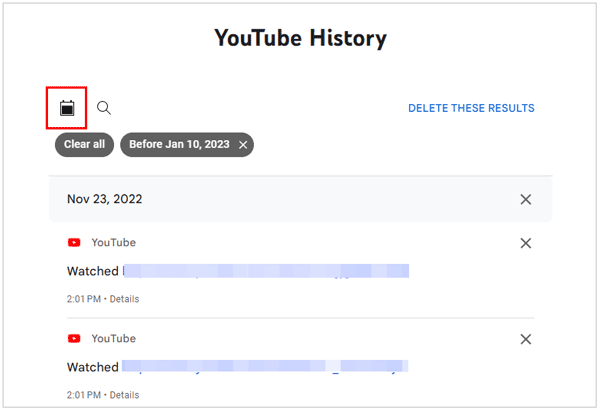
Note: How can you uninstall YouTube on Android? Actually, you can utilize these methods.
Did you know that your web browser might hold the key to restoring deleted YouTube history? If you cannot recover your deleted YouTube history from your Google account, you can check the history in your browser. In general, Chrome usually saves a record of the web pages you visited in the last 90 days. This is your browser's default setting, but you can change it if you wish.
Here's how to recover deleted history in YouTube with your browser history:
Step 1. Open your browser on your device, and click the "Menu" icon at the upper right.
Step 2. Choose "History" and you can see all your browsing history.
Step 3. Type "YouTube" into the "Search history" blank to get the history of YouTube. Then, check if there is the historical data you need.
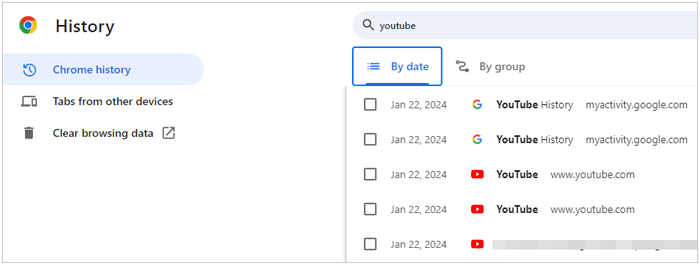
How can you recover deleted YouTube videos? Refer to this article to select a professional solution.
Recover Deleted YouTube Videos with 5 Secure and Useful Solutions [2025]
Sometimes, prevention is the best cure. Learn how to proactively download your YouTube history from your browser, creating a backup that can be a lifesaver in case of accidental deletions.
Here are the steps:
Step 1. Run the Chrome browser on your computer, and search for "Export Chrome History".
Step 2. Click "Add to Chrome". Then, click the puzzle piece at the top right of Chrome, and choose "Export Chrome History".
Step 3. Select the time slot you want and the file format. Then, the history will be saved as a file on your computer. You can open the file to locate and restore your YouTube history.
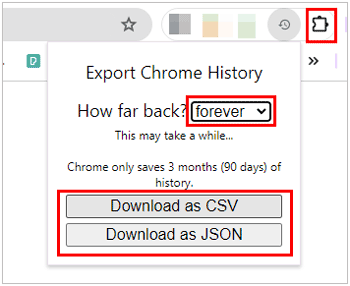
Q1. Why is my YouTube watch history not showing up?
If you haven't logged into the correct YouTube account, you can access the watch history. Thus, please check your login status and the account.
Q2. Can I pause my YouTube watching history?
Yes, you can. Go to your YouTube account settings, you can stop YouTube from recording your watching activities.
Q3. How can I clear my YouTube watch history?
Go to YouTube, and click the menu icon like a hamburger. Then, click "History" > "Clear all watch history".
Q4. Does clearing watch history affect personalized recommendations?
Yes, it does. YouTube understands users' preferences with their watch history, but it won't impact the recommendations based on subscriptions, trending videos, and other factors.
As a bonus, we'll extend our expertise beyond YouTube and delve into the realm of Android devices. You can recover your deleted videos from your Android internal storage even without any backup with the help of Coolmuster Lab.Fone for Android. Plus, this software can recover multiple file types from Android, including deleted contacts, photos, SMS, etc. Moreover, you can use it to retrieve deleted videos and other media files from an Android SD card. However, like most recovery programs, it cannot recover the files that have been overwritten. Therefore, please stop using your Android device and turn off Bluetooth, network, and any apps when you find something important has been removed from your device.
Here's the video recovery guide for Android:
01Download and install the recovery tool on your computer and launch it.
02Connect your Android phone to the computer with a data cable and enable USB debugging. Then select the "Videos" option and click "Next".

03Choose a mode to scan your deleted videos. The "Deep Scan" can find more deleted files but needs more time. Then, it will prompt you to root your phone to get a complete scan. You can tap "Continue" to skip it.

04Select the videos you want to recover, and click the "Recover" icon at the bottom to save them to your computer. Once done, you can move the videos to your Android phone by dragging and dropping.

With the solutions in this new guide, you can now recover your deleted YouTube history with ease. But if you cannot retrieve it after using all the methods, your watch history might get lost forever. Anyway, to decrease the risk of data loss, please back up your YouTube history regularly, which is the most effective approach. Of course, you can try Coolmuster Lab.Fone for Android to recover deleted data on Android phones.
Related Articles:
Strategies to Fix YouTube Not Working on Android [Can't Miss]
[Useful Tricks] How to Download a YouTube Video Without YouTube Premium
How to Download Long YouTube Videos in 7 Effective Methods?
How to Recover Deleted WhatsApp Contacts on iPhone with/without Backup?





