"My phone screen broke in the upper right part, and it's unresponsive, right where the access to settings is, meaning I can't access the backup option. What happens if I keep using WhatsApp on another phone? Would I still be able to restore the backup in the future?"
- From Reddit
WhatsApp has become an essential tool for communication, holding countless messages, photos, videos, and important documents shared with family, friends, and colleagues. More than just a messaging app, WhatsApp carries our valuable memories and essential work information. However, when a phone screen breaks unexpectedly, we might lose access to these precious data in an instant. With a damaged screen making it nearly impossible to operate the phone, recovering WhatsApp data becomes a major challenge. In this guide, we'll explore how to recover WhatsApp from a broken phone without losing any important information.
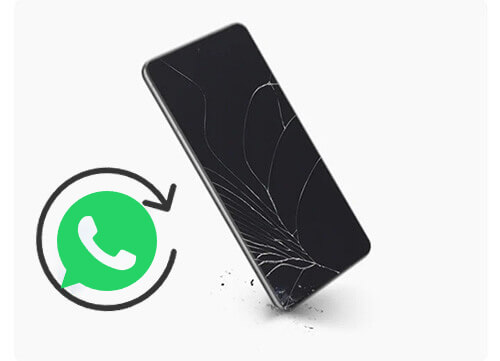
If your Android phone is broken, there are several ways to retrieve WhatsApp data. The options vary depending on your phone's condition and backup settings.
For the easiest and most efficient recovery, you can use a professional Android data recovery tool. Broken Android Data Extraction is highly recommended for retrieving WhatsApp messages, media, and other data from broken Android devices. Even in situations such as a black screen or system crash, this software can scan and extract files.
Key features of Broken Android Data Extraction:
How to recover WhatsApp messages from broken phones?
01To use this Android data recovery tool, install it on your PC and launch it. Select "Broken Android Data Extraction" from the sidebar and click "Start".

02Initiate the recovery process by choosing your preferred repair mode and clicking "Start". Select your phone model and click "Confirm". If you're unsure of your device's model, use the question mark icon for assistance.

03After repairing the phone, the recovery tool will scan the device data. Once completed, tick "WhatsApp" or "WhatsApp Attachments", choose the specific content you wish to restore and click "Recover" to transfer the data from your phone to your computer.

If you have enabled WhatsApp backups on Google Drive, recovering data from there is straightforward. This method is convenient, but you'll need the same Google account and phone number for it to work. Here are the steps:
Step 1. On a new Android device, install WhatsApp and verify your phone number.
Step 2. Sign in to the Google account used for the backup.
Step 3. WhatsApp will prompt you to restore from Google Drive. Confirm by tapping "RESTORE". Wait for the restoration to complete, and your chats and media will appear in the app.

How can I recover my WhatsApp messages if my phone is broken? If you have previously manually backed up your WhatsApp data to your phone's local storage, you can locate and restore those backup files through your file manager.
Step 1. Connect your phone to your computer using a USB cable, or attach a USB flash drive to your phone via an OTG cable.
Step 2. Using your computer or your phone's built-in file manager, navigate to the WhatsApp backup folder (typically located at /sdcard/WhatsApp/Databases/).
Step 3. Identify the backup files that end with ".db.crypt" and copy them to a safe location.
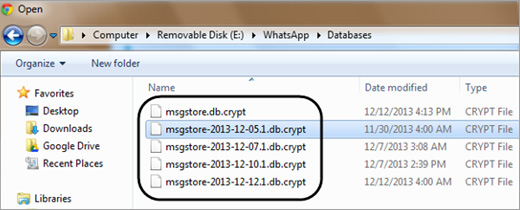
Step 4. Install WhatsApp on your new Android phone and, during the setup process, select the option to "Restore from local backup".
Step 5. Navigate to the location where you previously copied the backup files and complete the restoration process.
For broken iPhones, iCloud and iTunes offer solid options to retrieve WhatsApp messages and media files. Choose the method that best matches your backup preferences.
If your iPhone has iCloud backup enabled, and WhatsApp data is included in the backup, you can recover your WhatsApp messages by restoring the iCloud backup. Below are the specific steps to recover WhatsApp messages from a broken iPhone using iCloud backup:
Step 1. Set up your new iPhone and log into your iCloud account.
Step 2. Download WhatsApp and verify your phone number.
Step 3. WhatsApp will prompt you to restore from iCloud. Tap "Restore Chat History". Wait for the data to load, and your chats should be restored.

If you used iTunes to back up your iPhone, you can recover WhatsApp messages by restoring an iTunes backup onto a new device. Below is the guide on how to recover WhatsApp data from a broken iPhone using iTunes backup:
Step 1. Connect the new iPhone to your computer and open iTunes.
Step 2. Select your iPhone in iTunes and click "Restore Backup".

Step 3. Choose the most recent backup that includes WhatsApp data, then click "Restore".
Step 4. Once the restore is complete, install WhatsApp and verify your phone number. Your messages and media should be restored.
Note: This method requires a full device restore, which will replace the current data on your new iPhone with the backup data.
In this article, we covered effective methods on how to recover WhatsApp from a broken phone for both Android and iPhone users. For Android, we discussed using a professional tool, Google Drive, and local backups. For iPhone, we explained how to recover data from iCloud and iTunes backups.
Of all these methods, using a professional tool like Broken Android Data Extraction (described in Part 1.1) is highly recommended for Android users. This tool simplifies the recovery process and offers a reliable way to retrieve WhatsApp data even when the screen is broken, helping you recover your chats and media quickly and safely.
Related Articles:
3 Methods to Recover Deleted WhatsApp Messages on Android?
How to Restore WhatsApp Chat After Uninstall? Step-by-Step Guide
A Comprehensive Guide on How to Recover Deleted Files from WhatsApp