When the sender deletes an image on WhatsApp, you will curiously want to know what they had sent. How can I recover deleted WhatsApp photos from the sender? Although recovering deleted WhatsApp images is tricky, it's not impossible. You came to the right place. We are here to show you what you've been looking for. Read on to learn how to recover WhatsApp images deleted by the sender.
If you are using an Android phone and want to restore deleted WhatsApp images, we've got some options to help you get them back. Explore these effective methods provided in this section.
Android WhatsApp Recovery is a professional data recovery tool that allows you to recover deleted WhatsApp images and other data from Android phones in a snap. Apart from WhatsApp data, you can also recover other deleted files on Android, such as documents, pictures, music, and more. Also, it offers data backup and recovery options so you can conveniently back up your data.
Key Features of Android WhatsApp Recovery:
Here's how to recover WhatsApp images deleted by the sender with the help of Android WhatsApp Recovery:
01Download and install this powerful recovery software onto your computer. Next, plug the phone into your computer using a USB cable. The software will detect the device automatically.

02 After completing the necessary procedures on your phone, click OK and move on to the next step.

03Choose WhatsApp Attachments and hit Next to scan the files.

04Choose the data you'd like to retrieve, then press Recover to finish the process.

If you have a backup file on an Android device, this method is the perfect solution for recovering deleted WhatsApp images. However, without a backup file in place, it may not be possible to restore lost photos using this process. Here's how to recover deleted photos from WhatsApp by sender:
Step 1. Open your WhatsApp on the phone and head to Chat backup. You will see all the details of the latest backup file.

Step 2. Launch the File Manager application on Android and navigate to SD Card, and look for WhatsApp, then Databases. If necessary, you may also check the phone's internal memory for any data stored there.
Step 3. Copy the contents and paste them into a new folder on your PC. Then, install WhatsApp onto your device and create a backup.
Step 4. On an Android phone, uninstall WhatsApp and head to the Storage folder. Then, open the WhatsApp folder, go into Database, and delete all its content. Copy the data saved on the PC from earlier and paste it into the Database folder.
Step 5. Now install WhatsApp on the new Android and configure it. Once you've completed the setup, select Restore to get your files.

Recovering deleted WhatsApp photos from the sender on iPhone is quite different than on Android. But the process is fairly simple. Check the methods to achieve that below.
If you backed up your files in iTunes, the best way to recover WhatsApp pictures deleted by the sender on your iPhone is to use Coolmuster iPhone WhatsApp Recovery. This software is the most reliable and powerful for restoring WhatsApp data types deleted on your iPhone. The tool supports recovering WhatsApp messages, images, contacts, audio, and more. Its wide compatibility with iOS devices makes it a good app for all iOS users.
Key Features of Coolmuster iPhone WhatsApp Recovery:
Here are the steps on WhatsApp delete photo recovery using Coolmuster iPhone WhatsApp Recovery:
01To commence, download and install Coolmuster iPhone WhatsApp Recovery on your computer. Once installed, initiate the program and opt for Recover from iTunes Backup File.

02Then, check WhatsApp Attachments and click Start Scan.

03After completing the scanning process, preview the files and choose the ones you intend to retrieve. Once your selections are finalized, hit Recover to Computer to start restoring from iTunes backup.
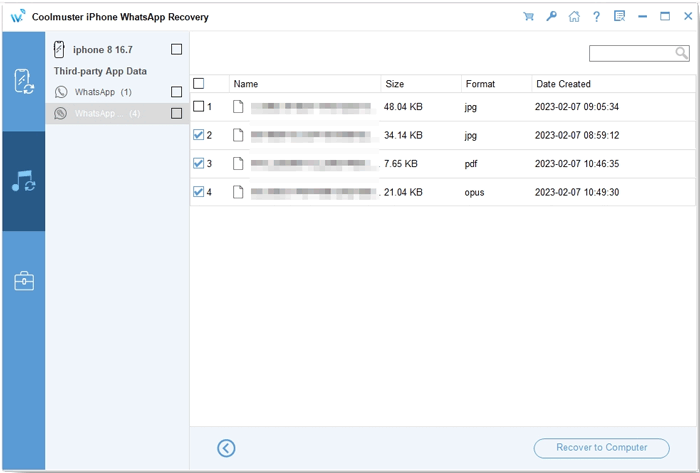
You can also use Coolmuster iPhone Data Recovery to recover deleted photos from WhatsApp by the sender. If you backed up your files in iTunes, this recovery would let you restore data from iTunes backups. The tool scans iTunes backup and lists the backup file in time, name, version, size, and more. Unlike Coolmuster iPhone WhatsApp Recovery, Coolmuster iPhone Data Recovery not only recovers WhatsApp data from iTunes backups but also directly retrieves deleted contacts and messages, among other data types, from an iPhone. It also has the capability to restore data from iCloud backups.
Key Features Coolmuster iPhone Data Recovery:
How to restore WhatsApp files using iTunes backup:
01Launch the program and select Recover from iTunes Backup File.

02The software will scan the location for iTunes backup on the computer. Choose WhatsApp Attachments on the right section and tap Recover to Computer.
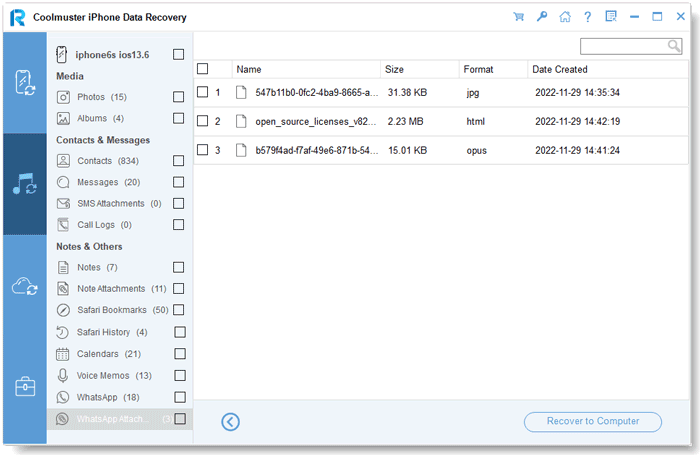
iCloud is also possible. WhatsApp has a convenient feature that keeps all of your chats, including photos and other media. It will restore them once you uninstall and reinstall the app. This is possible because of Apple's iCloud backup system. Unfortunately, this process does not allow you to preview images before restoring them. It restores everything, including photos, so you must check for the existing data backup from your account.
Step 1. Tap on WhatsApp Settings and go to Chats.
Step 2. Uninstall WhatsApp, then visit the Apple Store to reinstall it.
Step 3. Enter your account information and click Restore Chat History when prompted by WhatsApp to recover all chats.
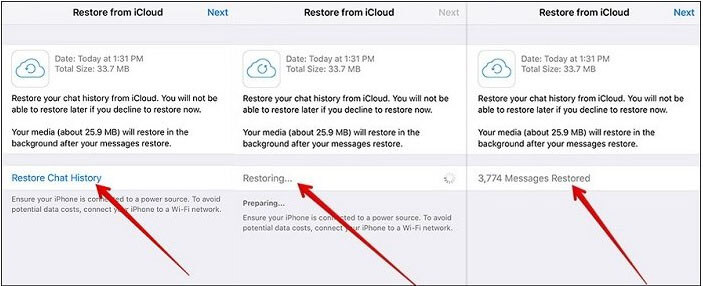
Now you know the tricks to retrieve those cherished WhatsApp images sent by your pals but got deleted. Android WhatsApp Recovery is an ideal tool for Android. Besides, if you backed up your data to iTunes, Coolmuster iPhone WhatsApp Recovery and Coolmuster iPhone Data Recovery are the tools to choose from. Moreover, ensure you back up important chats, too, so that if something goes wrong later, you have somewhere to get them.
Related Articles:
How to Recover Deleted Photos in WhatsApp on Android and iPhone with Ease?
[Solved] How to Restore Deleted WhatsApp Messages of One Contact
How to See WhatsApp Deleted Messages by the Sender in Minutes
How to Restore Deleted WhatsApp Messages Without Backup (iOS & Android)





