
How to Recover YouTube Downloaded Videos on Android [5 Effective Ways]

Do you often watch videos on YouTube and download the favorite ones on your Android phone? Anyway, many people like to save the videos from YouTube and watch them offline because their network is not available in some situations. However, with the accidental deletion increasing, more and more Android users search for how to recover YouTube downloaded videos on Android. That's what we are going to explore and discuss today.
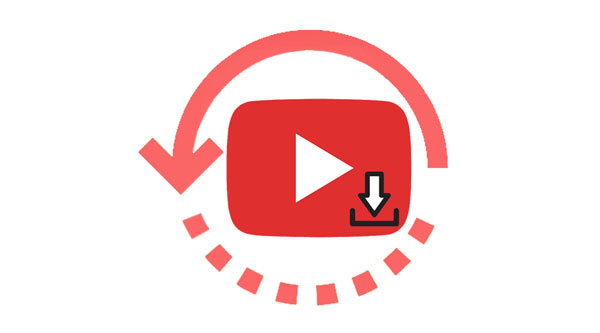
One of the first steps in recovering downloaded videos on Android is understanding where they are stored on your device. Generally speaking, those downloaded videos can be found in the "Download" folder in the File Manager app. Or you can check the "YouTube" folder, which is probable to store your YouTube download videos.
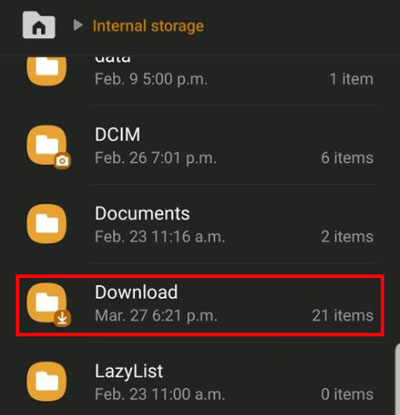
WayBack Machine can help you track the internet history and find the historical versions of websites and webpages, including YouTube videos. This online archive tool allows you to enter the URL or related words of the YouTube video and download the video history version through the snapshot of the page it finds.
Here's how to recover YouTube downloaded videos on Android using WayBack Machine:
Step 1: Go to the website of WayBack Machine on your Android's browser, or you can open it on your computer's browser, and enter the URL or the keywords of the YouTube video that you want to recover to the blank. Then, search for it.
Step 2: There are a few highlighted dates on the calendar. Please select one and open it on your device.
Step 3: Then record the screen and save the videos on your smartphone. Now, the YouTube video is retrieved.

Learn more: Can you recover deleted YouTube history efficiently? If yes, how can you do that? Read this guide to get a detailed tutorial.
Utilizing Android Data Recovery can recover deleted downloaded YouTube videos from an Android device. Even though you haven't backed up your data, it can recover it from your device by scanning the internal storage space and then displaying those deleted videos on the interface for your selection. Thus, you can use it to get your downloaded videos back without backup. Furthermore, it can recover multiple file types. Check its key features to learn more.
Key features of this Android video recovery software:
* Display and recover your downloaded videos from Android internal memory without backup.
* Allow you to preview and select desired videos on the interface before recovering them.
* Fast recover Android messages, contacts, WhatsApp data, audio files, photos, documents, and more.
* Transfer current data from Android to a computer without a hitch.
* The deep scan mode can find more lost files than the standard mode.
Download it to recover your YouTube videos.
Use this software to recover deleted YouTube videos from Android:
01Please install the Android data recovery software on your PC after downloading it. Then launch it and choose the "Android Data Recovery" module.
02Connect your Android mobile phone to the PC with a USB cord, and turn on the USB debugging feature on the Android device. After that, choose the "Videos" option and click "Next".

03Click "I Have Authorized" and the program will scan your deleted data. Then tick off the deleted videos on the interface, and click "Recover" to store them on your computer. Then, you can move the recovered videos to your Android device.

In some situations, you are able to recover downloaded YouTube videos on an Android device by searching for them on Google Chrome. As long as you input some keywords about the video, the search engine will help you find related results instantly. Open the search results and check if they are the videos that you need. If yes, you can download your videos again. However, this way only works when the YouTube video hasn't been eliminated by its publisher. Once the video publisher deletes the video, you will fail to find it on Chrome.
Here are the steps:
Step 1: Open the Chrome browser on your Android phone or computer, and enter "site:www.youtube.com + [the keywords of the video]".
Step 2: You will get some search results. Please check if there is your deleted YouTube videos.
Step 3: Download the videos on your device. Then the recovery is complete.
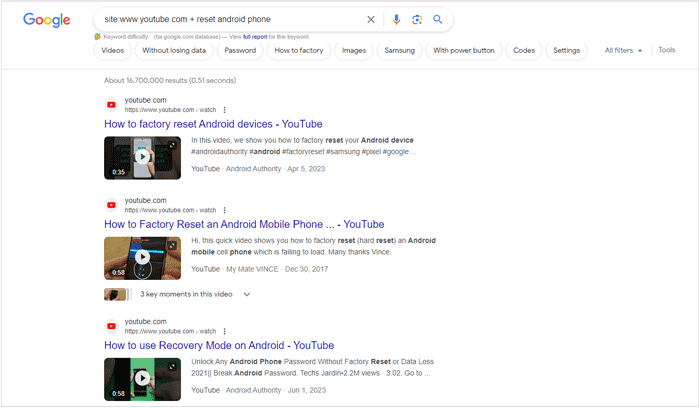
Note: Want to download YouTube private videos but have no idea? Click the link to do it easily.
If you previously backed up your Android device with Google Backup, it will be easy to recover your deleted YouTube videos from your backup file. But you need to reset your Android device first, or you cannot restore your backup data, including your YouTube videos. The factory reset will wipe all data and settings from your mobile phone, so please back up the important data currently saved on the Android phone.
Here's restore downloaded YouTube videos on Android from Google Backup:
Step 1: Unlock your Android phone, and go to Settings. Then, find the "Reset" feature.
Step 2: Click the "Erase all data (factory reset)" option. Next, enter your PIN to confirm your operation. Once done, please set up your phone.
Step 3: Sign in with your Google account and choose the backup file. Finally, tap "Restore". Your YouTube videos will be restored on your Android phone.
![]()
Below are 8 top YouTube video downloaders without watermarks. If needed, you can click this link.
YouTube Video Downloader Without Watermark [Online & Offline]Have you forgotten the community of YouTube? That's a place where everyone can ask any questions that they encounter when using YouTube. When all else fails, you can reach out to this online community for assistance.
In this community, in general, you can find some practical suggestions and solutions on recovering downloaded YouTube videos on an Android gadget. Besides, you can write down your problem with details, like your phone model, OS, when your YouTube video gone, etc. Others will give you responses when they meet your post in the community. By the way, other communities like Quora are also helpful.
Recover downloaded YouTube videos with YouTube Community:
Step 1: Make sure your Android phone or tablet is connected to a Wi-Fi network or mobile data is available. Next, open the YouTube application on the device and touch your profile.
Step 2: Choose "Help" > "Ask the Help Community" and write down your issue and some necessary information.
Step 3: Tap "Post" to submit your request. Then, if someone answers you, you will get the email.
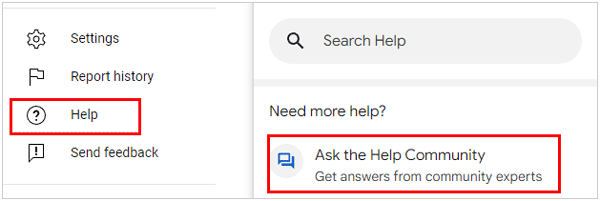
As the solutions display, there are effective ways to recover downloaded YouTube videos on Android devices. You can restore your videos with backup, ask YouTube Community for help, or use the professional Android Data Recovery software to recover your lost videos without backup, etc. Anyway, we hope that you will find a suitable method to regain your YouTube videos with ease.
Related Articles:
Download YouTube Videos on Windows: 9 Proven Methods Revealed
How to Compress Video for YouTube Upload [Offline & Online Tools]
[Useful Tricks] How to Download a YouTube Video Without YouTube Premium





