
How to See Deleted WhatsApp Messages Without Any App [Android & iPhone]

When using WhatsApp, you might be wondering how to see deleted WhatsApp messages without any app. This article is tailored specifically for you. In this piece, we'll introduce several straightforward methods for both iPhone and Android users, enabling you to view deleted WhatsApp messages without the need for an additional app. Additionally, we'll guide you on how to view deleted WhatsApp messages using an app. Let's get started!
Wondering how to see deleted messages on WhatsApp without any app on Android? Read this section, and you will find the answer.
The Android notification feature keeps all the records of received notifications on your device. This feature captures all notifications received on your Android phone and allows you to access deleted WhatsApp messages. Below is a step-by-step guide on how to see deleted WhatsApp messages without any app on the Android phone's notifications history:
Step 1. Launch the Settings application, go to Apps & notifications, and hit on the Notification button.
Step 2. Look for the Notification history option and select it.
Step 3. Turn on the Use notification history feature, and a notification will appear afterward.
Step 4. If you previously enabled the Use Notification History feature, you can access the deleted WhatsApp messages by tapping the WhatsApp notifications feature.
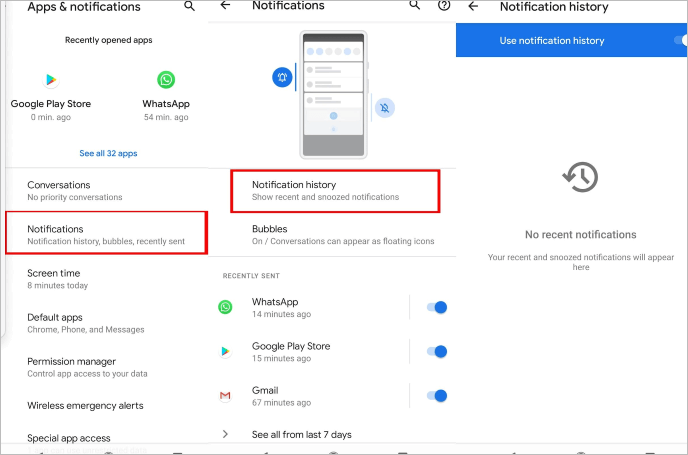
Want to see WhatsApp deleted messages by the sender? Below are some methods for Android and iPhone users.
How to See WhatsApp Deleted Messages by the Sender in MinutesThe notification log lets you access deleted WhatsApp messages on your Android phone. Below are a few steps on how to read already deleted WhatsApp messages without any app you need to follow:
Step 1. Hold anywhere on the smartphone's home screen and tap the Widgets option.
Step 2. Find the Settings Shortcut widget and hold it.
Step 3. On the Settings Shortcut that appears, scroll down and hit Notifications log.
Step 4. Now, you can access your deleted WhatsApp messages any time you find the This message was deleted notification by tapping on the widget.
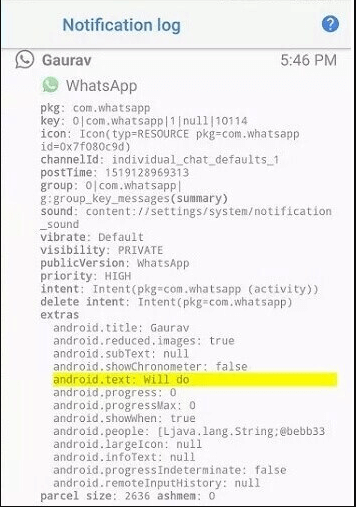
Creating WhatsApp backups allows us to retrieve any deleted WhatsApp messages. You can view your Android phone's deleted WhatsApp messages from the Google Drive backup. However, you must ensure that you have a Google backup and a reliable internet connection before using this method. Follow the below steps to retrieve deleted WhatsApp messages using Google backup:
Step 1. Log into the Google account with the WhatsApp backup on the Android device.
Step 2. Reinstall WhatsApp if not already installed, and complete the verification of your mobile number.
Step 3. An application interface will appear after a phone verification. On this interface, press RESTORE from the options available.
Step 4. Old chats shall be restored once initialization completes, and you shall see the deleted WhatsApp messages.

After we learn about how to see deleted WhatsApp messages without any app for Android users, how about iPhone users? This part will guide you. Let's have a look.
iCloud is a cloud storage solution for iOS devices. You can access deleted iPhone WhatsApp messages using iCloud backup by following the below steps:
Step 1. Launch your WhatsApp application, tap on the three dots in the upper left corner, tap on the Chats button, and hit on the Chat Backup to verify if the iCloud Backup feature is enabled.

Step 2. Delete and then reinstall WhatsApp after verifying that the iCloud Backup feature is enabled. You will be required to verify the WhatsApp number when reinstalling the application, verify it, and move to the next step.
Step 3. Now tap on the Restore Chat History button to restore all your deleted WhatsApp messages.

Note: Is your iCloud storage not enough? Click here to check how to fix this issue.
iTunes will help you retrieve and see deleted WhatsApp messages, provided you had created an iTunes backup before the message was deleted. Below is how to see deleted messages on WhatsApp without any app using iTunes backup:
Step 1. Switch on the PC and open the iTunes application. Download and install one if it is not installed on your PC.
Step 2. Connect your iPhone to the computer using a lighting cord and ensure it is recognized by clicking the Trust button on the iPhone's screen.
Step 3. Click the icon of the device, navigate to the Summary section, and click on the Restore Backup option. Now, hit on the Restore button to confirm the action.
Step 4. Hit the Done button, open WhatsApp, and all your deleted messages should appear.

Note: This method can only restore the entire backup data and does not allow selective restoration of specific data. If you want to recover only a portion of the data backed up by iTunes, you can use Coolmuster iPhone WhatsApp Recovery. Please refer to Part 3 for details
One of the most reliable ways of seeing deleted WhatsApp messages is by using a professional WhatsApp recovery application. Below is how to access deleted WhatsApp messages using a professional WhatsApp recovery tool:
Are you wondering how to see a deleted WhatsApp message on your iPhone? Do not fret; Coolmuster iPhone WhatsApp Recovery is a great application that can help you retrieve and view deleted WhatsApp messages if you back up your data to iTunes before deleting. This application works on all iPhone models and is created using advanced intel acceleration techniques to enable it to recover lost data quickly. Coolmuster iPhone WhatsApp Recovery has a user-friendly interface that makes it easy to use.
Follow the below steps to recover and view deleted WhatsApp messages using Coolmuster iPhone WhatsApp Recovery:
01Move to the Coolmuster iPhone WhatsApp Recovery application's website, download, install, and launch the application on your computer.
02Select the Recover from iTunes Backup File option and hit the Start Scan button.

03Wait for the scanning process to complete, and a new interface will be launched. Tap on the WhatsApp Attachments and WhatsApp folders and view the deleted WhatsApp message. You can also recover it by clicking on the Recover to Computer button.

Android WhatsApp Recovery is a reliable Android data recovery application that enables Android users to recover lost WhatsApp messages. This application supports Android devices' data recovery using Windows or macOS computers. It is the fastest Android data recovery application and is trusted by millions around the globe.
Follow the below simple steps to learn how you can use Android WhatsApp Recovery to see deleted WhatsApp messages:
01Move to the Android WhatsApp Recovery application's website, download the application, install and launch it on your PC.
02Use a USB cord to link the Android phone to the computer, enable debugging mode on your Android phone, and click on the OK button to move to the next step.

03All the data on your Android phone will be displayed on the next screen. Tap the WhatsApp button and click the Next button. The application will prompt you to install a rooting tool on your phone. Enable the install via USB option at the Developer options and click the OK button.

04Go through the available WhatsApp messages, locate the deleted WhatsApp message, preview it, and click on the Recover button if you want to recover it.

You now understand how to see deleted messages on WhatsApp without any app using the various methods discussed in this article. Among numerous products, we recommend you use Coolmuster iPhone WhatsApp Recovery if you are an iPhone user or use Android WhatsApp Recovery if you are an Android user. These powerful data recovery applications are easily usable and recover lost data quickly.
Related Article:
How to Restore Deleted WhatsApp Messages of One Contact with/without Backup
[SOLVED] How to Recover 1-Year-Old WhatsApp Messages without Backup on Android & iOS
How to Restore Deleted WhatsApp Messages Without Backup (iOS & Android)
How to Restore WhatsApp Chat After Uninstall? Step-by-Step Guide





