"Is it possible to retrieve messages that were deleted by the sender on WhatsApp before you had a chance to respond?"
- from Quora
Have you ever received a message only for it to be quickly deleted by the sender? This action might have left you wondering how to see WhatsApp deleted messages by the sender. Well, WhatsApp does not have a dedicated feature for retrieving deleted messages. Due to privacy concerns, such a feature is still not expected. However, you don't have to worry since there are several methods that you can use to see all WhatsApp's deleted messages.
You can also use various methods to retrieve and view deleted messages on WhatsApp with backup. Here are the methods and steps.
We highly recommend using Coolmuster iPhone WhatsApp Recovery if you are an iPhone user and have baked up your data to iTunes. Coolmuster iPhone WhatsApp Recovery is a reliable and efficient software that allows you to recover deleted messages and attachments from WhatsApp. It supports recovering WhatsApp data from iOS internal storage and iTunes backups.
Main features of Coolmuster iPhone WhatsApp Recovery:
Follow the below simple steps to learn how to see WhatsApp deleted messages by the sender using Coolmuster iPhone WhatsApp Recovery:
01Begin by downloading and installing Coolmuster iPhone WhatsApp Recovery on your computer. Launch the program and select Recover from iTunes Backup File.

02After that, choose the data types you wish to recover and click Start Scan.

03After scanning, preview the files and select the ones you wish to recover. Once you've made your selections, click "Recover to Computer" to start restoring from iTunes backup.

You can see WhatsApp deleted messages by the sender via backups. If the messages were deleted in a few days, you could use recent backups to find them again. If the message was deleted long ago, you can use previous backups to get the messages back. Follow the below simple steps to use backups to see your WhatsApp deleted messages:
Step 1. Uninstall WhatsApp from your phone.
Step 2. Reinstall WhatsApp on the phone.
Step 3. When you're prompted to restore your message history from the backup, click Restore. By now, any deleted files over the last few days will be retrieved from WhatsApp's cloud-based backups.
Step 1. Uninstall WhatsApp from your phone.
Step 2. On your Android device, locate the WhatsApp backup folder. To ensure that you don't lose any of your more recent message backups, rename msgstore.db.crypt to either msgstore.db.crypt .latest or latestmsgstore.db.crypt.

Step 3. Select the backup file labelled msgstore-YYYY-MM-DD.1.db.crypt to restore it, where YYYY equates to years, MM designates months, and DD stands for days. This timeline must be before your WhatsApp messages were deleted.
Step 4. Rename your msgstore-YYYY-MM-DD.1.db.crypt file to msgstore.db.crypt.
Step 5. To get your WhatsApp back, reinstall it, and tap Restore when prompted.
The most convenient way to access deleted WhatsApp messages on an Apple device is to use iCloud backup. iCloud is a cloud-based service designed to store and secure your iPhone data. By using iCloud, you can also recover previously deleted data from WhatsApp. Use the below simple steps to use iCloud and see previously deleted messages:
Step 1. Launch the Settings application on your iPhone.
Step 2. Tap on your Apple ID and hit on the iCloud option.
Step 3. Tap on the WhatsApp button.
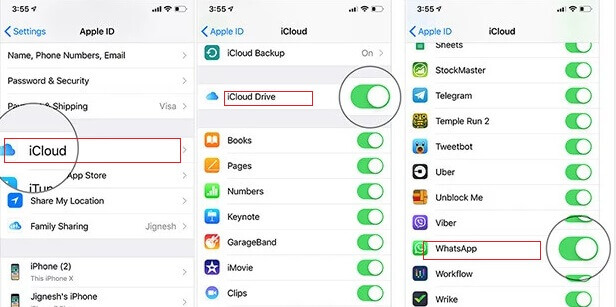
Upon completion of the activation process, your prior conversations will be restored, permitting you to view any sender's original message despite them deleting it.
With iTunes, recovering those texts deleted by the sender is achievable. This process requires a previous backup of your text messages and an iPhone reset afterward. Follow the below steps to learn how:
Step 1. First, open iTunes on your computer and ensure the iPhone is properly connected. Then, press the iPhone icon situated in the top-left corner of your screen.
Step 2. Select Restore Backup.

Step 3. If you can't remember which backup contains the messages you want to restore, select the most recent one. Wait for the restoration process to complete.
Note: This iTunes backup can only restore all data, not selective, but Coolmuster iPhone WhatsApp Recovery's iTunes backup can choose the data you want to restore.
You can use various methods to view and retrieve deleted messages on WhatsApp without backup. Let us look at each of them in detail.
Android Data Recovery is a reliable and efficient software that allows you to recover deleted messages from WhatsApp and other data without a backup. It is an easy-to-use application with a proven high success rate in recovering Android data.
Key features of Android Data Recovery:
Follow the below simple steps to learn how to see deleted messages using Android Data Recovery:
01Download and install Android Data Recovery on your computer. Launch the program and connect your smartphone or tablet to the computer using a USB cable.

02Turn on USB debugging mode. Once everything is set, hit OK to move forward.

03Select WhatsApp. Hit Next to scan.

04Once the scanning is complete, you will be notified that Standard Scan has been completed. Select which Android files to recover and then hit Recover.

How to view WhatsApp deleted messages by the sender on your Android device? If so, the notification is the place for you! Plus, if you accidentally clear this notification, don't worry; there's still hope. The Notification Log will show which app notified you and when it occurred and reveal content related to the message. Unfortunately, though, media files cannot be retrieved through this method. Follow the below simple steps to use notification logs to view WhatsApp's deleted messages:
Step 1. Add notification log into your Android device home screen.
Step 2. Now open the Settings widget to select the Notification log and view any deleted messages.
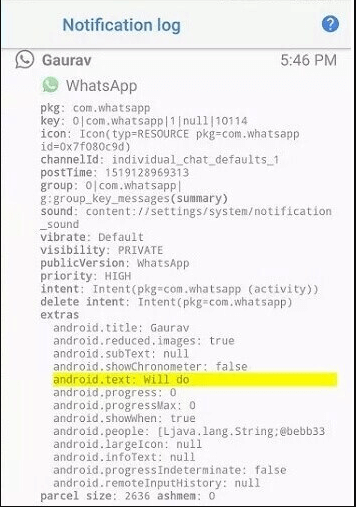
You can also use the Settings application to view WhatsApp deleted messages on notification history by following the below steps:
Step 1. Launch the Settings application.
Step 2. Tap on the button named Apps and notifications.
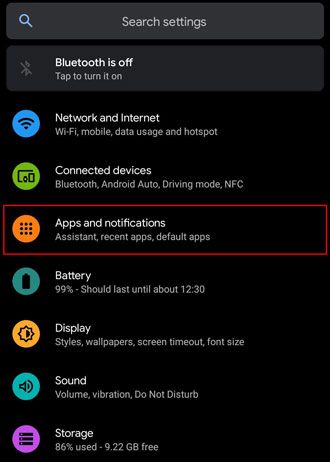
Step 3. Tap on the Notifications button.
Step 4. Tap on the Notification history button.
Step 5. Turn on the Use notification history feature to view all the app notifications from the notification history.
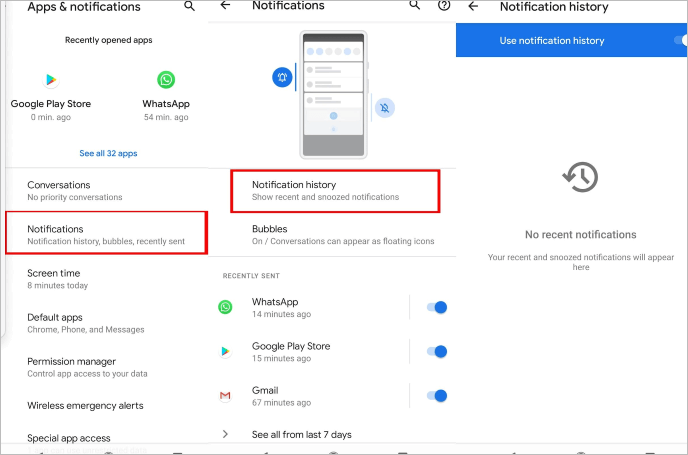
If you've accidentally deleted essential WhatsApp conversations on your iPhone, don't panic. There's still a way to restore them! Ask the person to whom these messages were sent to send back the message or export the chat history to you. Here are the steps of how to see WhatsApp deleted messages by sender:
Step 1. Contact the sender and request him/her to resend the message or export the chat history to you.
Step 2. To export the conversation, one needs to navigate to the specific dialogue.
Step 3. Tap on the three dots at the upper corner of your device. Tap the More button and select Export Chat to confirm. After that point, follow the displayed instructions. Choose if you want to include media or not.
Step 4. Now tap on the Share option and choose the means of sharing you want to use and the person you want to send it to.
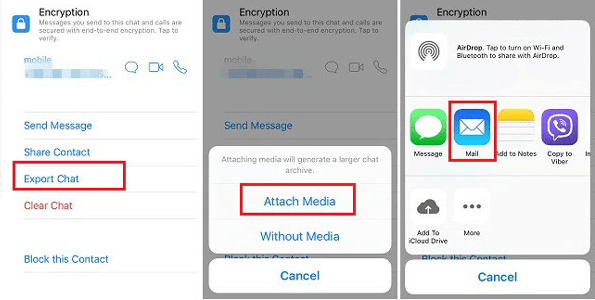
Retrieving deleted WhatsApp messages is no longer a difficult or tedious process. You can view your deleted WhatsApp messages using any of the above-discussed methods. However, if you are an Android user and encountering challenges while using some of the methods discussed in this article, Android Data Recovery is the best solution. For iPhone users who want a smooth data recovery process, Coolmuster iPhone WhatsApp Recovery is the perfect option.
Related Articles:
Top 5 Ways to Recover WhatsApp Images Deleted by Sender
How to See Deleted WhatsApp Messages on iPhone? [Hidden Methods]
[SOLVED] How to Recover 1-Year-Old WhatsApp Messages without Backup on Android & iOS
How to Restore WhatsApp Chat After Uninstall? Step-by-Step Guide





