
2 Ways to Transfer WhatsApp Backup from iCloud to Google Drive

"Can I transfer WhatsApp backup from iCloud to Google Drive, or can I restore my WhatsApp backup, which is available in iCloud, to an Android phone?"
- From Quora
Transferring WhatsApp backup between iCloud and Google Drive can be a challenging process due to the different ecosystems of iOS and Android. iCloud is the default cloud service for WhatsApp backups on iPhones, while Android users rely on Google Drive. Unfortunately, there is no official method for direct WhatsApp backup transfer from iCloud to Google Drive. However, this guide will walk you through two effective methods to achieve this goal.
Whether you're switching from an iPhone to an Android device or simply prefer Google Drive for storage, these step-by-step instructions will help you successfully transfer your WhatsApp backup.
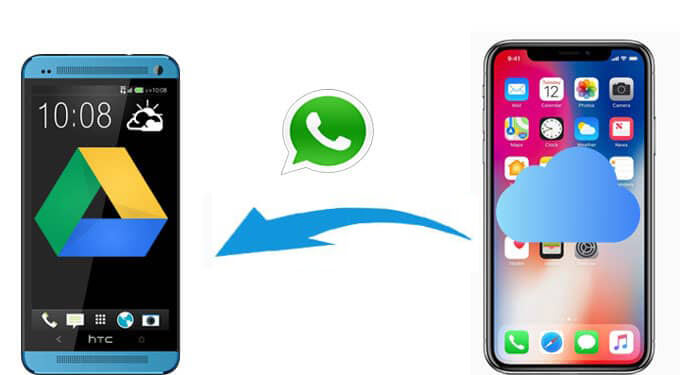
Although there isn't a direct method to transfer WhatsApp backup from iCloud to Google Drive, you can still achieve this goal using some workarounds. In this section, we'll introduce a three-step method for you: restoring the iCloud backup to your iPhone, transferring WhatsApp data from iPhone to Android, and finally backing up WhatsApp to Google Drive. Let's take a look.
Before you can transfer WhatsApp data, ensure your most recent iCloud backup is restored to your iPhone.
Step 1. Open Settings on your iPhone. Tap [Your Name] > "iCloud" > "Manage Storage" > "WhatsApp".

Step 2. Verify the date of the last backup to ensure it's up-to-date.
Step 3. Install WhatsApp from the App Store if not already installed.
Step 4. Open WhatsApp and log in with your phone number.
Step 5. Follow the prompts to restore the backup from iCloud.
Since iCloud and Google Drive are not directly compatible, you'll need a WhatsApp transfer tool like WhatsApp Transfer to transfer WhatsApp data from iPhone to Android. It represents an efficient and comprehensive option.
Key features of WhatsApp Transfer:
Here's a systematic guide you can follow to transfer WhatsApp data:
01Download, install, and run the program on your computer.
02Connect both iPhone and Android to your PC using USB cables. Follow the prompts to ensure your phones are recognized by the computer.
03Once connected, navigate to the "Transfer" module and ensure the devices are correctly listed under Source and Target. In this case, make sure the iPhone is set as the "Source" and the Android as the "Target". If they are incorrect, click "Flip" to correct them.

04Click the "Transfer" button, and the software will prepare the two devices and import all data from the iPhone to the Android. After the transfer is complete, your devices will restart and display the newly discovered attachments and messages.

Finally, you'll back up WhatsApp data on your Android device to Google Drive. The following are the steps:
Step 1. Open WhatsApp on your Android device.
Step 2. Go to "Settings" > "Chats" > "Chat backup".
Step 3. Hit "Back Up to Google Drive" and choose a backup frequency (e.g., daily).

Step 4. Select your Google account and ensure sufficient space is available.
Step 5. Press "Back Up Now" to start the process. Wait for the backup to complete, which might take some time, depending on the file size.
If you're only looking to transfer WhatsApp media files (like photos and videos), you can use the "Save to Camera Roll" option to move these files from iCloud to Google Drive. Follow these steps to transfer WhatsApp media files backup from iCloud to Google Drive:
Step 1. Open WhatsApp on your iPhone.
Step 2. Go to "Settings" > "Chats" and enable "Save to Camera Roll". All incoming media files will now be saved to your iPhone's Photos app.
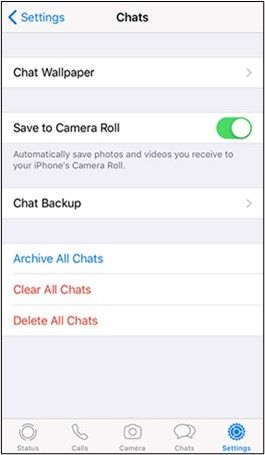
Step 3. For existing files, open each chat and manually save the media by tapping on the file and selecting Save.
Step 4. Install the Google Drive app on your iPhone. Open the app and log in with your Google account.
Step 5. Tap the "+ (Plus)" icon and select "Upload". Choose the media files from your Photos app to upload them to Google Drive.
Step 6. Open the Google Drive app on your Android device and log in with the same account. Download the media files as needed.
Transferring WhatsApp backups from iCloud to Google Drive may require a bit of effort, but the methods outlined above ensure that your data is safely migrated. For a complete transfer, the three-stage method is ideal, especially with tools like WhatsApp Transfer, to streamline the process. Alternatively, if you only need to transfer media files, the "Save to Camera Roll" method offers a simpler approach.
By following these steps, you can overcome platform limitations and keep your important WhatsApp data accessible across devices.
Related Articles:
Best Way to Transfer WhatsApp Backup from Google Drive to iCloud
How to Transfer WhatsApp Messages from Android to iPhone Using Google Drive