
How to Transfer WhatsApp Messages to New Phone Without Backup [4 Ways]

When switching to a new phone, many WhatsApp users rely on backups to restore their chat history. But what if you don't have a backup or simply can't access it? Whether you forgot to back up your messages or encountered issues with Google Drive or iCloud, you might wonder: how to transfer WhatsApp messages to new phone without backup?
Fortunately, even without a backup, there are still effective ways to transfer your WhatsApp chat history to a new device. This guide will walk you through multiple methods to move your WhatsApp messages seamlessly, ensuring that none of your important conversations are lost.
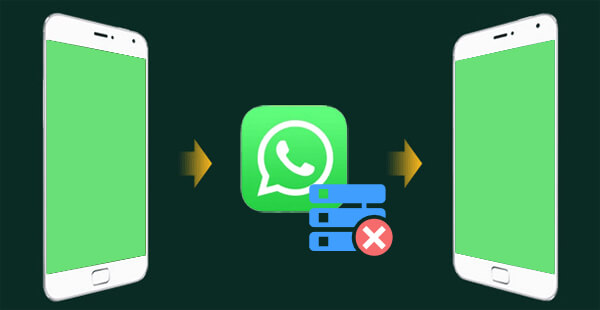
When transferring WhatsApp chat history between devices running the same operating system (Android to Android or iPhone to iPhone), you can scan a QR code to migrate the data. This is the official method, which is simple to operate. However, it only applies to the latest versions of WhatsApp and cannot be used for cross-platform transfers (e.g., Android to iPhone). If you're transferring WhatsApp between devices with the same operating system, you can follow these steps (here, we'll use the example of transferring WhatsApp between Android devices):
Step 1. Install WhatsApp on the new device and open it, verifying with the same phone number as the old device.
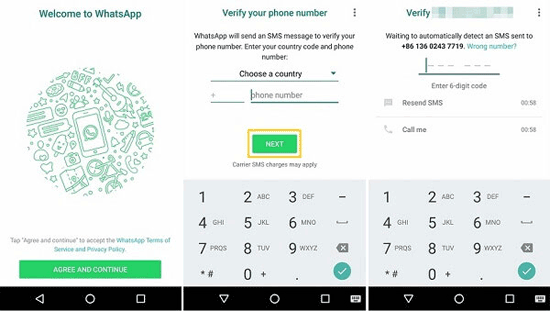
Step 2. After verification, WhatsApp will prompt you with "Chat history found on your old device", and you should select "Migrate".
Step 3. Open WhatsApp on the old device, go to "Settings" > "Chats" > "Transfer chats".
Step 4. Select "Migrate to Another Device" and tap "Start". The old device will generate a dynamic QR code and keep the screen on.
Step 5. On the WhatsApp migration screen of the new device, tap "Scan QR Code".
Step 6. Use the new device's camera to scan the QR code on the old device (ensure sufficient lighting and align the camera with the QR code).
Step 7. Once the scan is successful, the two devices will automatically establish a peer-to-peer connection and start transferring data.
Step 8. Wait for the progress bar to complete (the time required depends on the size of the chat data).
Step 9. After the transfer is complete, the new device will prompt "Ready", and you should tap "Done". WhatsApp on the old device will automatically log out, and the data will only be retained on the new device.
If you don't have a backup and want to transfer WhatsApp data without being affected by the system, then WhatsApp Transfer will be your go-to assistant. This WhatsApp transfer tool enables cross-platform WhatsApp data transfer without the need for backups or other prerequisites; all you need is a computer and a data cable to efficiently transfer WhatsApp data.
What can WhatsApp Transfer do for you?
How to transfer WhatsApp messages to a new phone without backup?
01Download and install WhatsApp Transfer on your computer. Launch the program and connect your two devices to the same computer. Additionally, you'll need to enable the USB debugging option on your Android device and tap "Trust" on your iOS device so that the software can access the storage.
02Once the devices are successfully connected, navigate to the "Transfer" module and make sure the devices are correctly listed under "Source" and "Destination". If they're not, click "Flip" to correct them.

03Now, click "Transfer" to initiate the WhatsApp data transfer process.

If you don't need to view the entire chat history on WhatsApp but just want to save part of a conversation, you can transfer the chat content via email. This method is suitable for transferring specific chats; however, it cannot be restored within WhatsApp and can only be viewed as text.
Here are the specific steps:
Step 1. Open WhatsApp on your old phone and navigate to the chat you wish to save.
Step 2. Tap the three-dot menu > "More" > "Export chat", and choose whether to attach media files.

Step 3. Select email as the sending method and enter your email address.
Step 4. Open your email on your new phone to view the exported chat history (in a TXT file).
If you're switching from Android to iPhone, you can utilize Apple's official Move to iOS tool to transfer your WhatsApp chat history. However, this method is only applicable for Android to iPhone transfers and needs to be carried out during the initial setup of your iPhone. Here is how it works:
Step 1. Download and install the Move to iOS app on your Android device.
Step 2. On your new iPhone, navigate to "Settings" > "Apps & Data" > "Move Data from Android".
Step 3. Open the Move to iOS app on your Android device and enter the verification code displayed on your iPhone.

Step 4. From the list of data to be transferred, select WhatsApp and then tap "Start".
Step 5. Once the transfer is complete, install and open WhatsApp on your iPhone, log in using the same phone number, and you'll be able to view your chat history.
Transferring WhatsApp messages to a new phone without backup may seem challenging, but as this guide shows, there are multiple ways to achieve it. The best method depends on your specific situation:
Among these, WhatsApp Transfer stands out as the most comprehensive solution, allowing full chat transfers between different devices and operating systems. If you want a hassle-free, reliable method to keep all your WhatsApp data intact, give it a try.
Related Articles:
[Proven] How to Transfer WhatsApp to New Phone Easily? (Android & iPhone)
How to Transfer WhatsApp from Android to iPhone Without Factory Reset
How to Transfer WhatsApp from Old Samsung to New Samsung in 4 Hassle-free Ways?
How to Transfer WhatsApp Messages from Android to iPhone Using Google Drive