
2025 Info: What Happens If I Uninstall WhatsApp - Answered in Detail

"If I uninstalled WhatsApp but didn't delete my account, what happens? After I've reinstalled WhatsApp, will I still receive messages and missed calls from the uninstalled period?"
- From Quora
At times, you need to uninstall WhatsApp, but you don't know what happens when you delete WhatsApp. Some of us are worried about data loss, some fear not being able to use the old phone number again, etc. So, what happens if I uninstall WhatsApp? To figure it out, we'll answer the question in detail and provide relevant solutions.
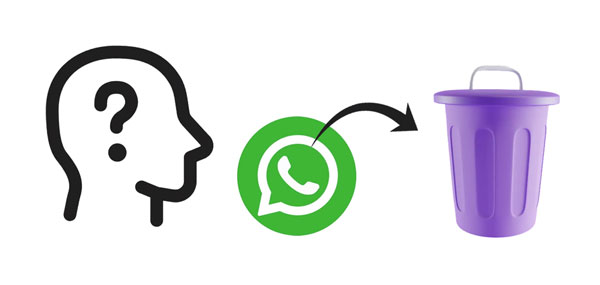
The first thing we should do is to understand the differences between uninstalling WhatsApp and deleting a WhatsApp account.
In short, uninstalling WhatsApp is a temporary action that only removes the app from your device, while deleting your WhatsApp account is a more permanent measure that involves erasing your account and associated data from the WhatsApp servers. If you plan to stop using WhatsApp temporarily, you might choose to uninstall it. If you want to permanently stop using WhatsApp and remove all associated data, you might consider deleting your account.
Note: You can recover deleted photos in WhatsApp on Android and iPhone without trouble. Let's read this full guide.
"If I uninstall WhatsApp, will I be removed from groups?"
"If I delete the WhatsApp app, will my messages be deleted?"
"Does uninstalling WhatsApp delete everything?"
Many similar questions like these have been asked in different forums and communities. So, what exactly happens if we uninstall WhatsApp? Get the answers in the following:
To help you prevent the misgivings of WhatsApp account deletion, we will explain what will happen if you delete your WhatsApp account in several aspects. You can make a clear decision after understanding the information.
If you delete your WhatsApp account, several things will happen:
If you uninstall WhatsApp from your device and later reinstall it, your chat history is typically preserved. Uninstalling the WhatsApp app from your device usually removes only the local data, such as cached files and settings on your device. Your chat history, which is stored on WhatsApp servers, is not affected by the uninstallation.
When you reinstall WhatsApp and log in with the same phone number, your chat history should be retrieved from the server. After you recover the WhatsApp data from your backup, you can view your chats again.
If you reinstall WhatsApp on a different device, you can still log in with the same phone number, but your chat history may not automatically transfer if you haven't transferred your data to the new device. In such cases, WhatsApp may prompt you to restore your chat history from a backup if you have backed up your WhatsApp data to Google Drive or iCloud.
To ensure that you keep your WhatsApp data safe, including chat history and media, even if you uninstall the WhatsApp application, you should regularly back up your chats. WhatsApp provides users with the option to back up their data to a cloud service, such as Google Drive on Android or iCloud on iOS. Then you can restore your WhatsApp chats after reinstalling the app without trouble.
Step 1. Open WhatsApp and tap on the three dots in the top-right corner to access the menu.
Step 2. Go to "Settings" > "Chats" > "Chat backup". You can choose the backup frequency and select the Google account to which you want to back up your chats.
Step 3. Tap on "BACK UP" to initiate an immediate backup.

Step 1. Open WhatsApp and go to "Settings".
Step 2. Tap on "Chats" > "Chat Backup".
Step 3. You can toggle on "Auto Backup" to set up automatic backups to iCloud or tap "Back Up Now" for an immediate backup.

You can also back up your WhatsApp data from Android to your computer with Coolmuster Android WhatsApp Recovery, and then view your WhatsApp chats on your computer anytime. Also, it can help you extract media files from your WhatsApp backup data and save the files to your computer with ease.
01Download and install Android WhatsApp Recovery on your computer.
02Then, connect your Android phone to the computer with a USB wire. Next, choose your mobile device and click "Next".

03Follow the guide on the interface to enable "End-to-end encrypted backup". Then, the program will input the digital key automatically. After that, click "Confirm" to go on, and tap "View It" to view your WhatsApp data.

04Select the WhatsApp messages and attachment files you want to back up and click "Recover to Computer" to save your WhatsApp data on your computer.

Video guide
For iPhone users, it's possible to back up WhatsApp data from their iPhone to a computer using Coolmuster iPhone WhatsApp Recovery. All you need to do is click the button below, download and install the software, and then follow the on-screen instructions to complete the process.
1. If I uninstall WhatsApp, will my contacts know?
If you uninstall WhatsApp, your contacts won't be notified directly. Uninstalling the app doesn't send any notifications to your contacts. However, they may see that you are not active or haven't been online if they check your status.
2. What steps should I take to protect my privacy before uninstalling?
Before uninstalling, ensure that you have backed up your chat history to a cloud service or your computer. This allows you to restore your chats when you reinstall the app.
Check and adjust your privacy settings, such as who can see your last seen status, profile photo, and status updates.
Manually delete any sensitive or personal content from your chats if you want to ensure it's not accessible during the uninstallation process.
3. How do I delete my WhatsApp account if I want to permanently leave?
On Android:
On iOS:
Uninstalling WhatsApp or deleting a WhatsApp account is not a trivial matter for everyone. We hope that all of us can know what happens clearly after uninstalling WhatsApp or eliminating the account. If you don't want to lose your data due to the uninstallation, you can back up WhatsApp to the cloud (Google Drive for Android or iCloud for iPhone) or back up to your computer by Coolmuster Android WhatsApp Recovery/Coolmuster iPhone WhatsApp Recovery. This will make the restoration easy even though you switch to a new device.
Related Articles:
How to Restore WhatsApp Chat After Uninstall? Step-by-Step Guide
How to Recover WhatsApp Account Easily? Most Common Solutions
How to Restore Deleted WhatsApp Messages Without Backup (iOS & Android)
How to Reduce WhatsApp Storage on iPhone/Android Phone [Easy Steps]





