"I really like using stickers on WhatsApp. I have a ton of them saved, and I absolutely don't want to miss them. My Android phone has been doing some weird stuff lately, so I need to factory reset it again. But I know that if I do that all my stickers will be lost...Does anyone know if there is a way to back up all my saved WhatsApp stickers?"
- from Reddit
WhatsApp, as a widely popular instant messaging tool, not only offers various communication methods such as text, voice, and video but also introduces sticker functionality, adding immense joy to user interactions. However, we may worry about the loss of these precious sticker data due to factors like phone loss, damage, or upgrades, making regular backups of these stickers paramount. This article will show the specifics of how to back up WhatsApp stickers on Android, iPhone, and computers, ensuring the safety and security of your sticker collection.
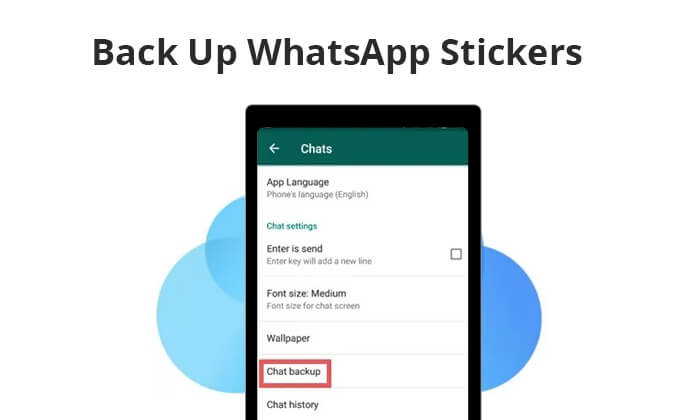
It is widely known that current Android and iPhone devices do not directly support backing up WhatsApp stickers but rather facilitate backups to cloud storage. In this section, we will guide you through the process of backing up your Android WhatsApp stickers to Google Drive and your iPhone WhatsApp stickers to iCloud.
Android devices frequently rely on Google Drive as their primary cloud storage solution. You can back up your WhatsApp stickers on an Android phone to Google Drive by sending the stickers to yourself and following these steps:
Step 1. On your Android phone, open WhatsApp and navigate to "Settings".
Step 2. Hit the "Chats" option, then tap on "Chat Backup".
Step 3. Tap on "Back up to Google Drive" and choose your backup frequency.

Step 4. Select your Google account and hit "Back Up" to initiate the process.
Note: If your phone is running Android 10 or lower, you can ensure the safety of your sticker data by directly accessing the WhatsApp Sticker folder and manually creating a backup. Here are the specific steps:
Step 1. Unlock your Android phone, go to "File Explorer" > "Internal Storage"/"SD card" > "Android" > "media" > "com.whatsapp" > "WhatsApp" > "Media". There you will see the "WhatsApp Stickers" folder.
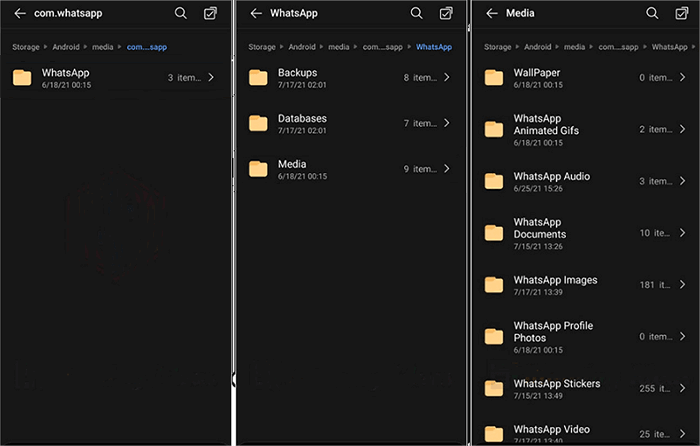
Step 2. Now, you can copy this folder to any location you want to back up. For example, you can connect your phone to the computer and back it to the computer.
If you are an iPhone user, you can make use of iCloud to back up your WhatsApp stickers. Although WhatsApp does not offer a direct feature to back up stickers to iCloud, you can indirectly achieve this by backing up the entire WhatsApp data. Here are the specific steps:
Step 1. To enable WhatsApp backup on your iPhone, navigate to "Settings", tap on your Apple ID, and scroll down to select "iCloud". From the list of options, toggle on the "WhatsApp" switch.
Step 2. Open WhatsApp on your iPhone and tap on "Settings" in the bottom right corner.
Step 3. Navigate to "Chat Backup" and subsequently tap on "Back Up Now" to initiate an automatic backup process for your WhatsApp data, which encompasses stickers as well.

Now that you know how to back up your WhatsApp stickers, what if you accidentally delete them? How to restore WhatsApp stickers? Whether you're an Android user or an iPhone user, you can restore WhatsApp stickers from the backup, but both require uninstalling WhatsApp and reinstalling it first.
For Android users
Step 1. After reinstalling, enter your phone number for verification.
Step 2. Once verified, tap on "RESTORE" to bring back all your backup data, including stickers, to your Android device.

For iPhone users
Step 1. After reinstalling WhatsApp, input your phone number for verification.
Step 2. Upon encountering the "Restore from iCloud" screen, tap on the "Restore Chat History" option to initiate the process of retrieving your WhatsApp backup from iCloud.

If you've run out of free space on your Google Drive or iCloud but don't want to purchase additional storage, then you can back up your WhatsApp stickers to your computer. In this section, we will introduce software suitable for Android and iPhone separately.
If you're looking to back up Android WhatsApp stickers on your PC without relying on cloud services, Coolmuster Android WhatsApp Recovery is your best bet. It also allows you to directly access WhatsApp stickers on your computer. Please rest assured that this software only reads your WhatsApp data and has no sharing function. All your data will be stored on your computer and mobile device.
Highlights of Coolmuster Android WhatsApp Recovery:
How can you back up stickers on WhatsApp to your computer? Here are the steps:
01Visit the official website of Coolmuster, download, install, and enable Coolmuster Android WhatsApp Recovery.
02Connect your Android phone to your PC using a USB cable, select your mobile device, and click "Next".

03Once the connection is successful, the software will start scanning your WhatsApp data.

04At this point, the software will ask you to enable end-to-end encryption on your phone, which you can do by following the on-screen tutorial. After obtaining the key, the WhatsApp chat recovery software will automatically read it and enter it into the blank space. Then, you can click the "Confirm" button to continue.

05After the scanning is complete, all your WhatsApp data, including WhatsApp stickers, will be backed up to your computer.

Video Guide
Read More: Here are 5 workable ways to transfer WhatsApp stickers to a new phone.
For iPhone users, Coolmuster iPhone WhatsApp Recovery can be employed to back up WhatsApp stickers from their iPhones to a computer. Similar to Android WhatsApp Recovery, iPhone WhatsApp Recovery is capable of retrieving WhatsApp stickers from the internal storage of iOS devices and saving them on a computer. You can also directly view and access the WhatsApp stickers on your computer. This software is compatible with over 6000 iOS mobile phones and tablets, including iPhone 15. Furthermore, it is able to restore deleted WhatsApp data from iTunes backups.
Here is the step-by-step guide on how to back up WhatsApp stickers to PC by Coolmuster iPhone WhatsApp Recovery:
01First, download and install Coolmuster iPhone WhatsApp Recovery on your computer.
02Launch the program and select "Recover from iOS Device".

03Connect your iOS device to the computer using a USB cable. Once connected, choose the data types you wish to back up and click "Start Scan". (For WhatsApp chats, promptly respond to the unlock prompt on your device.)

04After the scan is complete, all WhatsApp data on your iPhone, including stickers, will be backed up to your computer.

Video Guide
Whether using Google Drive, iCloud, or Coolmuster's professional tools, backing up WhatsApp stickers is a simple yet crucial task. We highly recommend Coolmuster Android WhatsApp Recovery and Coolmuster iPhone WhatsApp Recovery for a more comprehensive and efficient backup experience.
Related Articles:
How to Restore Whatsapp Backup Without Uninstalling on Android & iOS?
WhatsApp Local Backup: A Complet Guide [2024 Updated]
Where Is WhatsApp Backup Stored on Android/iPhone/Google Drive?
How to Access WhatsApp Backup on iPhone/PC/Google Drive/iCloud without a Hitch?





