
Restore WhatsApp Business Backup: A How-to Guide for Android and iPhone

WhatsApp Business not only facilitates instant communication with customers but also carries a wealth of crucial business information. However, the issue of how to restore this data in case of data loss or device replacement has emerged as a pivotal concern. This article delves into the methods of restoring WhatsApp Business backups across different operating systems (Android and iPhone) and explores the process of backup and restoration using the WhatsApp Transfer tool.
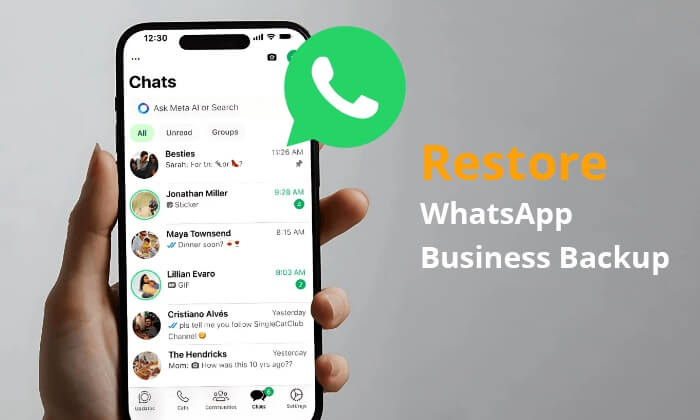
How do I restore my WhatsApp Business chat backup? If you use an Android phone, there are two methods for you: local backup and Google Drive. Next, we will introduce these two methods one by one.
Local backup is one of the most commonly used backup methods when using Android devices. Restoring WhatsApp Business data through local backup is a quick and straightforward process. Here are the specific steps:
Step 1. Ensure that you have a local backup file on your Android device. Typically, these files are located in the /sdcard/WhatsApp/Databases/ folder, with filenames resembling msgstore-YYYY-MM-DD.1.db.crypt14.

Step 2. Uninstall the currently installed WhatsApp Business application. Then, re-download and install WhatsApp Business from the Google Play Store.
Step 3. Launch the newly installed WhatsApp Business, enter your phone number, and follow the on-screen instructions to complete the setup.
Step 4. When you reach the "Restore Backup" option, tap on it. WhatsApp Business will automatically search for and restore the most recent local backup file.
Below is an article that gives a detailed introduction to WhatsApp Local Backup. If you need it, please click the link below.
WhatsApp Local Backup: A Complet Guide [2024 Updated]Those who back up WhatsApp Business to Google Drive may want to know how to restore WhatsApp Business backup from Google Drive. The restoration process is equally straightforward:
Step 1. Ensure your device is logged into your Google account and that Google Drive sync is enabled.
Step 2. Uninstall and reinstall the WhatsApp Business application.
Step 3. Launch the newly installed WhatsApp Business and enter your phone number.
Step 4. When prompted to restore a backup, select the "Restore from Google Drive" option. Choose the most recent backup file, hit "RESTORE", and initiate the restoration process. Once completed, your chat history and media files will be restored to your new device.

iCloud and iTunes are the most popular ways for iPhone users to back up their data. To learn more about how to recover WhatsApp Business backups from both iCloud and iTunes backups, read on.
How do I restore my WhatsApp Business chat backup? Below is the guide on how to recover WhatsApp Business backup from iCloud:
Step 1. Ensure that your WhatsApp Business has iCloud backup enabled and that the backup is stored in iCloud.
Step 2. Uninstall the WhatsApp Business. Then, re-download and install WhatsApp Business from the App Store.
Step 3. Open the application and enter your phone number for verification.
Step 4. After verification, select "Restore from iCloud Backup". Tap "Restore Chat History" and wait for the process to complete.

Note: Where is WhatsApp backup stored on Android/iPhone/Google Drive? This post will tell you the answer.
Although WhatsApp does not directly support restoring from an iTunes backup, you can indirectly restore WhatsApp Business data by using iTunes to back up your entire iPhone and then restoring the entire device when needed. Here are the steps:
Step 1. Ensure that your WhatsApp Business backup is stored in iTunes.
Step 2. Connect your iPhone to your computer and open iTunes.
Step 3. Select your device in iTunes and click on the "Restore Backup" option.

Step 4. Choose the backup file that contains your WhatsApp Business backup and start the restoration process. Once completed, your chat history and media files will be restored to their previous backup state.
In addition to using the official backup methods, you can also use third-party tools for backup and recovery. WhatsApp Transfer is such a software. It performs well in WhatsApp data management, helping us easily achieve backup, recovery, and cross-device transmission of WhatsApp and WhatsApp Business data.
What makes WhatsApp Transfer so outstanding?
The operating steps for iPhone and Android are basically the same. Let's take the iPhone as an example.
How to Back Up WhatsApp Business
01Start by downloading and installing the tool on your computer. Once the software is launched, connect your iPhone to the PC. In the main window, go to "WhatsApp Transfer".

02Since we are working with WhatsApp Business, go to "WA Business" > "Backup WhatsApp Business messages" to start the data backup.
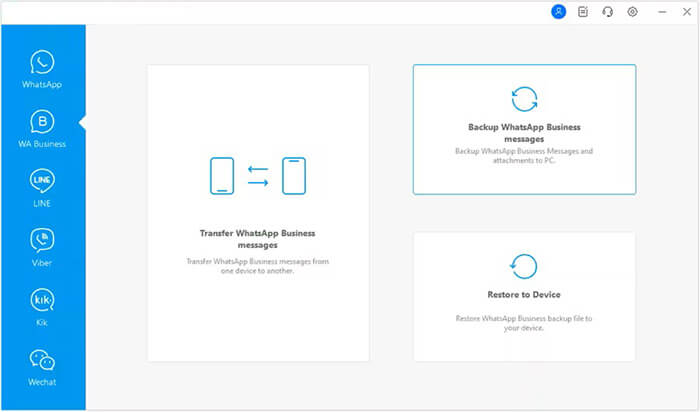
03After the backup is completed, you can click "View It" to check the content of the backup you just created on this computer.

How to Restore WhatsApp Business
01After a successful connection, navigate to "WA Business" > "Restore to Device" to restore saved backups on this tool. Select the desired WhatsApp Business backup, and then click "View" to preview.

02After seeing the whole backup file, choose any data type and look at more information on the screen that comes up. Click "Restore to Device"/"Restore to Computer" > "Restore". Finally, follow the simple guidelines to complete the recovery of WhatsApp Business data.
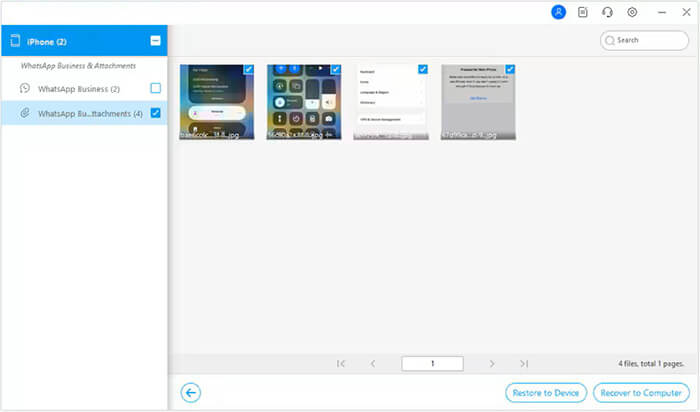
Thanks for reading this guide. Now, you should know how to recover WhatsApp Business backups on both Android and iPhone. It's pretty easy to get back your WhatsApp Business info, whether you use local backups, Google Drive, iCloud, or third-party tools like WhatsApp Transfer. We recommend using WhatsApp Transfer because it is feature-rich, easy to use, efficient, and not limited by your phone's operating system. Hopefully, this information has been helpful to you.
Related Articles:
How to Access WhatsApp Backup on iPhone/PC/Google Drive/iCloud without a Hitch?
Fast Fix WhatsApp Backup Stuck with Practical Tips in 2024
6 Easy Ways on How to Backup WhatsApp Messages from Android to PC
How to Restore Whatsapp Backup Without Uninstalling on Android & iOS?