In the daily use of WhatsApp, it is not uncommon to accidentally delete important messages. Fortunately, through a series of methods, we can try to recover these deleted WhatsApp messages. This article will introduce in detail how to achieve WhatsApp deleted messages recovery online and provide some offline recovery methods to help you retrieve lost data to the greatest extent.
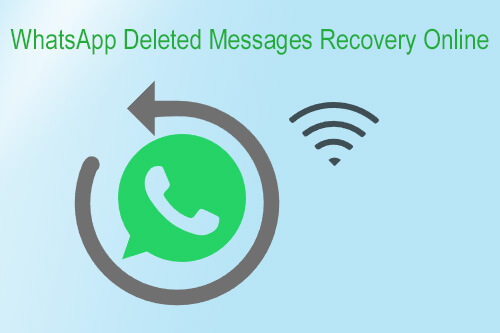
1. Can you restore deleted messages in WhatsApp online?
It is impossible to directly restore deleted messages online through the official WhatsApp app, as WhatsApp itself does not provide a direct function for online recovery of deleted messages. However, you can indirectly achieve recovery through cloud backups (such as Google Drive or iCloud), which can be considered a form of "online" recovery since it relies on cloud services.
2. Can you do WhatsApp deleted messages recovery online without backup?
No, you can't do Whatsapp deleted messages recovery online with no backup.
This section will introduce online recovery solutions for WhatsApp data separately, suitable for iPhone (iCloud) and Android (Google Drive).
If you are an iPhone user, you can indirectly achieve WhatsApp deleted messages recovery online via iCloud. Before uninstalling WhatsApp, you need to ensure that your data is backed up through iCloud. Here are the specific steps:
Step 1. First, you must delete the WhatsApp application from your iPhone. Then, reinstall it from the App Store.
Step 2. Next, open the WhatsApp application and verify your phone number.
Step 3. After that, the system will prompt you to restore backups from iCloud. Click "Restore Chat History" to retrieve deleted WhatsApp conversations.

For Android users, recovering deleted WhatsApp messages online through backup is equally straightforward. The following are these steps:
Step 1. First and foremost, ensure that your WhatsApp is set to automatically back up to Google Drive. [Open WhatsApp and sign in to your account. Navigate to "Chats" > "Chat backup" in the settings. Confirm that you have enabled Google Drive backup.]

Step 2. Uninstall the WhatsApp app from your Android device and then redownload and reinstall it from the Google Play Store.
Step 3. Launch the newly installed WhatsApp and follow the prompts to verify your phone number. When prompted whether you want to restore your backup, select "RESTORE" and wait for the process to complete.

Although this article primarily focuses on online recovery, here are some common offline recovery methods for your reference.
Coolmuster iPhone WhatsApp Recovery is a third-party data recovery software specifically designed for iPhone users, enabling them to restore WhatsApp messages from their device or iTunes backups. It also allows users to back up WhatsApp data from an iPhone to a computer.
Main cores of Coolmuster iPhone WhatsApp Recovery
Here is the step-by-step guide on how to recover WhatsApp messages on iPhone by Coolmuster iPhone WhatsApp Recovery:
01Download, install, and launch the program on your computer.
02In the program, opt for "Recover from iTunes Backup File". Proceed to select the backup file you wish to use and press "Start Scan". If you can't find your files, click "Select" to manually locate and choose it.

03After that, select the desired data types for restoration and proceed by clicking "Start Scan".

04Before initiating the recovery process from your iTunes backup, you can preview the WhatsApp files and choose the specific ones you wish to restore. Once selected, simply click on "Recover to Computer" to begin the restoration process.

Video Guide
For iPhone users, deleted WhatsApp messages can also be directly recovered from iTunes, but this process can only restore the entire backup, not selectively. If you want to selectively recover specific data, you still need to use Coolmuster iPhone WhatsApp Recovery. Here are the specific steps:
Step 1. Open iTunes and connect your iPhone.
Step 2. Select the device icon in the top left corner, then click on the "Summary" tab to find the "Backups" section.
Step 3. Click on the "Restore Backup" button to initiate the iTunes restoration process.

Android users are undoubtedly familiar with WhatsApp's local backup feature. WhatsApp automatically saves your chat history daily to the WhatsApp database on your device. This process ensures that a complete record of your conversations is stored, allowing for easy restoration in case of data corruption. To restore deleted messages from a local backup, follow these steps:
Step 1. Open your File Manager and navigate to the WhatsApp/Databases folder.
Step 2. Locate the most recent backup file, typically named msgstore-YYYY-MM-DD.1.db.crypt14. Rename this file to msgstore.db.crypt14.

Step 3. Uninstall and then reinstall WhatsApp on your device.
Step 4. Upon logging in, you'll be prompted to restore from a local backup. Simply select the option to restore, and your deleted messages will be retrieved.
In summary, there are multiple ways for you to recover WhatsApp messages online. Additionally, this article also provides offline methods for WhatsApp message recovery, just in case. Especially for iPhone users, Coolmuster iPhone WhatsApp Recovery is a powerful tool that can help you easily retrieve lost messages. We hope this article offers you useful information and assists you in resolving issues related to WhatsApp message recovery.
Related Articles:
How to See WhatsApp Deleted Messages by the Sender in Minutes
How to Restore Deleted WhatsApp Messages Without Backup (iOS & Android)
How to Restore Deleted WhatsApp Messages of One Contact with/without Backup
How to See Deleted WhatsApp Messages Without Any App [Android & iPhone]





