
WhatsApp Pictures Disappeared: Causes, Fixes, and Recovery Methods

Have you encountered the frustrating issue of WhatsApp pictures disappeared from your gallery or chats? This problem is surprisingly common and can occur for various reasons. Losing cherished memories or important media files can be alarming, but don't worry. In this article, we will explore the causes behind disappearing WhatsApp pictures, provide step-by-step fixes, and guide you on how to recover your lost photos on both Android and iPhone, even without a backup.
There are several reasons why your WhatsApp pictures might have disappeared. Here are some potential causes:
You or someone else might have accidentally deleted the pictures from the chat or the phone's memory.
If you rely on cloud backups (such as iCloud or Google Drive) for WhatsApp, and the backups are not up to date or fail to sync properly, you may lose access to recent pictures.
WhatsApp updates can sometimes introduce bugs that affect media display. Additionally, corrupted app files or an outdated version can also cause issues.
Devices with limited storage space may struggle to load or display media files, especially if the cache is full.
If your WhatsApp pictures have disappeared, follow these fixes to troubleshoot and resolve the issue.
One way to prevent WhatsApp pictures from disappearing is to manually save them. In this way, even if the pictures vanish from the conversation, they can still be found in your gallery or files.
Step 1. Upon receiving a picture on WhatsApp, tap on it.
Step 2. Then, click the 3 dots and choose "Save" among the presented options.
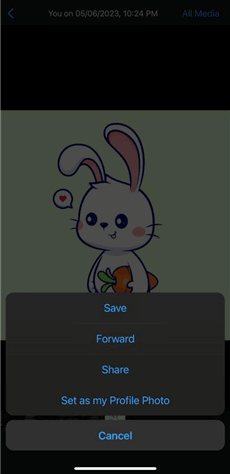
To prevent WhatsApp photos from disappearing, you can enable automatic media download, so that photos and videos will be downloaded to your phone automatically. Alternatively, you can choose to have them downloaded upon opening the chat or only when connected to Wi-Fi, depending on your preferences and the available storage on your device.
Step 1. Navigate to "WhatsApp" > "Settings" > "Storage and Data" > "Media auto-download".
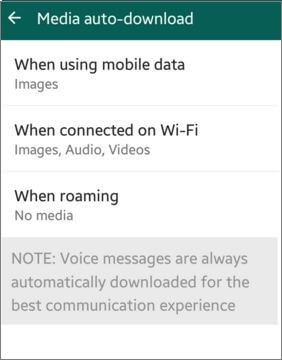
Step 2. Select the appropriate network types (Wi-Fi or mobile data) and enable downloading for Photos.
Step 3. Restart WhatsApp to apply the changes.
The .nomedia file can block your images from showing in the gallery. As this file instructs the media scanner to ignore the contents of the folder. After deleting this file, your photos will be able to be displayed and accessed again in the Gallery app.
Step 1. Open a file manager app on your phone.
Step 2. Locate the "WhatsApp" > "Media" > "WhatsApp Images" folder.
Step 3. Search for and delete any .nomedia file present in the directory.

Clearing the cache can resolve issues related to corrupted or overloaded temporary data, including situations like "WhatsApp images disappeared from gallery Android". This process won't delete your chats or media, but it will eliminate temporary files that may be causing problems.
Step 1. Go to "Settings" > "Apps" > "WhatsApp" > "Storage" > "Clear cache".

Step 2. Restart WhatsApp and check if the images are restored.
When your phone's storage space is full or nearly full, you may encounter issues when downloading new photos, which can lead to the disappearance of photos. Therefore, it's essential to ensure that your phone has sufficient space.
Step 1. Check available storage under "Settings" > "Storage".

Step 2. Delete unnecessary files, apps, or data to free up space. You can also use a cloud storage service to offload large files.
If none of the above methods resolve the issue, you can check the version of your WhatsApp. If you're using an older version of WhatsApp, it might be preventing WhatsApp images from displaying in your gallery. Updating your WhatsApp may therefore solve the problem of disappearing WhatsApp images. If updating doesn't work, you might consider uninstalling and then reinstalling the app.
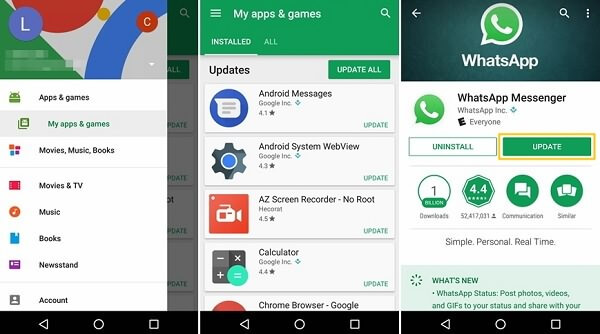
If the fixes above don't work, you may wonder, can WhatsApp disappearing messages be recovered? The answer depends on your backup status. Below are methods for recovering WhatsApp photos with and without backup, for both Android and iPhone.
If you've enabled WhatsApp backups (Google Drive for Android or iCloud for iPhone), you can restore your disappeared photos by reinstalling the app and restoring the backup.
Step 1. Uninstall WhatsApp from your device by going to "Settings" > "Apps" > "WhatsApp" > "Uninstall".
Step 2. Download and reinstall WhatsApp from the Google Play Store.
Step 3. Open the app and verify your phone number during the setup process. WhatsApp will detect your Google Drive backup. Tap "RESTORE" to retrieve your messages and media.

Step 4. Once the restoration is complete, check your chat threads and gallery for the recovered pictures.
Step 1. Delete WhatsApp from your iPhone by long-pressing the app icon and selecting "Delete App".
Step 2. Reinstall WhatsApp from the App Store.
Step 3. Open WhatsApp, verify your phone number and follow the setup process.
Step 4. Choose "Restore from iCloud" > "Restore Chat History" when prompted. After the restoration, open your chats and gallery to confirm the photos are recovered.

If you don't have a backup, professional WhatsApp recovery tools can help you retrieve your lost WhatsApp pictures. These tools are specifically designed to scan your device deeply and recover deleted data that hasn't been overwritten. Below are descriptions of two recommended tools and step-by-step guides for Android and iPhone recovery.
Android Data Recovery is a powerful data recovery software that helps Android users recover lost or deleted WhatsApp data, including photos, videos, and other attachments. It supports a wide range of Android devices and ensures a high recovery success rate without compromising data integrity.
Steps to recover lost WhatsApp photos with Android Data Recovery:
01Download and install Android Data Recovery on your computer. Launch the program and connect your smartphone or tablet to the computer using a USB cable.
02Activate USB Debugging Mode on your device. After all settings are done, click "OK" to move forward.

03Select either "WhatsApp" or "WhatsApp Attachments", and then click "Next" to start the scanning process.

04When the scanning is through, you'll get a notification that the standard scan is completed. Select the WhatsApp images you want to restore and press "Recover".

iPhone Data Recovery is a versatile tool tailored for iOS users. It supports recovering data directly from iPhone devices, iTunes backups, or iCloud backups. This software is compatible with various data types, including WhatsApp attachments, ensuring you can recover your lost photos even without a backup.
Steps to recover lost WhatsApp photos with iPhone Data Recovery:
01Install and open the application on your computer. Connect your iPhone to the computer using a USB cable.
02Next, select "Recover from iOS Device" from the modes on the left window. Once the program detects your iPhone, click the "Start Scan" button to scan the device data.

03After all the device data is displayed on the interface, click on "WhatsApp" or "WhatsApp Attachments" from the left panel. Preview the WhatsApp chats and media files in the right panel, and then click the "Recover" button in the bottom right corner to save them to your computer.

1. Where did all my WhatsApp images go?
The disappeared WhatsApp images may still be in the WhatsApp folder on your phone's storage, but they may not be visible in the photo album or file manager due to settings, permission issues, or app malfunctions.
2. Can someone see when you turn on Disappearing Messages on WhatsApp?
Yes, when you enable the "Disappearing Messages" feature in WhatsApp, the other people in the chat will receive a notification. This applies to both individual chats and group chats. Members in a group chat can also change this setting.
In this article, we've explored why WhatsApp pictures disappeared, the steps to fix the issue, and methods to recover lost photos on Android and iPhone. Proactive measures like enabling auto-download and ensuring sufficient storage can help prevent such problems. If recovery is needed, restoring from a backup is the easiest solution. However, if you don't have a backup, professional tools like Android Data Recovery and iPhone Data Recovery are your best options for retrieving your precious photos. Take action now to protect and recover your WhatsApp media.
Related Articles:
A Guide on How to Recover Deleted WhatsApp Images on Samsung in 5 Ways
(Full Guide) How to Save WhatsApp Photos on Android Devices
How to Back Up WhatsApp Photos/Videos? (Proven Tips for iPhone & Android)