
Launch Android WhatsApp Recovery and Connect Your Devices
Firstly, open the Android WhatsApp Recovery software on your computer, then connect your Android device to the PC via USB. Choose your mobile device, and tap "Next". Then enable USB debugging on your phone or tablet to make a successful connection.

Turn On End-to-end Encryption Feature
Please follow the instructions on the interface to turn on the "End-to-end encryption backup" feature on your WhatsApp app. Then you will get a 64-digit key, and the software will type the key automatically.

Recover WhatsApp Data from Android Device
Tap "View It" to go on after the scanning, and you can view and access your WhatsApp messages and attachments. Please select what you want by ticking the checkboxes, and tap "Recover to Computer" to save the data.
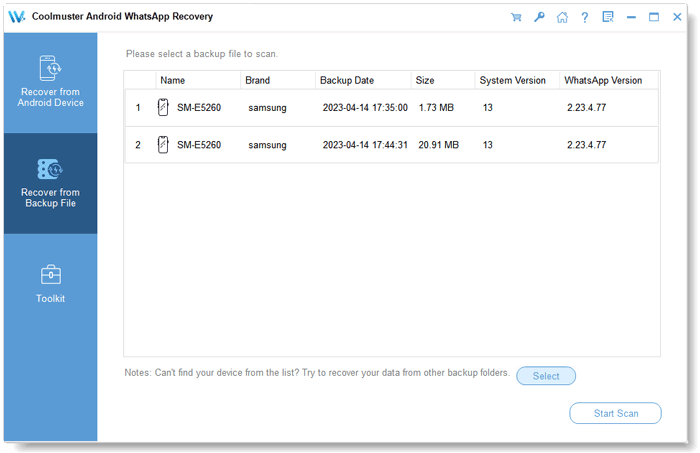
Recover WhatsApp Data from Backup
You can also restore your WhatsApp data from backup. Please go to "Recover from Backup File", choose a backup file from the list, and hit "Start Scan". Then select the WhatsApp data you want to restore, and tap "Recover to Computer" to store the data on your PC.



