
Android Enter PIN to Unlock Not Working - Troubleshooting Guide

"Android enter PIN to unlock not working" is a common issue faced by many Android users, which can lead to inaccessible phone data, affecting not only daily use but also causing users to feel uneasy and troubled. Normally, the PIN code feature on Android devices provides good protection for user privacy. However, in some cases, even when the correct PIN is entered, the phone fails to unlock properly. This article will delve into the causes of this problem in detail and provide various solutions, ranging from basic methods such as restarting the device and resetting to factory settings to using professional unlocking tools to safely remove the screen lock. We aim to help you resolve this issue and regain access to your phone.
Why is my Android phone not accepting the correct PIN? Here are the possible reasons:
Sometimes, rapid typing or carelessness can lead to entering the wrong PIN, preventing the phone from being unlocked.
System updates may introduce compatibility problems, especially conflicts between new systems and older applications.
An unresponsive or damaged touchscreen can fail to recognize the entered PIN correctly.
Insufficient storage space can cause system malfunctions, affecting the normal functions of the device.
Malware may interfere with system operations, preventing the phone from being unlocked.
Here are some common and effective methods to address the issue of "enter PIN to unlock not working" on Android devices.
Before trying other methods, please ensure that you have entered the correct PIN. Sometimes, due to rapid input or screen delay, there may be accidental misentries. If you're unsure whether it's the right PIN, you can try using the PINs that you commonly used before.
The power of rebooting is beyond words. System malfunctions may cause the PIN code to be unrecognizable, and restarting the device can fix most temporary errors. The reboot process refreshes the system status and clears temporary caches, which may restore the normal unlocking function.
Step 1. Press and hold the "power" button for a few seconds.
Step 2. Select the "Restart" option from the pop-up menu.

Step 3. After the device restarts, enter your PIN code to see if the issue is resolved.
Some Android devices support resetting the PIN code through a Google account. If you have enabled this feature, you can unlock the device using this method.
Step 1. On the lock screen, select "Forgot PIN" or "Unlock with Google Account".
Step 2. Enter the Google account and password associated with the device.

Step 3. Follow the prompts to reset a new lock screen pattern or PIN code, and then reboot the device.
Clearing the cache can help resolve the issue of "Android phone not accepting the correct password" caused by a system crash. Here are the specific steps to follow:
Step 1. Power off the device.
Step 2. Press and hold the "volume up" button and the "power" button simultaneously until the recovery mode is entered.
Step 3. Use the volume buttons to choose the "Wipe cache partition" option and press the "power" button to confirm.
Step 4. Wait for the cache-clearing process to complete, then select "reboot system now".

If all other methods fail, resetting the device to its factory settings can restore it to its original state, which may help solve the issue of "Android enter the PIN to unlock not working". Note that this method will erase all personal data, so it is recommended to back up your data beforehand.
To reset to factory settings:
Step 1. Press and hold the "power" button, then select the "Power off" option to turn off the device.
Step 2. When the phone is fully powered off, press and hold both the "volume up" button and the "power" button simultaneously to enter recovery mode.
Step 3. Use the "volume" buttons to select "wipe data/factory reset" and press the "power" button to confirm.

Step 4. Wait for the reset process to complete, and the device will automatically restart.
If you still cannot unlock your device after entering the correct password, you can use professional unlocking tools like Android Unlocker to remove the screen lock password. It is simple and convenient to use. With just a computer and a USB cable, you can perfectly delete the PIN. Moreover, it has no restrictions on your Android phone brand or system version. This software supports multiple unlocking methods, including PIN, fingerprint, pattern, and more.
Why is Android Unlocker so excellent?
How to remove an Android password with this software?
01Click the download button below to freely download and install the software on your computer.
02Select "Remove Screen Password" and then click the "Start" button on the bottom left of the interface.

03Next, select your device brand and connect your Android phone to the computer using a USB cable.
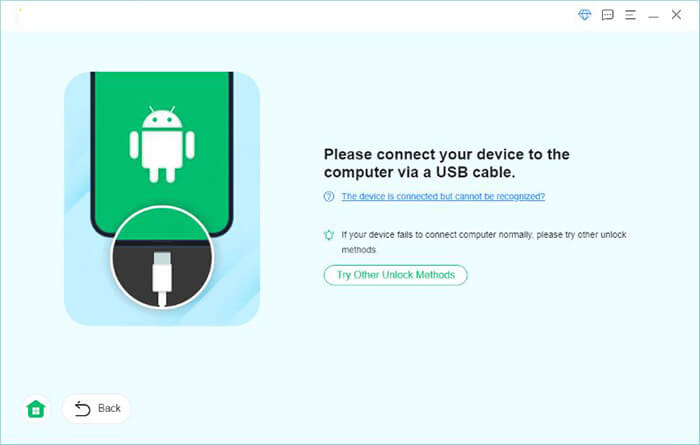
04You can click "Remove Now" on the interface, wait for a while, and the PIN screen lock on your phone will be removed.
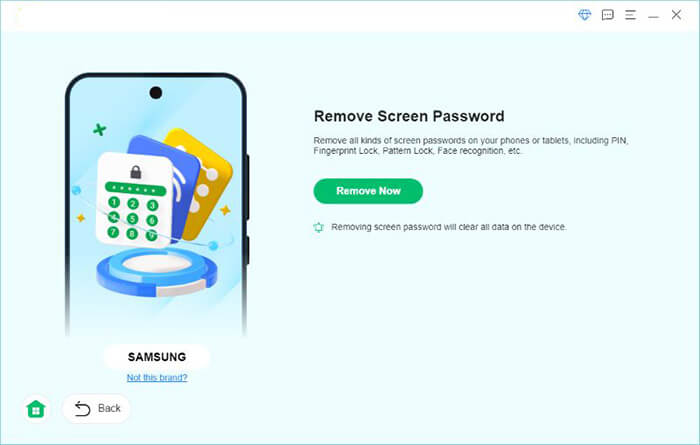
Note: If your Android device is an earlier Samsung Android model, such as the Note 3 or Galaxy S5, your data will not be lost during the screen lock removal process.
This article introduces the common causes of the issue "Android enter a PIN to unlock not working" along with six solutions, including checking the PIN, restarting the phone, clearing the cache, resetting to factory settings, and so on. If you have tried the above methods and the problem persists, it is recommended to use professional unlocking tools like Android Unlocker. These tools can safely unlock the device and are an ideal choice to restore device access, especially when other methods fail. We hope the guidelines in this article can help you successfully resolve the issue and regain normal use of your phone.
Related Articles:
What To Do If Forgot Android PIN? [Solved with 6 Effective Ways]
How to Unlock Android Phone Password without Factory Reset [6 Ways]
5 Ways to Unlock Android Phone if You Forgot the Password
How to Unlock Android Phone with Google Account in 3 Easy Methods