
How to Fix Android Touch Screen Not Working - Can't Unlock Issue In Minutes? (15 Tips)

"I have a Galaxy S7 Edge, and due to an accident yesterday, I dropped it, and the screen shattered in the corner. Unfortunately, I cannot unlock my phone because it restarts and requires my PIN. I know my PIN and all my device-related passwords, but I can't put them in because the touch screen is broken. I have already looked at Samsung's Find My Device and Android's Find My Device, but neither works for me. Are there any other options I can try to unlock my phone without installing any previous apps on it?"
- Reddit.com
Accidentally dropped your Android phone onto the ground and found the Android touch screen not working and can't unlock? Apart from professional technical support, how to unlock an Android phone without a touch screen yourself? Take it easy if you are bothered by this problem. Here, you can follow our instructions step by step to bypass the Android phone with an unresponsive screen.
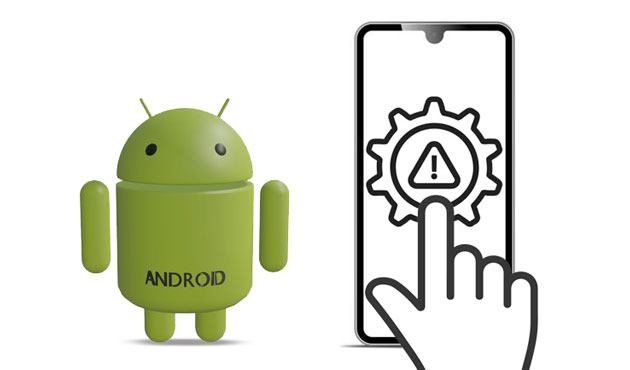
Part 1. Things to Know about the Android Touch Screen Not Working Issue
Part 2. How to Unlock Android Phone when Touch Screen Is Not Working? (Software Issues)
Part 3. How to Unlock Phone if Touch Screen Doesn't Work? (Hardware Issues)
Guess you may have many questions related to the Android touch screen not working issue, like:
1. Common Problems on Android Touch Screen Not Working
2. Why Is My Android Touch Screen Not Working?
Numerous reasons may contribute to the touch screen not working on Samsung or other Android model issues, including:
Taking the broken phone to a repair center may take several days. So, make it your last resort. Luckily, you can try the effective solutions below to fix the touch screen issue before that.
How do I unlock my Android phone if the touch screen isn't working? Firstly, you can restart your Android phone. It is effective if the temporary glitches or over-heated issues cause unresponsiveness.

If your Android touch screen is dirty, use a piece of clean cloth to clean the screen and your hands. Then, try touching the screen to check if it is now responsive.
Sometimes, damage on the SIM card, memory card, or screen protector may also be responsible for the unresponsive touch screen. Thus, check them to see if there are any physical damages with the memory card or take your SIM card to your carrier provider's office and ask them to replace it.

Read more: It is viable to unlock a phone for free with its IMEI number. Open this link to get useful methods.
As mentioned above, corrupted apps may give rise to system issues. So, you can restart your Android phone into Safe mode to detect which app to be blamed for.

Is your Samsung touch screen not working after a drop? One more way to resolve the issue is to factory reset your device in Recovery mode. However, during the process, it will erase all the device content and settings, including messages, apps, videos, photos, etc. Therefore, you'd better back up your Android phone with a broken screen before proceeding.

Other people may wonder: How to unlock an Android phone without a touch screen? Facial or vocal recognition is possible if your phone has installed the third-party facial or vocal recognition apps beforehand.
Below are the voice or face interactive apps you may need.
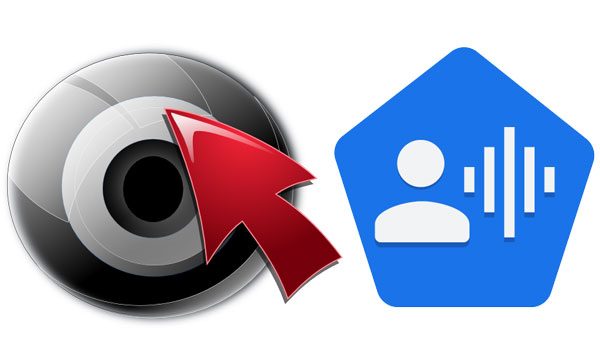
It's possible to use an OTG adapter and a mouse to control your Android phone as well. However, this way requires that you should enable USB debugging on your Android phone before the screen smashes and your device supports an OTG adapter. If your device meets the requirements, start with the following steps.

The Android Debug Bridge commands can also unlock your Android device. But it only works when the ADB is enabled on the device before the screen gets unresponsive.
How do you unlock a phone if the touch screen isn't working?

Note: You should replace 1234 with your phone password in the above command. After that, check if your Android phone is accessible or not.
Android Unlock is the easiest way to unlock an Android phone with an unresponsive screen. It supports all mainstream Android devices and can remove all screen locks without touching the screen.
Key features of Android Unlock:
* Remove screen password, PIN code, pattern lock, and Face ID on an Android phone without touching the screen.
* Unlock some old Samsung/LG phones without data loss.
* Easy and user-friendly to use for everyone.
* Work with Samsung, Huawei, Xiaomi, LG, Lenovo, Motorola, OnePlus, etc., with Android 2.1 and up.
How to unlock a phone with an unresponsive screen in one click?
Note: As the unlocking process will delete all the device content, you can access your locked Android phone via USB to back up your precious data before removal.
1. Install and open Android Unlock on your computer. Next, select Screen Unlock on the interface and connect your Android phone to the computer using a USB cable.

Then, choose the Unlock Android Screen mode.

2. Pick the correct device information from the lists and tap Next.

Later, boot your Android phone into the Download mode with the on-screen instructions.

After that, it will automatically download the recovery package for your device.

3. After downloading the recovery package successfully, it will automatically unlock your Android phone.

You may like:
How to Retrieve Text Messages from a Broken Phone Effortlessly? (Intelligent)
How to Control iPhone with Broken Screen Effortlessly? (6 Proven Ways)
Suppose your Android phone gets severely physical damage. In that case, you can fix the unresponsive touch screen with these methods.
Doing so may release the Quick Settings bar and notifications on your phone. If it happens, repeat the above procedures. If the release occurs at the same place, reach out to your manufacturer.
Read more: Want to install APK files on Android from your PC? It is a piece of cake.
Assume you have dropped your phone onto a hard surface too many times. At this moment, the digitizer cable may get loose below the screen. You can use the Quick Settings bar and notification method in Way 2 to confirm. Or, knock every corner of the screen multiple times to fix the issue.
Aside from the above ways, you can also identify the damaged areas by using a diagnostic tool and entering the special codes. The codes vary with Android brands.
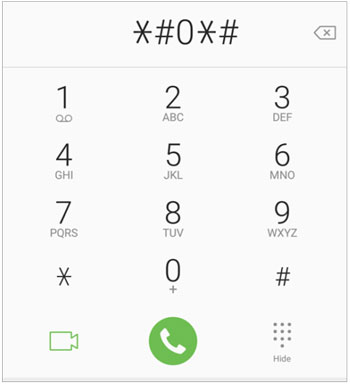
Perhaps you need: This guide will tell you how to transfer files from a PC to an Android phone without a USB cable. If you are interested in it, you can click it to take a look.
In other cases, you can replace the completely damaged touch screen if any of your friends happen to be a technician. Except for this, there is no other way around for a severely damaged screen.
Ensure that all the rest components of your phone work well and take your device to a nearby service center if other methods fail. If you are lucky enough, professional staff will quickly restore the touch screen functions. Otherwise, you have to replace your phone with a new one.
That's how to fix the Android touch screen that is not working and can't unlock. You can try these methods one by one or directly jump to Android Unlock to unlock your Android phone without touching the screen. It's easy, fast, and has a higher success rate for system-related issues. We hope you will be free from trouble after attempting our solutions.
If you find this article helpful, please share it with more people.
Related Articles:
iPhone Won't Slide to Unlock? Here are the Fixes
How to Unlock iPhone with Unresponsive Screen? (Full Guide)
How to Unlock iPhone with Broken Screen? (2023 Updated)
How to Unlock Android Phone without Code? SOLVED!
How to Recover Data without USB Debugging when the Android Screen Is Irresponsive?
Top 9 Android Phone Repair Software to Fix Common Android Issues