
Solved | How to Bypass Android Lock Screen Using Emergency Call

In today's society, almost all phone users have their devices protected using screen locks such as passcodes, fingerprints, face IDs, etc. A screen lock is the first line of defense for our mobile data. Nobody can access your mobile phone when locked. What will happen if you forget your Android device's screen lock? Unfortunately, you will be unable to access your phone. However, using the emergency call feature, you can bypass your device's screen lock. Read through this article to learn how to bypass the Android lock screen using an emergency call.
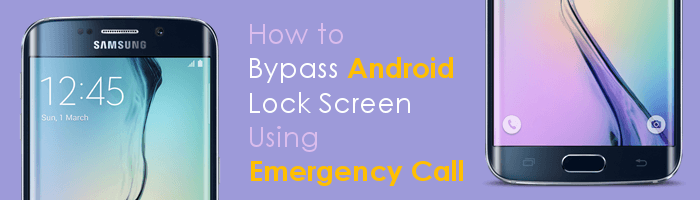
If your Android device runs on Android version 5.0 or lower, you can comfortably bypass its screen lock via the emergency call option. The approach exploits the security flaws in phones running on Android version five and below. Google discovered this flaw and corrected it on the version above, Android 5.0. As such, you cannot bypass an Android phone's screen lock using the emergency call feature if it runs on Android versions above 5.0.
The concept behind this technique is to exploit the device's security loophole that allows you to trick the system into believing you have keyed in your Google account's right credentials. Although the method is quite complicated, you can still use it to bypass the Android device's screen lock by following the below simple steps:
Step 1. Hit the Emergency Call option on the device's locked screen.
Step 2. Key in Ten Asterisks, i.e., ********** on the input text space provided. Copy the asterisks, paste them on the input text, and repeat pasting until the characters are no longer highlighted.
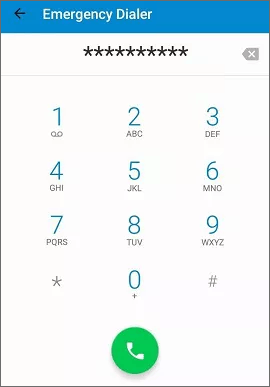
Step 3. Return to the locked screen and tap Camera to launch the application.
Step 4. Now, swipe Notification and hit the Settings option.
Step 5. Key in asterisks repeatedly on the prompt window that appears, requesting you to input the password. This crashes the screen lock, allowing you to access your device freely.
Now you understand how to bypass the Samsung lock screen using emergency call. However, remember that the method only applies if the phone runs on Android 5 and below operating system. You can bypass your Android device's forgotten screen lock in various ways. Below are some of the most effective ways of bypassing Android device's screen locks:
It is time you learn how to use a professional tool to unlock an Android phone. The easiest, fastest, and most reliable way of unlocking an Android phone is to use a professional Android screen lock remover application like Android Unlock (Windows).
Unlike the Emergency Call method, the Android Unlock (Windows) application works with all Android devices, including the latest ones. It is a peerless application that removes almost all Android devices' screen locks, such as fingerprints, patterns, PINs, passwords, and more. Additionally, the application allows you to bypass Google's FRP locks without losing your device's data.
The Android Unlock (Windows) application has been tried and tested by millions worldwide, and many have attested to its reliability by posting positive reviews. It has a beautiful and easy-to-use interface that makes it the best option for beginner and expert computer users.
Below are some of the Android Unlock (Windows) application's features that set it apart from others:
Below is how to bypass your Android device's screen lock using the Android Unlock (Windows) application:
01Download, install, and launch the application on the computer. Afterward, select the Screen Unlock module from the application's Toolbox.
02A screen requesting you to select the type of device will appear. Choose Android because you are unlocking an Android phone. Link your phone to the computer using a USB cord and enable its debugging mode.

03Choose the Unlock Android Screen option on the interface that will appear. You will be directed to another screen. Select the Remove without Data Loss option to remove the device's screen lock without deleting the device's data.

04The application will detect your Android device's information and display the details on its interface. Confirm the device's model, name, and brand are correct, and click the Next button.

05Confirm the action by keying 000000 on the provided text area and pressing the Confirm button. Follow the prompts provided on the application's screen to put your device into download mode.

06The unlocking process will begin, and the necessary configuration files and drivers will be installed on your computer. Wait for the process to complete.

The Find My Device service was primarily created to help us find lost phones remotely. However, we can also use the Find My Device service to bypass the Android device's screen locks. Follow the steps beneath and learn how to bypass the Android lock screen via the Find My Device service:
Step 1. Launch your favorite browser and visit the Find My Device official website.
Step 2. Login to Find My Device using the Android device's Google credentials.
Step 3. Locate the device from the application's interface and click on its icon.

Step 4. Choose the Secure Device option from the screen that appears.
Step 5. Set a new screen lock on the window that will appear.
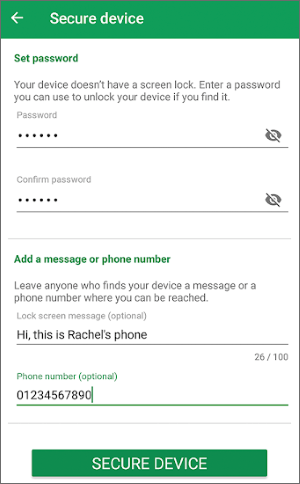
Step 6. Ensure the Android device is connected to Wi-Fi to enable it to fetch the new password. Afterward, unlock your Android phone by keying in the new password/pattern/PIN.
Is it difficult to bypass the Android lock screen using the camera? Following is the comprehensive guide.
How to Bypass Android Lock Screen Using Camera [Comprehensive Guide]You can bypass your Android device's screen lock using the Forgot Pattern feature. After several failed Android phone screen unlock attempts, a Try again in 30 seconds message will appear on the device's screen with a Forgot Pattern feature below it. However, the method is only available for Android 4.4 and below.
Follow the steps below to unlock your Android phone's screen lock using the Forgot Pattern feature:
Step 1. Key in your password or draw all possible screen lock patterns 5 or more times until a Forgot Pattern option appears on the locked screen.
Step 2. Tap on the Forgot Pattern button.
Step 3. Tap on the Enter Google account details button. Sign in using the Google account linked to the locked device.

Step 4. After a successful sign-in to your account, you will gain access to your device without a lock screen.
Factory resetting an Android phone is a very popular way of bypassing an Android device's screen locks. However, this method erases all your mobile phone's data and settings. As such, you should make sure to back up your device's data before using this method.
Below is how to reset an Android phone:
Step 1. Switch off your Android device.
Step 2. Proceed by pressing and holding the Volume Up and Power keys simultaneously and releasing the keys once the device enters the Recovery Mode.
Step 3. Navigate through the available options using the Volume Down/Up keys and select the wipe data/factory reset by pressing the Power key.

Step 4. Confirm the action by choosing the Yes option (depending on the phone model). Wait for the resetting process to complete.
Step 5. Navigate to the Reboot option using the Volume keys and select it using the Power key. The phone will reboot, and all the data and settings, including the screen lock, will be deleted.
Find My Mobile is a Samsung service that enables Samsung users to find their lost devices. You can also use the Find My Mobile service to unlock a locked Samsung phone. This method unlocks your Samsung device fast and does require you to use a Gmail ID. However, this method only works for Samsung phones and requires you to have enabled the remote unlock feature.
Below is how to unlock your Samsung device's screen using the Find My Mobile services:
Step 1. Navigate to the Samsung Find My Mobile website and sign in using the locked phone's Samsung account credentials.
Step 2. Click on the Unlock option on your device's right side.

Step 3. A pop-up window will appear. Hit the Unlock button and unlock the device by entering your Samsung account's password.
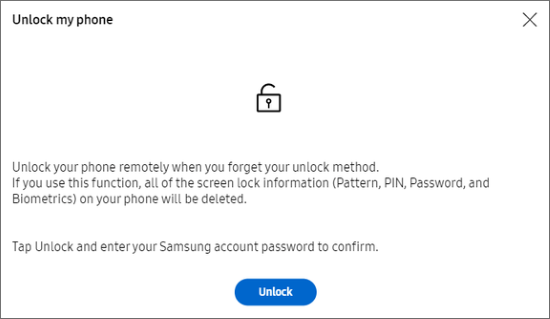
Q1. Does factory resetting an Android phone delete the SD card's data?
No. Factory reset doesn't erase the SD card content. It only erases data in the internal memory of your phone.
Q2. Is there a sure way of removing all Android device's screen locks?
Yes. You can use professional screen unlocking tools such as Android Unlock (Windows) application to remove your Android device's forgotten screen lock. This tool removes the screen lock fast, has a high screen lock removal success rate, and is easily usable.
Q3. What are the risks of unlocking an Android device?
Unlocking an Android device can pose several risks:
That's all regarding how to unlock an Android phone without a password using emergency call. Regretfully, this method works for Android devices running Android version 5 and below. We recommend you use the Android Unlock (Windows) application, as it works on all Android devices and removes all Android device's screen locks easily.
Related Articles:
How to Unlock Samsung Phone Pattern in 10 Simple Ways?
How to Bypass LG Lock Screen without Reset? [Solved]
How to Bypass Android Lock Screen without Google Account in Top 6 Ways? (Proven)
What if You Locked out of Android Phone? 7 Easy Ways May Help (2024)