"Any fixes for 'OEM Unlocking' missing on my developer tools menu? I really want to root my phone so enabling this option is essential."
- From Reddit
On Android devices, enabling OEM unlocking is a critical step to unlock the bootloader, gain root access, and install custom ROMs. However, many users find that OEM unlock missing on their Android device, especially on devices running Android 13 or 14. This article explores the concept of OEM unlocking, how to enable it, reasons for its absence, and effective solutions.
OEM unlocking is a setting in Android that allows users to unlock the device's bootloader. Unlocking the bootloader is essential for advanced tasks like rooting the device, installing custom recoveries, or flashing custom ROMs. However, unlocking the bootloader may introduce security risks and can void your device warranty.
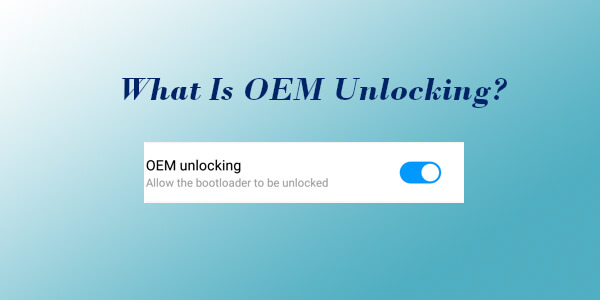
Now, if you're convinced of the potential benefits of enabling the OEM unlocking feature on your Android device and want to know how to do it, well, as we mentioned earlier, it's a hidden feature added to the developer menu. You must enable Developer Options to find OEM unlocking. However, it's crucial to back up all your data before allowing OEM unlocking, as unlocking the bootloader can wipe out all your data. Follow our tutorial below, and you'll be able to easily enable the OEM unlocking feature.
Step 1. Open the Settings app.
Step 2. Navigate to "About Phone" or "About Device".
Step 3. Tap "Build Number" or "Version Number" 7 times until you see the message, "You are now a developer!"

Step 1. Go back to the main Settings menu.
Step 2. Find "System" or "Additional Settings", then open "Developer options".
Step 3. Look for the "OEM unlocking" toggle and turn it on.
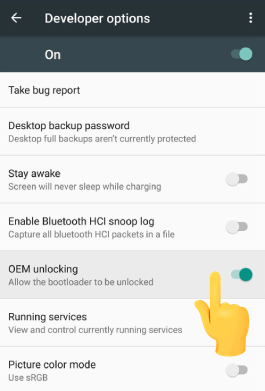
Finding that "OEM unlocking not showing" on your Android phone can be frustrating, especially if you're planning to modify your software or install a custom ROM. But don't worry. There are a few possible explanations. Let's delve into some of the most common reasons:
If you find Android 9/10/11/12/13/14 OEM unlock missing, try these solutions:
For security reasons, some manufacturers deliberately delay the availability of OEM unlocking after software updates. Changing the date to a past date before the update was rolled out may trick the system into displaying the option, as it believes the update hasn't occurred yet. This is a temporary fix, and the option may disappear again when the device automatically syncs the correct date.
Step 1. Open the Settings app.
Step 2. Navigate to "System" > "Date and time".
Step 3. Turn off "Automatic date and time".

Step 4. Set the date manually to a month earlier.
Step 5. Go back to Developer Options and check for the OEM Unlock option.
Certain carriers restrict bootloader unlocking on their devices to ensure compatibility and prevent unauthorized modifications. For these phones, removing the SIM card and resetting the device may help to reveal this option. Additionally, employing diverse phrases and sentence structures can enrich the translation.
Step 1. Power off the device.
Step 2. Remove the SIM card.
Step 3. Power on the device and connect to a Wi-Fi network.
Step 4. Reset the device to factory settings via "Settings" > "System" > "Reset Options" > "Factory data reset".

Step 5. Check if the OEM Unlock option is now available.
If other methods fail, flashing the firmware might restore the OEM Unlock option. This is a more advanced method and carries risks.
Step 1. Download the official firmware for your device.
Step 2. Use tools like Odin to flash the firmware.
Step 3. After flashing, check Developer Options for the OEM Unlock toggle.
If you've forgotten your device's password but need to enable OEM unlocking, you can use professional Android unlocking tools like Android Unlock. This is an extremely user-friendly software that even tech novices can handle with ease. Besides being easy to use, it's also highly secure, so you can use it with peace of mind without worrying about any data leakage. With this tool, you can quickly access your device without any password and then enable OEM unlocking on it.
Why choose Android Unlock?
Now, follow these steps to unlock your phone and enable OEM unlocking without a password.
01First, download the latest version of Android Unlock for free.
02Now, launch the software and select "Remove Screen Lock" from the toolbox. Then, connect your Android phone to the computer using an available USB cable.

03The software will automatically detect your phone's information. Verify the accuracy of the information and click "Start to Unlock" to continue. If any errors appear, you can manually correct them.

04Follow the on-screen instructions to put your Android phone into download mode. Once in the correct mode, allow the software to reset your device and remove the screen lock.

Enabling OEM unlocking is an important step for advanced customization of Android devices. If you cannot find the option in Developer Options, solutions like adjusting the date and time, removing the SIM card, or flashing firmware can resolve the issue. Moreover, if you're unable to enable OEM unlocking due to forgetting your password, simply get Android Unlock for free and you'll be able to unlock your device within minutes.
Related Articles:
What Is OEM Unlocking on Android? Complete Guide to Enabling It
How to Unlock Android Phone Password without Factory Reset [6 Ways]
How to Unlock a Locked Android Phone Without Losing Data [5 Ways]
How to Unlock Android Phone with Google Account in 3 Easy Methods