
What Is OEM Unlocking on Android? Complete Guide to Enabling It

"What is OEM unlocking? And does it affect my 0erfomance? And what will happen if I disable it?"
- From Reddit
Android is one of the most popular mobile operating systems worldwide, known for its flexibility and open-source nature. But have you ever felt like your Android device is restricted in certain ways? Or perhaps you're tired of pre-installed apps that you can't remove? If you're someone looking for more control over your device, you've probably come across the term "OEM unlocking". But what exactly does OEM unlock meaning, and how does it affect your device? In this article, we'll dive into the meaning of OEM unlock, why it might be worth enabling, and the potential risks and rewards involved, so you can decide if it's the right move for you.
What is OEM unlock? OEM Unlocking refers to the process of enabling the option in the developer settings of an Android device that allows users to unlock the bootloader. The bootloader is a crucial component of the phone's startup process, and unlocking it grants the user permission to modify system files, install custom ROMs, or root the device. This step is often the prerequisite for advanced system operations.
OEM unlocking essentially allows users to break the manufacturer's restrictions on the bootloader, letting them install custom firmware or make deep system changes.
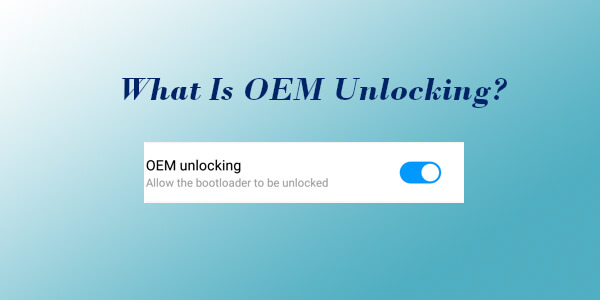
Unlocking your phone's OEM opens up endless possibilities. It grants you the permission to customize your device beyond its factory settings. However, this newly acquired freedom also comes with a set of responsibilities and risks. Here are the benefits and impacts of Android OEM unlocking:
Customize Your System
With OEM unlocking enabled, users can install custom ROMs on their Android devices. This is ideal for those who want a more streamlined operating system or a completely different user interface.
Gain Root Access
Rooting your phone after enabling OEM unlocking gives you full control over the system, allowing you to remove bloatware, tweak system settings, and improve performance.
Fix System Issues
If your device is suffering from system crashes or software malfunctions, unlocking the bootloader lets you flash the stock firmware or install a fresh system image to restore your phone.
Remove Pre-installed Apps
Some Android phones come with pre-installed apps (often referred to as "bloatware") that you may not want. OEM unlocking allows you to uninstall these pre-installed apps, freeing up storage and improving your device's performance.
Warranty Voiding
Many manufacturers void the warranty if you unlock the bootloader. This means that if your device malfunctions after unlocking, the manufacturer may refuse to repair or replace it under warranty.
Security Risks
Unlocking the bootloader can make your device more vulnerable to malware and unauthorized apps. Custom ROMs or rooting often reduce the phone's security, exposing it to greater risks.
Risk of Bricking
If you don't follow the unlocking process carefully, your phone could become "bricked", meaning it becomes unusable and requires professional intervention to fix.
Data Loss
Most devices will erase all data during the bootloader unlocking process, so it is essential to back up your data before proceeding with OEM unlocking.
Enabling OEM unlocking on Android devices typically follows a similar process, though it may vary slightly depending on the brand of your device. Here's how to do it:
Step 1. Open the "Settings" app on your Android phone.
Step 2. Scroll down and tap on "About phone".
Step 3. Tap on "Build number" 7 times to unlock the Developer options.
Step 4. Go back to the main Settings page, and you will see a new menu item called "Developer options".

Step 1. In the "Settings" menu, go to "Developer options".
Step 2. Look for and toggle the "OEM unlocking" option to enable it.
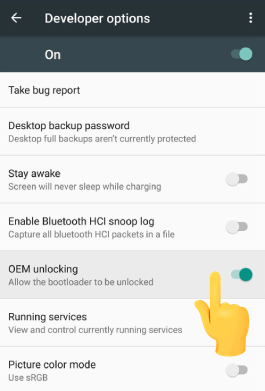
Step 3. Once this is enabled, your device will allow you to proceed with bootloader unlocking.
Step 1. Connect your phone to a computer using a USB cable.
Step 2. Install ADB and Fastboot tools on your computer.
Step 3. Open the command prompt or terminal window on your computer and enter the following command to unlock the bootloader: fastboot oem unlock.
Step 4. Follow the on-screen instructions on your device to confirm the unlock.
Note: The process may vary slightly depending on your phone's manufacturer. For example, Xiaomi uses the Mi Unlock tool, while Huawei requires a developer account.
1. Can I enable OEM unlocking on all Android phones?
Not all Android devices support OEM unlocking. Some manufacturers, like Huawei, have restricted the bootloader unlock feature, and certain carrier-specific phones may not allow it at all.
2. Can I revert OEM unlocking after enabling it?
Yes, but it doesn't undo the loss of warranty or data. After unlocking the bootloader, you can relock it, but you may still have lost your warranty, and data may still have been wiped.
3. Will OEM unlocking erase my data?
Yes, unlocking the bootloader typically wipes all data on the device. Therefore, it's crucial to back up everything before proceeding with this step.
While OEM unlocking offers extensive customization options, it is powerless against common Android lock scenarios, such as forgetting passwords, patterns, or PINs. If you've forgotten your Android lock screen password, Android Unlock is your savior. Android Unlock is the most effective Android unlocking software that can effortlessly remove PINs, patterns, passwords, fingerprints, and facial locks without needing the password.
Moreover, it bypasses FRP and Google account verification without requiring a password. If your phone is locked, it can also assist you in factory resetting your locked device. As for compatibility, it's a given. It works perfectly with Nokia, Samsung, Huawei, LG, and more.
How to use this software to unlock an Android phone?
01First, click the download button below to download and install the software on your computer.
02Now, launch the software and select "Remove Screen Lock" from the toolbox. Then, connect your Android phone to the computer using an available USB cable.

03The software will automatically detect your phone's information. You need to verify the accuracy of the information and click "Start to Unlock" to proceed. If any errors arise, you can manually correct them.

04Follow the on-screen instructions to put your Android phone into download mode. Once in the correct mode, allow the software to reset your device and remove the screen lock.

By now, you should have a comprehensive understanding of OEM unlocking. Put simply, it's an option that unlocks the bootloader and grants access to advanced customization, such as installing custom ROMs on your phone, serving as the key to unlocking a vast amount of customizability on Android devices. Additionally, we've recommended a professional Android unlocking tool for you. If needed, you can download it for a try. It allows you to easily unlock Samsung, Huawei, and other Android devices without a password.
Related Articles:
What if You Locked out of Android Phone? 7 Easy Ways May Help
5 Ways to Unlock Android Phone if You Forgot the Password
How to Unlock a Locked Android Phone Without Losing Data [5 Ways]
How to Unlock Android Phone with Google Account in 3 Easy Methods