
[5 Ways] How to Remove Google Account from Samsung Without Password

"How do I remove a Google account from my Samsung without a password?"
- from Quora
A Google account also safeguards your Samsung phone from being factory reset by unauthorized users. However, we sometimes find ourselves in situations where we need to remove a Google account from our Samsung devices after forgetting our Google account's passwords, to bypass FRP locks, or when the device malfunctions. Fortunately, there are various ways of doing so, and this article will teach you how to remove Google account from Samsung without password.
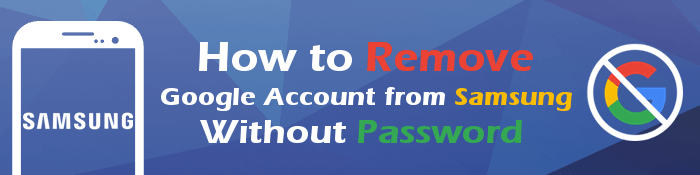
Do you want to remove a Gmail account from a Samsung device? The most effective way of doing so is by using a professional tool. There are various tools, and choosing the best tool can be daunting. Android Unlock (Windows) is a tried and tested tool that lets users remove their Google accounts from Android devices without requiring a password. This peerless application allows users to remove their forgotten PINs, Gmail accounts, patterns, fingerprints, and passwords from their Android devices.
Millions worldwide use the Android Unlock (Windows) application and have attested that it is a reliable tool. Its intuitive user interface makes it easily usable, even by novice computer users. It also features outstanding capabilities that make it a go-to option for many.
Below are some of the Android Unlock (Windows) application's outstanding features:
Below is how to use Android Unlock (Windows) application to remove a Google account from a Samsung device without a password:
01Download the app. Install and launch the application on your computer. After that, click the Screen Unlock button on the toolbox. Hit the Android choice because Samsung runs on the Android operating system.

02Now, click the Remove the Google FRP Lock choice from the available options. Select your device brand as Samsung and hit the Start button.

03Select the device's Android version. If you do not know its Android version, select the All Android versions(One-Click Removal) option and proceed by hitting on the Start option to continue.

04Follow the instructions on the device's screen to launch the Emergency Call feature. After that, enter *#0*# and click the Next button to move on.

05You will be prompted to activate your device's debugging mode. Activate it and click the Authorized option on your PC's screen. After that, you can now observe the progress of the FRP/Google account removal on the progress bar. Wait for the process to complete and click on Done once completed.

Are you thinking of giving out or selling your Samsung phone, and are you planning to remove the Gmail account linked to it before you perform a factory reset? You can do that using the device's settings. Let's have a look at how to remove a Samsung device's Google account without a password before you reset the device:
Step 1. Navigate to the device's Settings application. Move down to the Accounts and backup section and click on it.

Step 2. Click on the Manage accounts button. Here, you'll see the Gmail accounts linked to your phone.
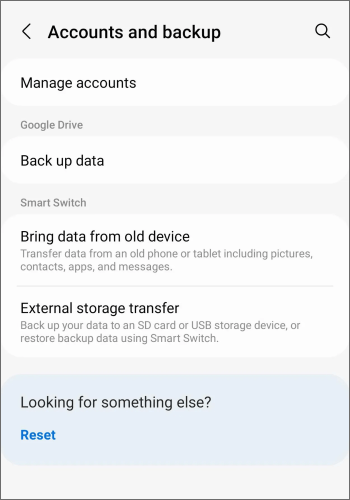
Step 3. Choose the Gmail account you wish to remove from the Samsung device and tap the Remove account option on the pop-up menu.

Want to bypass your Google account on Samsung without trouble? Below are 5 effective ways for you.
How to Bypass Google Account on Samsung? 5 Effective Ways for YouHere's how to remove a Google account from a Samsung phone remotely:
Step 1. Launch your computer browser, sign in to the same Google account, navigate to the Google account settings section, and hit the Security button on the left sidebar.
Step 2. Click on the Your devices button and hit the Manage devices button.

Step 3. Click on the three-dots icon on the phone to which you wish to remove the account and hit the Sign Out tab.
Step 4. Confirm the action by hitting the Sign Out button again. Now you have removed the Gmail account from a Samsung device remotely.
Note: You can unlock Android phone with Google account in 3 easy methods.
Recovery Mode is an Android device's feature that allows you to detect and fix various Android device issues. Below is how to remove your Google account with Recovery Mode:
Step 1. Put the Samsung device into recovery mode by holding the Volume Up + Power buttons at the same time.
Step 2. A new screen with several options will appear. Use the Volume Down button to move down the available options, and select the wipe data/factory reset option by pressing the Power button.

Step 3. Confirm the action by selecting the Yes - delete all data option.
Step 4. Finally, choose the reboot system now option to erase the device's data, including the Gmail account.
You can delink a Samsung device's Gmail account using the Find My Device feature of Google. Find My Device is an Android application that allows users to delete their Google account from a phone with less hassle.
Below is how to remove a Google account from a Samsung device using the Find My Device application:
Step 1. Navigate to the Find My Device website using a browser and log into your Find My Device account.

Step 2. Locate the target Samsung device and tap the ERASE DEVICE button to delete all its data, including the Gmail account.
You now understand the various techniques for removing a Google account from a Samsung device without a password. However, the above methods have different success levels. As such, we recommend you use Android Unlock (Windows) application, as it guarantees a high Google account removal success rate, easily usable and fast.
Related Articles:
6 Hot Tips to Bypass Google Account Verification/FRP after Reset [NEW]
[5 Means] Samsung Galaxy A12 FRP/Google Account Bypass with/Without PC
Best Samsung Unlock Tools to Unlock Your Samsung Phone in 2024