
How to Factory Reset Samsung Phone Without Password (Samsung Galaxy S24 Supported)

"I have the phone of a deceased family member, and it's a newer model Samsung (not sure which one exactly) and I'm wondering if there's a way to factory reset locked Samsung myself or if I have to go to a store to get it done."
- From Reddit
Resetting your phone to its factory settings can repair system malfunctions, erase existing data and custom settings, and resolve other software issues on the device. Therefore, you may need to restore your Samsung phone to its factory settings. There are various methods to factory reset a Samsung phone, whether or not a password is used. If you have the password for your Samsung device, restoring it to factory settings will be a breeze.
But what if you're locked out by a screen password, PIN, or pattern? Don't sweat it. This post will illustrate how to factory reset a Samsung phone without a password using seven proven ways. You will be able to wipe the locked Samsung yourself after reading the guide.
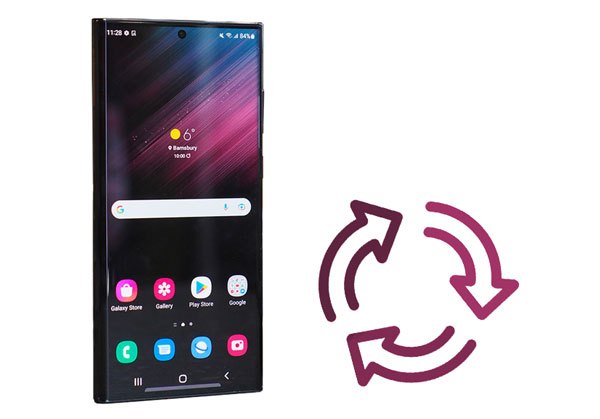
As the easiest way to factory reset a Samsung from the lock screen, Samsung Unlock enables you to remove any Android lock screen from your device in a few clicks. Besides, it also helps you bypass Samsung/Google FRP without effort.
The highlights of Samsung Unlock:
How to reset a Samsung phone that is locked?
01Launch the program on your computer after installation.
02Hit "Remove Screen Lock" and enter the mode of "Remove without Data Loss".

03Next, plug your Samsung phone into the PC using a USB cable. Select the correct device information on the interface and download the corresponding data package.

04The software will automatically initiate the unlocking process; simply wait a few seconds for it to complete. After that, your device will reboot and the pattern lock will be removed.

You can also utilize physical buttons on your Samsung phone to reset it. Before getting started, you need to connect your device to a stable Wi-Fi or cellular network. Note that it will wipe out all settings and data, and you need to back up your Samsung if you don't want to lose your data.
How do I factory reset my Samsung phone without a password?
Step 1. Press and hold the "Power" + "Volume Up" + "Home" buttons together for 10 seconds.
Step 2. On the Installing System Update screen, move to the "wipe data/factory reset" option using the Volume buttons and tap the Power button to confirm.

Step 3. Choose "Yes" to start the factory reset process.
Step 4. Restart the phone and finish the setup process.
As a Samsung user, you can also factory reset the locked phone using SmartThings Find as long as you have registered your device with a Samsung account and enabled the Remote Unlock option before.
How to reset a Samsung phone without the password?
Step 1. Open smartthingsfind.samsung.com from a computer or another phone's browser and log in with the same Samsung account details you use on your locked device.
Step 2. Click the "Unlock" tab > "Unlock" > enter your Samsung account password to confirm > hit "Next".

Step 3. A pop-up window will appear on your phone and notify you of the result.
Below are some tips to unlock Samsung tablets without losing data. If needed, click the following link.
How to Unlock Samsung Tablet without Losing Data? [6 Proven Ways]Assume you have signed in to your Google account and enabled the Find My Device option on the locked device. You can remotely reset the phone via the same Google account. Refer to the steps below:
Step 1. Visit google.com/android/find from any browser on your computer or other devices and sign in with the same Google account linked with your Samsung phone.
Step 2. Choose the locked Samsung phone under "All Devices" and tap the "Erase Device" option on the left sidebar.

Step 3. Tap "Erase Device" again and confirm with the "Erase" button. Your Samsung phone will restart and restore itself to factory settings. Wait for several minutes until the reset process is complete and your device turns on.
If your Samsung phone runs Android 4.4 or older versions, you can reset the device using the Google account linked with your device. However, this method will need to provide the Google account credentials. Thus, make sure you know the Google account email and passwords. If you forget it, find or reset the Google password first.
How to factory reset a Samsung Galaxy phone that's locked?
Step 1. Unceasingly enter the wrong password five times until the Forgot Password/Pattern option displays on the screen.
Step 2. Tap the "Forgot pattern" option > "Enter Google account credentials" > "Next".

Step 3. Type in your Google account and password and hit the "Sign In" button. Soon, your device will reset itself.
ADB command also reset your locked Samsung device. But it requires enabling the USB debugging on your phone before it gets locked and the computer supports ADB. Otherwise, it won't work.
You can follow the given instructions below to factory reset the Samsung phone without a password:
Step 1. Connect your Samsung phone to the computer using a USB cord and install the ADB tool on your computer.
Step 2. Right-click "Start" on the desktop > tap "Run" > input "cmd" in the window > press the "Enter" key on the keyboard to open a command window.
Step 3. Type in the following command in the window: "adb shell rm /data/system/gesture/.key" and hit the "Enter" key.

Step 4. Restart your Samsung phone, and you will access your device without a password.
That's all for how to factory reset a Samsung phone without a password. As you can see, methods like SmartThings Find, Find My Device, ADB, and Google account still require you to enter Google or Samsung account credentials or fulfill relevant preconditions. Or you cannot proceed.
Only the Samsung Unlock doesn't require any password in the real sense nor has other rigid requirements. Thus, Samsung Unlock is undoubtedly the best way to go.
Related Articles:
[6 Ways] How to Unlock Samsung Phone Forgot Password Without Data Loss
How to Reset Android Phone when Locked? Top 6 Reliable Ways in 2025
[5 Ways] How to Remove Google Account from Samsung Without Password
How to Reset Samsung Tablet Fast and Safely | Complete Guide