In order to protect our important data and private information on the mobile phone, we will choose to set a power-on password or fingerprint lock on the Android phone to prevent others from entering and snooping on our mobile phone content.
But unfortunately, you have forgotten the unlock password and fingerprint lock now. You have tried all the passwords you remember and have not successfully unlocked them. Now that your Android phone is locked, you can't access all the files on your phone. How to unlock an Android phone without a password? In the following, we will list 5 simple ways to guide you to do this easily.

We all know that when we enter the wrong password more than 5 times on an Android phone, the phone will be locked. You need to wait 30 seconds to try to enter your password again. At this time, the Forgot pattern feature appears at the bottom of the phone screen. Below we will show you how to use the Forgot pattern feature to unlock a phone without a password.
Step 1. Enter the wrong password 5 times on your Android phone, and you will see the Forgot pattern option on the screen.
Step 2. The system will let you choose how to unlock the device. You need to select the "Enter Google account details" option and click the "Next" button.

Step 3. Enter your account information and you will be able to add a new pattern to the pop-up screen. Confirm the pattern and your Android phone unlock pattern will be changed.
Note: This method only works for Android phones running on Android 4.4 or below.
As long as your Android device is associated with a Google account, the Google Find My Device feature is automatically enabled and you can use this feature to remotely wipe your Android phone and remove the screen lock.
Details on how to unlock an Android phone without the password using the Google Find My Device feature:
Step 1. Visit the Google Find My Device website and log in with the Google account you use on your locked phone. Or you can install the Google Find My Device app on other Android devices.
Step 2. After logging in, you need to select your locked phone from the list.
Step 3. Click the "ERASE" button to restore the phone to the factory settings, at the same time, the password to lock the phone screen will also be deleted.

How do I check if the "Find My Device" function is enabled?
On your phone, tap "Settings" > "Google" > "Security" and you will see the "Android Device Manager" or "Find My Device" option. Here, you need to make sure that the "Allow remote lock and erase" option has been enabled, which means the "Find My Device" function is turned on, too.
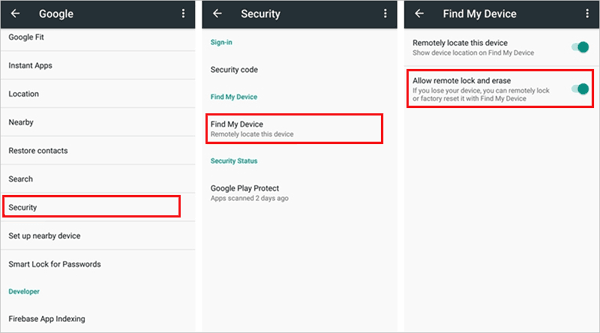
If you don't mind that the phone data is completely erased, you can try to factory reset your Android phone in Recovery mode to remove the password.
Step 1. First, you need to turn off your phone.
Step 2. Turn your Android phone into Recovery Mode. For most Android phones, you only need to hold down the "Power" button and the "Volume Up" button at the same time, it will go directly to recovery mode.
Step 3. Press the "Volume" button to select the "Wipe data/factory reset" option, then press the "Power" button to select it.

Step 4. Select "OK" and the phone will reset and restart.
Step 5. After completing the above steps, you should select "Reboot System Now" to restart your phone.
If you have enabled the USB debugging option on your phone, then you can learn how to use the ADB method to delete the Android password. Here are the steps of how to unlock my Android phone without a password through ADB:
Step 1. Connect the locked Android phone to the computer via the USB cable.
Step 2. Open a Command Prompt window in the ADB installation directory. Then, type "adb shell rm /data/system/gesture.key" and press "Enter" to run it. Your phone will be restarted and the password file will be deleted from the device.

If you think that the above 4 methods are too complicated, or you may have tried these methods but still not been successful, then you do not need to feel desperate, because there is a most professional and ultimate way to help you unlock your Android phone without a password. All you need to download is Android Unlock, which is an excellent Android unlocking program to remove the Android lock screen with one click.
Android Unlock can help you:
Note: You will lose all data on your Android phone after unlocking (Except for Samsung), if necessary, you can try to access your locked Android phone via USB to back up your files beforehand.
Let's see how to use Android Unlock to unlock an Android phone without a password.
01Download and install Android Unlock on your computer. Launch it and choose "Remove Screen Lock" among all the tools.

02Connect your Android phone to the computer via a USB cable.
03Select the connect phone model in the list according to your Android phone and click "Start to Unlock".

04Follow the guide from the on-screen instructions to get your Android phone into Download Mode. After the recovery package has been downloaded successfully, the password screen lock will be removed as well.

All in all, when you want to turn on your phone, but unfortunately forget the power-on password, consider using Android Unlock to remove the lock screen. The software is fast and secure. With just a few clicks, you can unlock your Android phone without a password. Other methods can also help you open a phone when you don't know the unlock code, such as restoring factory settings, using a Google account to reset your phone and more. But these methods are not easy to operate and have many limitations, so we don't recommend them. What are you waiting for, use Android Unlock to solve your troubles.
Related Articles:
How to Unlock a Locked Android Phone Without Losing Data [5 Ways]
How to Unlock Android Phone Password without Factory Reset [6 Ways]
What To Do If Forgot Android PIN? [Solved with 6 Effective Ways]