"How do I unlock the PIN code on my Galaxy S4? My son played with my phone and was attempting to unlock it. He did it multiple times. The screen locked up and asked for a backup PIN code. I've tried a few PIN codes, I know, but doesn't work. Any suggestions! I have one more try, and it will reset my phone to default settings and erase my data."
- AndroidCentral Forum
What if you locked out of Galaxy S4? Any idea of how to unlock the Galaxy S4 PIN code without a password? Don't worry. All the four simple methods below will do you a great favor.

Way 1. How to Unlock Galaxy S4 PIN Code via Samsung Unlock
Way 2. How to Unlock Samsung Galaxy S4 PIN Code with Hard Reset
Way 3. How to Unlock Samsung Galaxy S4 Lock Screen Using Find My Mobile
Way 4. How to Unlock Galaxy S4 Password via Find My Device
Bonus: How to Change or Turn off/on SIM PIN?
The best way to solve how to unlock Samsung Galaxy S4 without a password is using Samsung Unlock. It enables you to remove four types of lock screens on all mainstream Android brands: Pattern lock, PIN, password, and fingerprints. With special support to most Samsung models, you can even unlock Samsung Galaxy S4 without data loss.
The highlights of Samsung Unlock:
* Unlock Samsung Galaxy S4 PIN code without password and data loss in minutes.
* Also remove pattern, password, and fingerprints on other Android brands.
* Everyone can handle it without difficulties.
* Support Samsung Galaxy S23/S21/S20/S10/S9/S8/S7/S6, Note 20/10/8/7/6/5, LG, Huawei, Motorola, Xiaomi, Lenovo, and other mainstream Android brands running at least Android 2.1.
How to unlock the Samsung Galaxy S4 password without losing data?
1. Launch Samsung Unlock on your computer and choose Screen Unlock. Then, connect your Samsung Galaxy S4 to the computer using a USB cable and select the Unlock Android Screen mode on the program.

2. Pick your phone model from the list and tap Next to move on.

3. Follow the on-screen instructions to enter your Galaxy S4 into the Download mode and wait for the recovery package to be downloaded to your device automatically.

4. After downloading the recovery package, click the Remove Now button to unlock your Samsung Galaxy S4 without data loss.

Further reading:
How to Bypass LG Lock Screen without Reset? (Solved)
How to Unlock Samsung Galaxy with or without Data Loss? (Complete Guide)
If you don't want to use the third-party tool and wish to bypass Samsung Galaxy S4 unlock code for free, hard reset your Galaxy S4 will also unlock the passcode. As it erases the device content and settings, make it the last resort to try.
How to unlock a Galaxy S4 screen lock by hard resetting your device?
1. Power off your Samsung Galaxy S4.
2. Press and hold the Volume down + Power keys together for a few seconds until the display goes black. Then you will enter the Bootloader menu.
3. Quickly press the Volume Down key twice to select the Recovery mode and press the Power key to enter the Recovery mode.
4. Press the Volume down key again to select the Wipe data/factory reset option and confirm the selection by tapping the Power key.
5. Go back to the Recovery mode main menu and pick the option Reboot system now.
After that, your Samsung Galaxy S4 will restart automatically, and you can access your device without a passcode.

Check if you need: Want to change the screen time passcode on your iOS device? Here are 6 practical methods you can try to reset your passcode.
If you had set up a Samsung account on the locked Galaxy S4 before you forgot PIN on Galaxy S4, you could remove the PIN code via Samsung's Find My Mobile feature.
Here's how to unlock Samsung S4.
1. Visit the Find My Mobile official website page on your computer and sign in with the Samsung account you use on the locked Galaxy S4.
2. Tap the More option on the right side, choose the Unlock My Device tab, and confirm with the Samsung account password.
3. Click the Unlock button to start the unlocking process.

Another easy and effective solution to unlocking Galaxy S4 is using Find My Device. As long as you have activated Google service on your Samsung Galaxy S4 and enabled the Android Device Manager (or Find My Device) feature before it gets locked, this way will work for your device.
Check the instructions below to unlock your Galaxy S4:
1. Open google.com/android/find on your computer and sign in with your Gmail credentials associated with Galaxy S4.
2. Choose Samsung Galaxy S4 from the linked devices and click the Erase option. Later, the PIN code on the lock screen will be removed.

The following tips tell you how to change or turn off/on the SIM PIN lock on your Samsung Galaxy S4. Check these directories if you need to do this.
To change the SIM PIN lock:
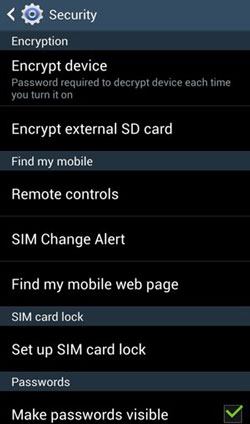
To turn on/off SIM PIN:
Follow the above tips to enter the Set up SIM card lock. Next,
When the SIM PIN is turned on, you can tap the Lock SIM card option to cancel the check box, enter the SIM PIN, and hit OK to turn it off.
It's not complicated to solve how to unlock the Galaxy S4 PIN code. As you can see, Samsung Unlock can bypass the Galaxy S4 lock screen without data loss and password, and I recommend you have a try. Meanwhile, other methods can also remove the Galaxy PIN code, like hard reset, Android Device Manager, and FindMyMobile, although they will erase the device data.
Thus, you can select the way accordingly. If you get into trouble during the unlocking process, don't hesitate to tell us in the comments.
Related Articles:
How to Unlock Android Phone without Code? SOLVED!
How to Access a Locked Android Phone via USB? (Solved)
How to Unlock Samsung Phone? (6 Solutions)
How to Unlock Android Phone Password without Factory Reset? (6 Ways)
The Best Samsung Unlock Tools in 2023 to Unlock Your Samsung Phone in Seconds
OPPO A3S Pattern Unlock: How to Unlock OPPO Pattern Lock in Four Hassle-free Ways?