Are you unable to access your phone due to a forgotten phone lock, or are you unable to change your network service provider because your phone has a SIM lock? People often ask questions like how to unlock LG phones, how to unlock LG phone without original sim cards, etc. Being in any of these kinds of situations can be overwhelming, but this article will provide you with all the information regarding these phone issues.

Do you wish to know how to easily carry out the LG phone unlocking process? Android Unlock (Window) makes the process simple and fantastic. Knowing how to remove your LG's screen and phone locks greatly increases the phone's usability. There are various ways of removing an LG screen lock, but the best method is to use professional lock remover applications such as Android Unlock. Android Unlock is a powerful tool that is specifically designed for removing phone locks.
Android Unlock removes the LG phone locks securely without deleting the data stored on your phone. Not only does it unlock LG cell phones, but it also unlocks other popular brands like Huawei, Samsung, Xiaomi, and more. You only require simple clicks on the interface to remove your phone's password, PIN, pattern, fingerprints, and more. You may need the help of Android Unlock in many situations. Maybe you forgot your screen lock, your phone's screen got broken to the point that prevents you from entering the password, etc.
Android Unlock is a great source of help, no matter the conditions you may find yourself in. Its intuitive user interface makes using it easy, even for novice computer users. Additionally, it has several great features that make it a go-to option.
Key Features
Below is how to use the application to remove LG phone's screen locks:
01Launch the application on the computer after you have downloaded and installed it.
02Tap the Toolbox and choose Screen Unlock from the available options. From the two available options, click on Android. Link your phone to the PC using a working USB cord.

03Choose the Unlock Android Screen/FRP option from the two available choices. After that, select the phone brand on the interface that appears and click the Remove without Data Loss option. Enter the details of the phone, such as brand, model, and name, and check on the agreement checkbox. Proceed by clicking on the Next button.

04Authorize the action by keying in 000000 on the textbox and clicking the Confirm button. Put the LG phone into the Download Mode. Android Unlock will guide you on how to put your LG phone into the Download Mode according to the LG mode.

05You can now observe the progress of the unlocking process through the progress bar. Remain patient as the unlocking process continues. You will see an unlocking process completion notification. Click the Done button to finish the process.

Also read:
How to Unlock OPPO Phone without Password | 5 Effective Tips
[2023] How to Reset a Motorola Phone that Is Locked Yourself?
How do you unlock an LG phone for free? You can easily unlock your device using Google Find My Device Feature. The steps of using the feature to unlock your phone are as simple as shown below:
Step 1. Navigate to Google Find My Device website or download this app from Google Play store. Use the Google account that is attached to your LG phone and log into it.
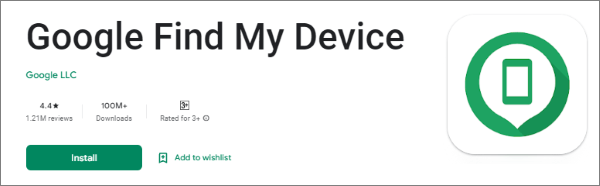
Step 2. You will find your phone in the available list. From the three available options, tap on the Lock button. You will be prompted to set a temporary that shall override the existing password.

Step 3. Hit on the Lock option after you enter the temporary password. If you are successful, a pop-up notification will appear under the lock, ring, and erase options.
Step 4. Key in the new password you created to access the locked LG phone. Wait, and your phone will be unlocked.
Step 1. Download the application and install it on your computer. Launch the application on the PC, and use a USB cord to connect the LG phone to the computer. Ensure that the phone is turned on.
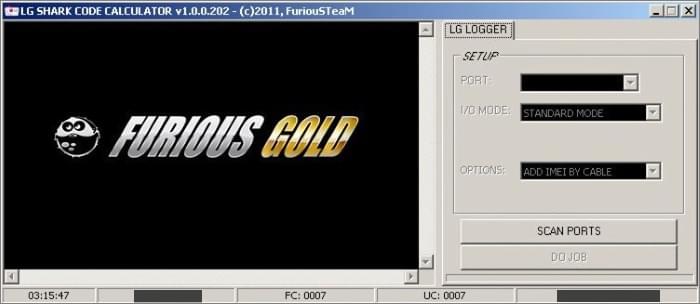
Step 2. Your LG phone will be detected automatically by the LG Shark Codes Calculator application. Hit the Add IMEI section and click the Do job button. The application will detect your phone's model and number automatically.
Step 3. Choose Full Unlock and hit Do job, to view the details of your phone with its unlock code.
Step 4. Power off the phone, insert the SIM, and power it on again. Key in the unlocking and move to the final step.
Step 5. Launch the Settings app, tap on the Security option, hit on the SIM unlock, and key in the unlock code. Your LG phone is then unlocked, and you can use the phone with a carrier of your choice.
Read more:
How to Unlock Apple ID without Phone Number or Password in 5 Proven Ways?
3 Simple Ways to Remove MDM from iPad [Steps-by-Steps Guide]
Using your SD card to remove an LG phone lock works perfectly. It is a wonderful way of removing the lock, as it guarantees your phone's. However, the process requires you to be attentive. You can also use a flash disk if you have an OTG cable. Get your computer, flash disk/SD ready and follow these steps:
Step 1. Plug the SD card into the PC and navigate to the file directory. Now download the zipped file of pattern password disable and transfer it to the SD card and remove the SD card.
Step 2. Plug the SD card into your LG phone and power it off. Power the phone on again and put it into the Recovery Mode.
Step 3. A Team Win Recovery Project notification will pop up. Hit on the Install button to move on with the process.
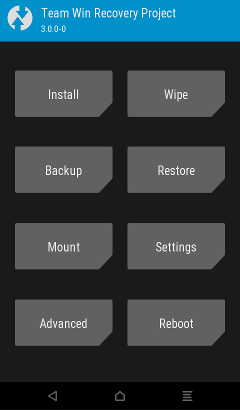
Step 4. The Pattern Password Disable will install on your phone. Now your LG mobile phone will be unlocked within minutes and restored. Reboot your mobile phone and begin using the phone as normal.
Factory resetting your phone to remove an Android phone's lock is one of the most popular ways of removing an LG phone lock. This process deletes all the data and settings of your LG phone, making it unsuitable for phones with important data. Nevertheless, it is also a viable solution if you do not mind losing the data saved on the phone.
Use this popular method by following the steps below:
Step 1. Begin the procedure by powering the phone off. To do that, open the phone's menu by pressing and holding the Power button. Press the Power Off option and hit the Ok button.
Step 2. Press while holding the Volume Down + Power buttons together until an LG logo appears.

Step 3. Release the Power button for one second and press it again. When the Factory data reset screen shows up, release all the buttons.
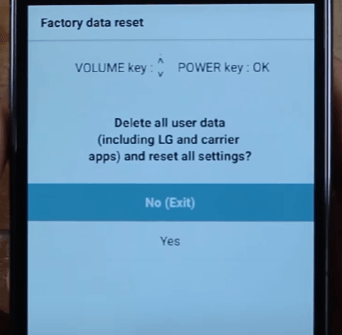
Step 5. Navigate the screen options using the Volume Up and the Volume Down keys. Select the Yes option and use the Power button to factory reset the device.
Step 6. Wait for the factory resetting process to finish, and begin using your phone normally.
More articles:
6 Powerful Android Lock Screen Removal Software for PC & Mac
How Do You Unlock a Tablet if You Forgot Your Password? (6 Approaches)
Do not stay with a locked LG phone anymore. With LG Unlocker, you can easily remove the LG SIM locks for various carriers. The best thing is that it permanently removes the SIM lock from your phone without interfering with the device's warranty. The process is also as simple as shown:
Step 1. Move to the DoctorSIM Unlock website, and choose LG from the available options.
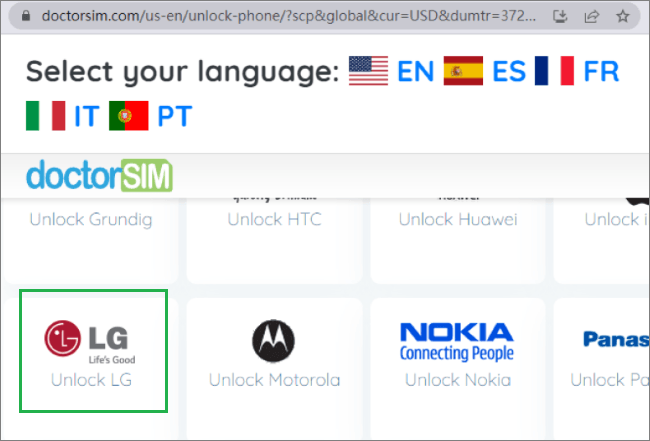
Step 2. Choose the model, make, network service provider, and country on the phone. Make the required payments and move to the next step. You will be provided with unlocking instructions in your email.
Step 3. Follow the unlocking instructions to remove the LG SIM lock and use your phone normally.
You can remove your LG phone's lock using the methods discussed in this article. However, we recommend using Android Unlock (Windows) as it is an easy-to-use, secure, and fun way of removing phone locks.
Related Articles:
5 Ways to Unlock Android Phone if You Forgot the Password
Best Samsung Unlock Tools to Unlock Your Samsung Phone in 2023
4 Methods to Remove Apple ID from iPad without password (Easy & Quick)
How to Remove Activation Lock without Previous Owner
OPPO A3S Pattern Unlock: How to Unlock OPPO Pattern Lock in 4 Hassle-free Ways
How to Get into A Locked Phone with or without A Password? (Full Guide)