Did you forget your Samsung phone's pattern lock and can't access your device? Don't worry; you're not alone, and there are multiple ways to resolve this issue. Whether you need a quick fix or a solution that ensures no data loss, this guide has you covered.
In this article, we'll explore 8 simple and effective methods of how to unlock Samsung phone patterns. Regardless of your technical expertise, these step-by-step instructions will help you regain access to your phone swiftly and securely. Let's dive in and discover the best approach to unlocking your Samsung phone pattern.
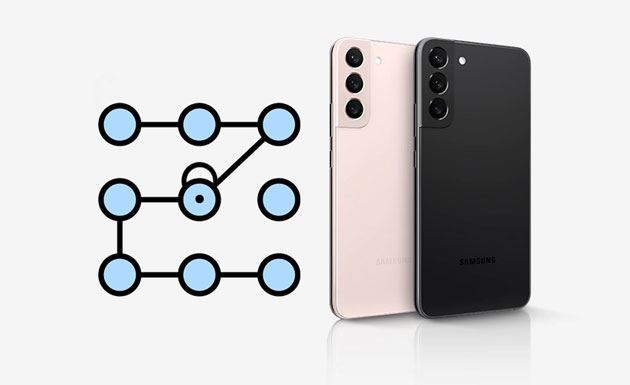
Looking for a Samsung Galaxy pattern unlock solution that unlocks the Samsung phone pattern without data loss? If yes, the Samsung/Android phone pattern lock reset tool can easily fulfill your demand. As one of the simplest Android phone unlockers on the market, Samsung Unlock enjoys a good reputation among Samsung users and owners of other Android devices.
Why should you choose Samsung Unlock?
How to unlock a locked Samsung phone pattern with a few clicks?
01Install and run Samsung Unlock on your computer.
02Click on "Remove Screen Lock" > Select the mode of "Remove Without Data Loss".

03Connect your device via a USB cable. Then, choose your device's information and download the corresponding data package.

04Initiate the unlocking process and wait for a second for it to complete. Afterward, your device will restart and the pattern lock will be removed.

This way only works for Samsung phones running Android 4.4 and earlier versions. When you draw the wrong pattern lock on your Samsung phone 5 times unceasingly, you will receive a message that reads, "you have incorrectly drawn your unlock pattern five times. Try again in 30 seconds.". At this moment, you can unlock your Samsung phone with your Google account.
But if you don't have a Google account connected to your device or internet connection, skip this way.
How do I unlock my Samsung phone if I forget the pattern?
Step 1. Draw the incorrect pattern five times consecutively on your Samsung phone and tap the "Forgot pattern" option at the lower-right corner.
Step 2. Choose the "Enter Google account details" option, tap "Next", and enter your Gmail account and password. Next, tap the "Sign In" button.

Step 3. On the Screen Unlock Settings page, reset your pattern lock and use the new pattern lock to unlock your phone.
SmartThings Find, previously known as Find My Mobile, is Samsung's official solution to remotely crack Samsung pattern lock, even though its primary purpose is to help you find your mobile device when lost or stolen. Your Samsung phone must meet these requirements to use this way:
How to unlock the Samsung phone pattern lock?
Step 1. Open smartthingsfind.samsung.com from a browser on another phone or computer.
Step 2. Enter your Samsung account credentials and tap the "Sign in" button.
Step 3. You will see the mobile device registered with your Samsung account. If you have multiple devices under the same Samsung account, ensure to select the correct Samsung phone you want to unlock.
Step 4. Tap the "Unlock" icon and input your Samsung account password to verify the operation. Then, tap "Next", and it will remotely unlock your Samsung phone.

You can also unlock the device automatically when trusted locations or devices are detected. However, before using this method, you need to set the Smart Lock feature on your device via "Settings" > "Lock screen" > "Smart Lock". It supports three types of Smart Lock methods: on-body detection, trusted places, or trusted devices.
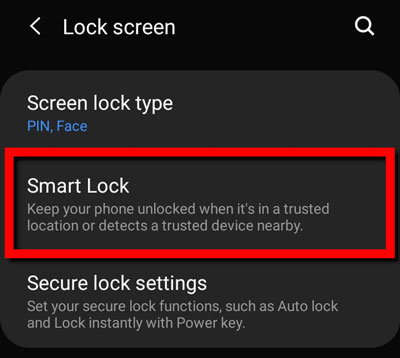
If you are sure you have set up the Smart Lock on your Samsung phone previously, you can use it this way.
For example, you have set up your home as a trusted location. When you come home with your smartphone, it will detect the location and automatically unlock itself. Nevertheless, note that you must unlock the screen with the pattern/PIN/password if you don't use your device for four hours or so.
Another way to bypass the Samsung pattern lock is by using Find My Device (or Android Device Manager). Assume that you have turned on your Samsung phone's Find My Device feature beforehand. You can start to unlock your device with the following steps.
How to unlock a Samsung phone forgot pattern via Find My Device?
Step 1. Visit the Find My Device official website from a computer browser and log in with the same Google account you linked with your Samsung phone.
Step 2. Under All Devices, pick the desired Samsung phone and click the "ERASE DEVICE" option.

Step 3. Tap the "Erase all data" option > Erase to unlock your device. Note that this will also delete all the content and settings from your phone. Please back up your Samsung phone if you don't want to lose your data.
Suppose your Samsung phone runs Android 5.0 to Android 5.1.1. In that case, you can directly crash the Samsung pattern lock by making an emergency call. However, the success rate is not very high.
How to unlock the pattern lock in a Samsung phone?
Step 1. Click the "Emergency call" option on the lock screen and input ten asterisks (*).
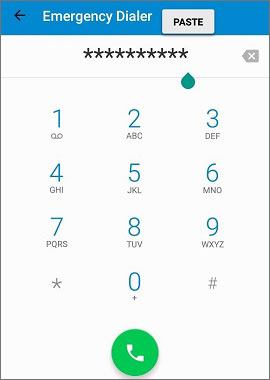
Step 2. Copy and paste these asterisks in the same field until you cannot paste more.
Step 3. Go back to the lock screen, run the Camera, and swipe from top to down to exit the Camera mode.
Step 4. Tap the "Settings" icon on the notification bar and paste the copied asterisks to the password field.
Step 5. Continue to paste the asterisks until the lock screen crashes and the home screen appears.
Factory reset is also an effective method to get rid of the pattern lock screen. During the process, it will erase all the device data and settings. However, you can restore the Samsung data after a factory reset if you have made a backup of your device previously.
To unlock the Samsung pattern lock via factory reset:
Step 1. Power off your Samsung phone.
Step 2. Press and hold the "Power" + "Volume Down" buttons together until the recovery mode screen appears.
Step 3. Choose the "wipe data/factory reset" option using the "Volume" buttons and press the "Power" button to confirm.

Step 4. Select "Yes" to confirm the operation. When the resetting process is over, choose the "Reboot System Now" option to restart your device.
Last but not least, you can use ADB tools to remove the pattern lock on your Samsung phone. It isn't easy to understand and handle compared with the above methods. But suppose you have enabled the USB debugging on your phone previously, and your PC can connect via ADB. In that case, you can try the instructions below.
How to unlock a forgotten pattern lock on a Samsung phone via ADB?
Step 1. Download ADB on your computer from this website: https://developer.android.com/studio/command-line/adb, run the installer, and download the important packages to your system.
Step 2. Connect your Samsung phone to the computer via a USB cable and open a command window in the ADB directory.
Step 3. Enter the command: "adb shell rm /data/system/gesture.key" and hit the "Enter" key on the keyboard.

Step 4. Restart your phone, and you will find the lock screen is gone.
Now you have 8 options to resolve how to unlock the Samsung phone pattern. If you cannot decide which is the best way, try Samsung Unlock first. It removes all screen locks from the Samsung model without data loss. Moreover, you don't need to input anything during the whole process, and the operation is easy and secure. Furthermore, the success rate is much higher than anything else. And you won't risk losing data on modern models with our caring guidance.
Related Articles:
All About Samsung Pattern Unlock Master Code | A Comprehensive Guide
What To Do If Forgot Android PIN? [Solved with 6 Effective Ways]
Everything You Need to Know About Master Code to Unlock Any Phone
Best Samsung Unlock Tools to Unlock Your Samsung Phone in 2025