"How to UNLOCK my Tablet?? Keeps showing Locked by Find My Device! Nothing Is Working out! Keep trying."
- From the Google Community
Boasting various great features like gaming, camera shooting, video playing, and much more, Android tablets have become popular entertainment and work tools for people of all ages. Setting up a passcode or Face ID for your tablet prevents anyone from unauthorized access. However, there were times when you forgot your Android tablet password.
What to do if you forget your Android tablet password? Is there any easy way to perform Android tablet unlock? Sure. Six efficacious solutions are displayed below.
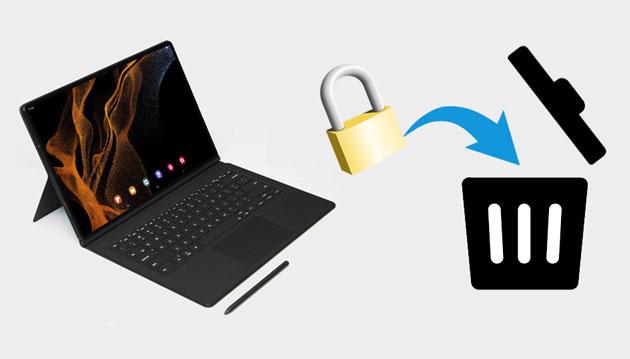
As a matter of fact, many powerful programs work perfectly on a computer. Thus, everything becomes easier if you unlock your tablet with reliable software on a computer. We explain two tested methods using a computer in this part.
As an excellent tool to unlock tablets or phones, Android Unlock allows you to remove all types of Android screen passcodes from an Android device with a few clicks in five minutes. Even if you forget your device's password, it can still help you. It's the best tool to help you unlock your Android tablet.
Highlights of Android Unlock
You may lose data on your Android tablet during the unlock process (except for Samsung phones). So, if necessary, back up your Android content and settings before proceeding.
How to unlock my tablet if I forget the password?
01Install and launch the software after downloading it on your computer.
02Choose the "Remove Screen Lock" mode and click "Start". Then, plug your Android tablet into the computer using a USB cable.

03The software will automatically detect your device's information. Once you've verified that the information is accurate, click "Start to Unlock" to proceed. If there are any errors, you can manually correct them.

04Within a few minutes, the data packet will be downloaded and sent to your device. Follow the on-screen instructions to reset your device and wait for it to remove the screen lock password from your device.

Using the Android Debug Bridge commands on a Windows PC can also unlock a tablet without a password. However, this way is complex and requires skilled technical knowledge to understand and follow carefully. If you are a tech novice, select other alternative ways.
Step 1. Download the Android SDK file and Android Debug Manager (ADB) on your Windows PC.
Step 2. Disable the antivirus software and Windows Defender on your PC. After that, run the SDK tools and extract them into the C-drive.
Step 3. Copy the installed folder path and paste it into the system settings as a new one after choosing the environment variables.
Step 4. Right-click any blank space to open a command window.
Step 5. Plug your Android tablet into the computer with a USB cable and enter ADB devices in the command window to cross-check the connection.
Step 6. Input or copy & paste the following ADB Shell in the command window to remove the pattern/PIN/password lock on the tablet:
ADB SHELL RM /DATA/SYSTEM/GESTURE.KEY
ADB SHELL RM/DATA/SYSTEM/PASSWORD.KEY
Step 7. Press the "Enter" key on the keyboard to run the codes. Your tablet will be free from the lock screen after restarting it if successful.
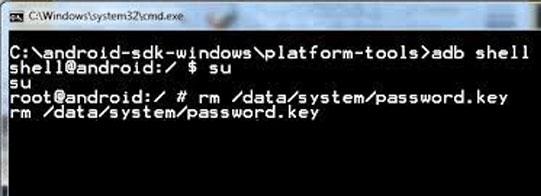
You can also unlock a tablet without a computer if your computer is not at hand. However, some ways may need to verify other account passwords associated with your device.
Google service comes with every Android tablet by default. Suppose you remember the Google account and password linked with your Android tablet. In that case, you can unlock the tablet with a Google account. But only the older Android models with Android 4.4 and below and the Wi-Fi network connection work this way.
How to unlock my tablet for free via a Google account?
Step 1. Enter the wrong password or draw the wrong pattern five times continuously.
Step 2. Tap the "Forgot Pattern/Password" option at the lower-right corner of the lock screen and choose "Enter Google account details". If the Forgot Pattern/Password option does not appear after five incorrect attempts, your tablet doesn't support the method.
Step 3. Tap "Next", enter your Gmail credentials, and hit "Sign In". When it displays the Screen Unlock Settings page, create a temporary screen pattern/PIN/password for your tablet.

Step 4. Use your new pattern to unlock your tablet. Once unlocked, you can set up a new lock screen code or pattern from "Settings" > "Lock Screen".
Another method to unlock the tablet is to factory reset your Android tablet. Note that this way will remove all the device content and settings. But you can restore your emails, apps, settings, etc., from your Google account if you have backed them up previously.
To unlock the tablet via factory reset:
Step 1. Press and hold the "Power" button on the tablet and choose the "Power Off" option to turn it off.
Step 2. Press and hold the "Volume Down" + "Power" buttons simultaneously to get your device into Recovery mode. Keep holding the buttons until you see the Start menu on the screen.
Step 3. Tap the "Volume Down" button to highlight the Recovery mode option and press the "Power" button to choose it.
Step 4. Select the "wipe data/factory reset" option using the Volume buttons and click the "Power" button to confirm.

Step 5. Select "Yes" to start the resetting process. After that, wait for 20 to 30 minutes until your Android device is unlocked.
Android Device Manager feature, now known as Find My Device, is enabled on every Android device by default. Assume you don't turn it off before your tablet gets locked and your Android tablet is internet-connected. You can unlock the tablet by erasing it remotely.
Here's how:
Step 1. Open google.com/android/find from a browser on another device and enter your Google account details to sign in.
Step 2. Pick your locked tablet under All Devices, followed by the "ERESE DEVICE" option.

Step 3. Tap the "Erase" button and confirm with your Google account password. When finished, your device is unlocked, but you will lose all device data.
Suppose you use a Samsung tablet and have enabled the Find My Mobile feature before. You can unlock your Samsung tablet using your Samsung account online in minutes.
How do you unlock a locked Samsung tablet?
Step 1. Visit the Find My Mobile official website page from a browser and log in with your Samsung account and password.
Step 2. Click the "Unlock My Screen" tab on the left sidebar > "Unlock".

Step 3. Wait for your Samsung lock screen to unlock.
Now you have mastered six solutions to unlock an Android tablet. You can easily find that Android Unlock is the easiest way to unlock a tablet in minutes from the above tutorial. Also, it is an authentic way to unlock an Android device without a password. Although ADM and factory reset also unlock the tablet without a passcode, they are too complicated to handle and cause data loss.
Meanwhile, other ways, like Google account, Find My Mobile, and AMD, require you to sign in to your Gmail or Samsung account and password. You may not remember those passwords all the time. Therefore, Android Unlock is undoubtedly the best option to unlock a tablet.
Related Articles:
How to Unlock Android Phone Password without Factory Reset [6 Ways]
What if You Locked out of Android Phone? 7 Easy Ways May Help
What To Do If Forgot Android PIN? [Solved with 6 Effective Ways]
Guide on Universal Unlock PIN for Android | Unlock Android Fast