Screen Time is an iOS feature that allows users to set usage limits, manage app usage time, and configure settings with password protection. However, if you forget the Screen Time password, you may not be able to change the settings or remove the restrictions. So, how to bypass Screen Time password? This article will introduce several effective methods.
If you still remember your Apple ID and password, you can directly reset the Screen Time password through the device's "Forgot Passcode" feature. Here is how to reset the Screen Time passcode on iPhone:
Step 1. Open the "Settings" app and select the "Screen Time" option.
Step 2. Tap "Change Screen Time Passcode" twice, and then tap "Forgot Passcode?" at the bottom of the screen.
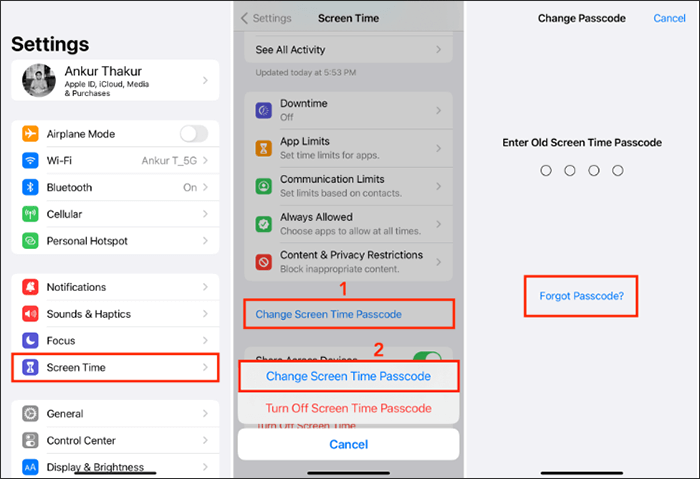
Step 3. Follow the on-screen instructions to enter your Apple ID and password for verification. (Apple ID verification failed?)
Step 4. Once the verification is successful, you can create a new Screen Time passcode or choose to turn off the Screen Time passcode.
If you've also forgotten your Apple account password, you can use iOS Unlocker to bypass the Screen Time passcode without an Apple ID or password. This professional iPhone Unlocker software allows you to remove Screen Time restrictions without losing any data on your iPhone.
Highlights of iOS Unlocker:
Here is how to remove Screen Time without a passcode and Apple ID:
01Open iOS Unlocker on your computer and select "Unlock Screen Time Passcode" mode.

02Connect your iPhone to your computer using a USB cable and trust your device. Then, click the "Start" button to begin.
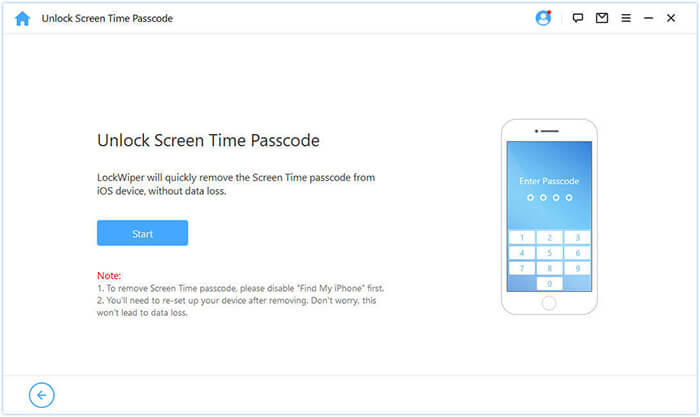
03If "Find My iPhone" is already disabled, it will immediately begin removing the Screen Time passcode from your device. If "Find My iPhone" is enabled on your device, follow the on-screen instructions to disable it, then click "Continue" to proceed.
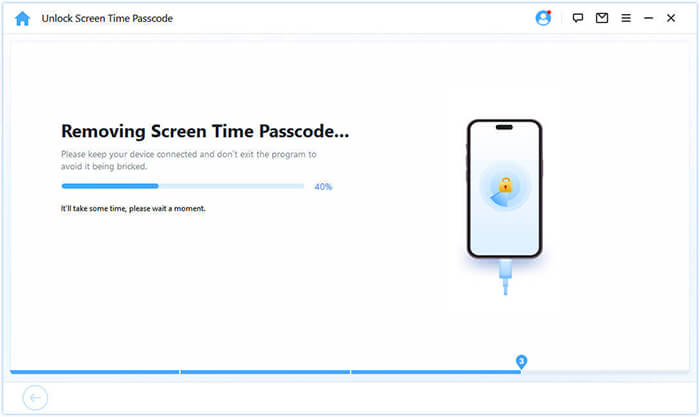
04Once the passcode is removed, you'll need to re-set up your device. Follow the on-screen instructions during setup to ensure the Screen Time passcode is completely removed.
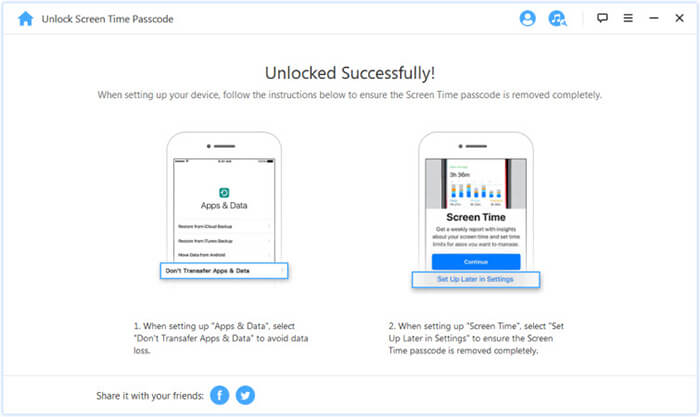
If you are unable to reset the password using your Apple ID and don't want to use third-party software, performing a factory reset is a viable option. This method will erase all data and settings, including the Screen Time passcode, but you will need to sign in with your Apple ID to activate the device; otherwise, it won't function properly.
Here is how to bypass the Screen Time passcode as a kid via factory reset:
Step 1. Open iPhone "Settings" > "General" > "Transfer or Reset iPhone".
Step 2. Tap "Erase All Content and Settings", then enter the device password to confirm. (Forgot iPhone passcode?)
Step 3. The device will automatically restart, and all data and settings will be erased, including the Screen Time passcode.

If you are used to managing your iPhone with iTunes, you can restore the device via iTunes to remove the Screen Time passcode. However, this method will also erase all data, so make sure to back up your data in advance.
Follow the steps below to bypass the Screen Time passcode via iTunes:
Step 1. Connect your iPhone to a computer with iTunes installed using a USB cable. If you're using macOS Catalina or later, use Finder instead.
Step 2. Depending on your iPhone model, enter recovery mode:
Step 3. iTunes will detect the device in recovery mode and will provide the "Restore" and "Update" options. Click "Restore" to proceed.

That's all about how to bypass Screen Time passcode. If you need the fastest, safest method to bypass the Screen Time passcode without losing data, iOS Unlocker is the best choice. It easily removes the restrictions without requiring an Apple ID, making it ideal for users who have forgotten their passcode.
We hope this article helps you successfully bypass the Screen Time passcode!
Related Articles:
How to Bypass iPhone Passcode Without Losing Data [Full Guide]
How to Unlock a Disabled iPhone Without iTunes in 4 Easy Ways?
iPhone Locked to Owner? 5 Solutions Save Your Urgent Needs
[Step-by-Step Guide] How to Reset Apple ID Password by Email?