The Lost Mode on iPhone is a very useful feature that helps protect your personal data from being exposed when you lose your device. Once Lost Mode is enabled, the iPhone will be locked. However, many users are still concerned with the question: "Can someone unlock my iPhone in Lost Mode?" The answer is yes. This article will answer all your questions about Lost Mode and explain how to unlock an iPhone in Lost Mode.
Lost Mode is a security feature provided through the "Find My iPhone" function, designed to prevent others from unlawfully using a lost iPhone or iPad. When the device is in Lost Mode, it will be remotely locked, and the user can set a custom message to notify others that the device is lost and display contact information. This feature is typically enabled when a device is lost, helping to recover the device as quickly as possible while ensuring the security of personal data.
Here is how to activate Lost Mode on iPhone/iPad:
Step 1. Open the "Find My iPhone" app or visit the iCloud website in your browser.
Step 2. Log in with your Apple ID account.
Step 3. Select the lost device from the device list.
Step 4. Click on the "Lost Mode" option.

Step 5. Enter a contact number and a custom message (e.g., "Device lost, please contact xxx to return it").
Step 6. Once Lost Mode is activated, the device will be remotely locked and cannot be used until the Apple ID and password are entered.
Here are four ways you can try to unlock your iPhone in the Lost Mode.
Generally, if a screen lock has been set up previously, you can bypass the Lost Mode screen by entering your screen passcode. However, if no screen lock was enabled, you will need to provide your iCloud account credentials and password to verify your identity. Once the correct passcode or credentials are entered, your identity will be confirmed, allowing you to unlock the iPhone from Lost Mode.
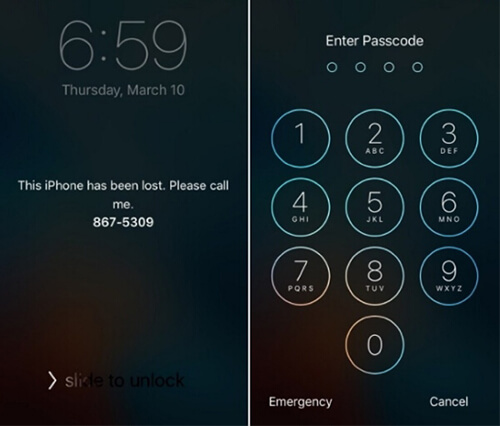
If you've forgotten your iPhone's passcode, you can use an iPhone unlocker tool to bypass the lock screen and unlock your iPhone in Lost Mode. One of the most popular iPhone unlocker is iOS Unlocker. It is a powerful and reliable tool that can remove various types of screen locks, including locked and disabled screens, regardless of whether Lost Mode is enabled or disabled.
Key features of iOS Unlocker:
Here is how to use iOS Unlocker to unlock an iPhone in lost mode:
01Launch the iOS Unlocker and select the "Unlock Screen Passcode" mode. Click "Start to Unlock" to begin, then click "Start" and connect your iPhone to the computer using a USB cable.

02Put your iPhone into Recovery Mode or DFU Mode. The program will automatically detect your device model. You can choose a different storage location for the firmware package, then click "Download" to start the firmware download.

03Click "Unlock" to proceed. Carefully read the notice, enter "000000" to confirm your agreement to unlock the device, and then click "Unlock."

04Within a few minutes, your iPhone's screen passcode will be successfully removed.

Note: If Find My iPhone is enabled, the Activation lock will be triggered if someone performs a factory reset on the locked iPhone. You can click here to learn how to bypass the Activation lock on your iPhone or iPad.
Alternatively, you can unlock your iPhone in Lost Mode via iCloud.com. Once you locate your lost phone, you can visit the website or use the Find My app to disable Lost Mode by logging in with your Apple ID. However, this method can be challenging if you're using a second-hand device, as you'll need to ask the previous owner to perform this action for you.
Here is how to override Lost Mode on iPhone:
Step 1. On another device, go to iCloud.com and sign in with your Apple ID, the same one used on your iPhone in Lost Mode.
Step 2. Click on "Find My" and select your locked device from the "All Devices" list.
Step 3. Click "Lost Mode" > "Stop Lost Mode". This will remove all the messages, including your phone number, from the screen. Click "Stop Lost Mode" again to confirm the action.
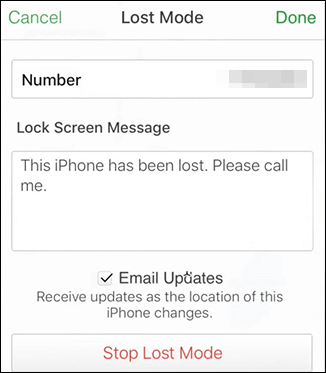
iCloud DNS is a method that allows you to modify the DNS server settings on your iPhone, changing the activation path from Apple's server to a different iCloud bypass server. This can help you bypass the device activation lock and get your iPhone out of Lost Mode, without needing any credentials such as your Apple ID or password. However, this method is not guaranteed to work 100% and is only effective on iOS 11 and earlier versions.
Here is how to use iCloud DNC to unlock an iPhone in Lost Mode:
Step 1. Open your SIM-inserted iPhone, select your language and country, and tap "Continue" to proceed to the Wi-Fi setup screen.
Step 2. Tap the "i" icon next to the connected Wi-Fi network. Then, select "Configure DNS" > "Manual".
Step 3. Under the "DNS SERVERS" section, tap the "-" icon to delete the existing DNS, and then tap the "+" icon. Enter the appropriate IP address based on your location:

Step 4. Tap "Back", then select the Wi-Fi network you wish to connect to.
Step 5. Tap "Next", and then "Back" to enter the iCloud DNS bypass screen.
Note: Be sure to restore your original DNS settings after unlocking your iPhone in Lost Mode to maintain optimal internet performance and security.
In this article, we answered the question "Can someone unlock my iPhone in Lost Mode?" and introduced four methods to unlock an iPhone in Lost Mode. If you have forgotten your password, iOS Unlocker is the best solution.
We hope this article helps clarify your questions about Lost Mode and its unlocking methods, ensuring that your device is properly protected in any situation.
Related Articles:
How to Unlock iPhone Without Passcode Using Camera [2025 Updated]
How to Unlock iPhone with Unresponsive Screen? [Full Guide]
How to Unlock iPhone Online: 4 Simple and Fast Solutions
[Updated] How Many Attempts to Unlock iPhone? Answered in 2025