Many parents may set a Screen Time restriction on children's iPhones to control their kids' time on electronic devices, stop them from accessing certain websites, apps, and contents, or prevent them from indulging in the online world. While the Screen Time feature benefits various situations, it also interrupts users amid a tutor's courses or video chatting. Therefore, how to hack Screen Time on an iPhone easily?
Well, after our persistent efforts, we finally concluded thirteen feasible ways to get rid of the Screen Time limit. Here you go!
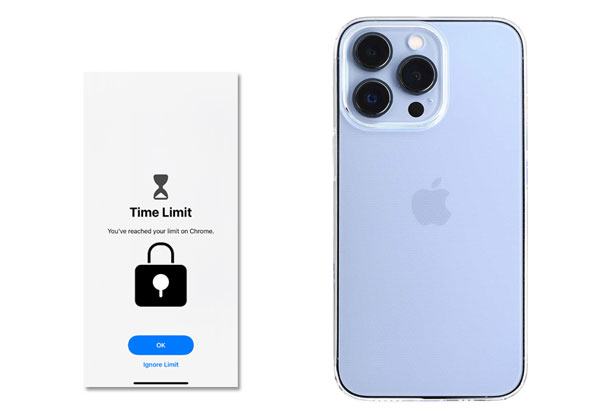
Part 1. How to Bypass Parental Controls on iPhone?
Part 2. What Can Parents Do to Stop Child's Hacks to Get Rid of Screen Time?
Below are some proven tricks you can try to bypass the Screen Time passcode on an iPhone.
Here is the easiest way to hack the Screen Time passcode. iPhone Unlock is designed for resolving various screen lock issues on an iPhone or iPad, like Touch ID, Face ID, 4-/6-digit passcode, Screen Time passcode, etc. What's more, it also removes other lock types, including iCloud activation locks, etc.
The highlights of iPhone Unlock:
* Remove Screen Time passcode without data loss.
* One-click to bypass other lock types: Apple ID, Face ID, Touch ID, screen passcode, iCloud activation lock, and MDM.
* Foolproof to use for everyone without tech knowledge required.
* Widely compatible with all iPhone models running iOS 9 to iOS 17, such as iPhone 15/14/SE (3rd generation)/13 Pro Max/13 Pro/13/13 mini/12 Pro Max/12 Pro/12/12 mini/SE/11 Pro Max/11 Pro/11/XS Max/XS/XR/X/8, etc.
How to bypass Screen Time passcode without data loss?
1. Launch the program after installing it on your computer and choose Screen Unlock > Unlock Screen Time Passcode to continue.

2. Plug your iPhone into the computer using a USB cable and trust the computer on your iPhone if asked. When the computer detects your iPhone, it is connected successfully.
3. Click the Unlock Now button to hack the Screen Time passcode immediately, and wait until the process is complete.

Note: The Find My iPhone option should be turned off. If not, follow the on-screen instructions to disable it.
You may like:
How to Delete iCloud Account without Password (iOS 16 Supported)?
How to Remove Activation Lock without Previous Owner?
Another easy way to resolve how to get past Screen Time on iPhone is changing your current time zone. For that, open your iPhone's Settings > General > Data & Time. Next, turn off the automatic update options and manually change the current date and time to anytime you want.
Alternatively, you can go to Settings > General > Data & Time > enable the Set Automatically option.
Then, go back to Settings > find Screen Time > choose Content & Privacy Restrictions > Location Services > System Services > turn off the Setting Time Zone option. Later, return to the Location Services page and choose the Don't Allow Changes option. That's it!
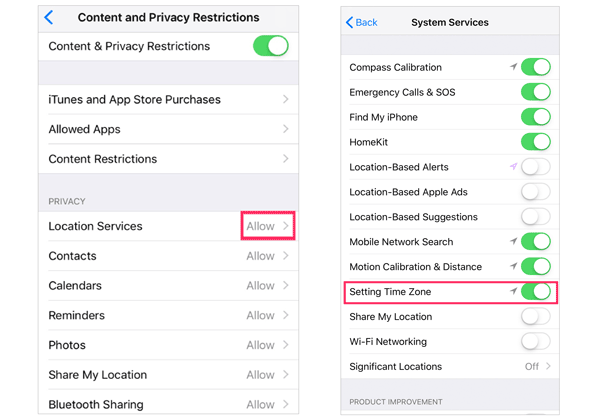
See also: Wonder what the intelligent lock screen on Samsung is? This guide will tell you what you want.
You can also use the screen recording features to remove the Screen Time passcode. Generally, the screen recording feature allows you to capture all the screen activities, including the Screen Time passcode, and store them in a short video.
How to bypass restrictions on an iPhone?
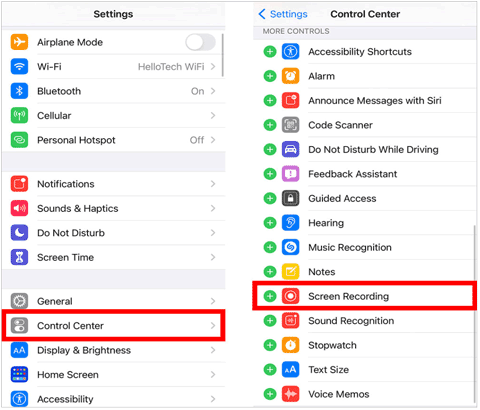
Learn more: What if you locked out of an Android phone? Let's see these effective methods.
Once you turn on this feature, it will record the Screen Time passcode whenever typed. After that, you can view the saved videos in the Photos app.
It works with a single app that has Screen Time restrictions. Uninstalling the app will erase the Screen Time settings. Afterward, you can install the app from App Store again to access the content.
How to get rid of Screen Time for an app?

If you wish to watch YouTube videos without restrictions, you can make it through the iMessage app. Have you ever noticed the Applets icon below the input field inside iMessage? You can share YouTube links from the applets and directly watch the videos inside the iMessage app, even if the YouTube app is restricted.
How to bypass iPhone restrictions in YouTube?
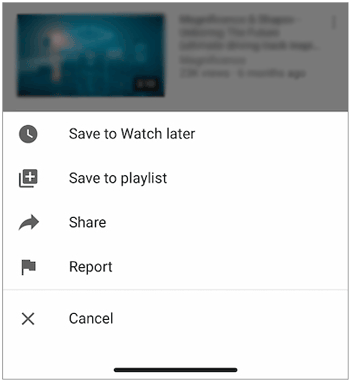
See more: iPhone stuck at data transferIs your ? Don't worry. It is easy to fix this issue.
Sometimes, simply powering off and on your iPhone repeatedly can also eliminate the Screen Time passcode. You can have a try this method if you are interested.
Assume that the Screen Time restrictions disable your message sending. You can still ask Siri to send messages for you.
How to bypass Apple Screen Time via Siri?
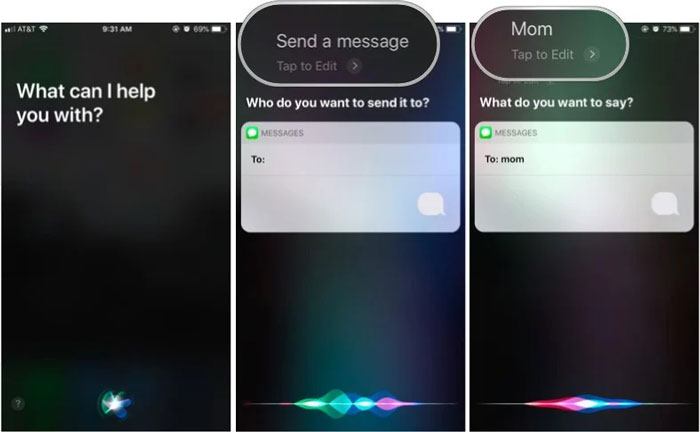
Besides Siri, you can also message someone via the Contact app if the iMessage app is restricted to Screen Time.
How to get around Screen Time to send messages?
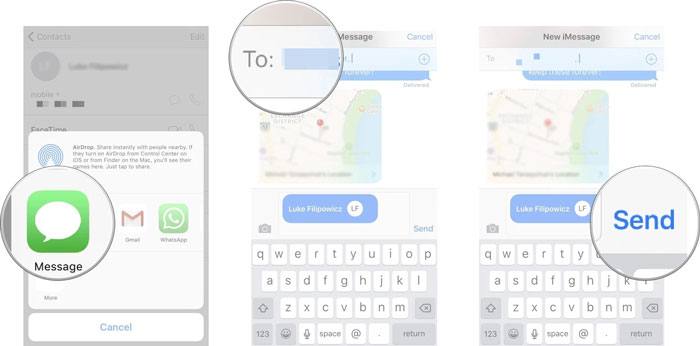
An amazing way to hack the Screen Time passcode on iPhone is to erase the phone numbers from the iCloud Contacts. Once the phone number communicating with you disappears from iCloud, you can contact the person without entering the passcode.
Is the child's location exactly where he is? No. Children can use location spoof apps to fake locations and enable the battery saving mode to disable the third-party app tracking.
Parents may also restrict the browsers. You can follow these steps to hack the browser Screen Time passcode.
How to hack into Screen Time via the warning icon?

Suppose you have more than one parent for your iCloud family account. In that case, another parent will receive a Screen Time notification on his device even if one parent refuses the Screen Time request. You can then use another parent's device to allow the Screen Time easily.
How to get into Screen Time via another parent's iPhone?
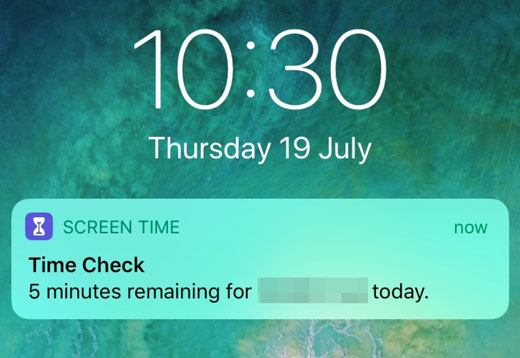
You might like: Want to fix the black screen on an iPad? Here are 9 useful tips about this topic.
Finally, you can also factory reset your iPhone to crack Screen Time.
How to crack Screen Time passcode in iOS 13?

If you are a parent reading this article, you may wonder: Is there any way to prevent the kids from hacking the Screen Time passcode? Of course, you can refer to the following counter-measures to continue the Screen Time on a child's iPhone.

Some parents may notice that kids can also continue watching YouTube videos in iMessage if App Limits or Downtime has reached for the YouTube app. To resolve this,
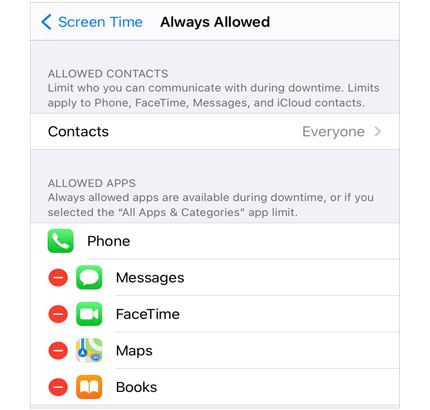
Guess you like: Click this link to get helpful apps to transfer photos from an iPhone to a PC.
Some parents also find that their kids can easily break into the 4-digit passcode. Well, they will find the passcode from the reflection from your glasses or a glance over your shoulder while you enter the code in.
Thus, you'd better replace the old passcode with a complex one.
Look at the red recording icon on the top of the screen. It's another trick your kid uses for getting the Screen Time passcode. If you find this, it's time to take a good chat with your child. Besides, you can disallow the screen recording feature via these steps.
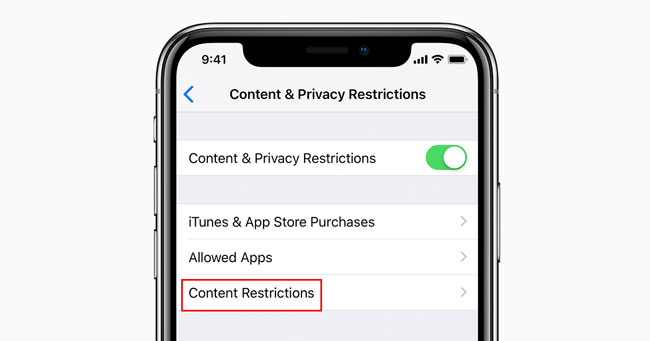
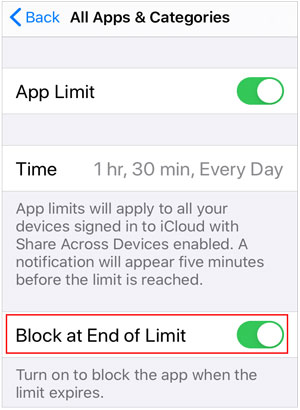
If you told your kids not to text during certain times but found them text with Siri, you could turn off Siri with the instructions below.

Uninstalling YouTube from your child's iPhone will remove the iMessage applet completely. Moreover, setting parental controls on the adult website like YouTube is also necessary to create a secure online environment for your children. Thus, you can block YouTube on the kids' iPhone as below.
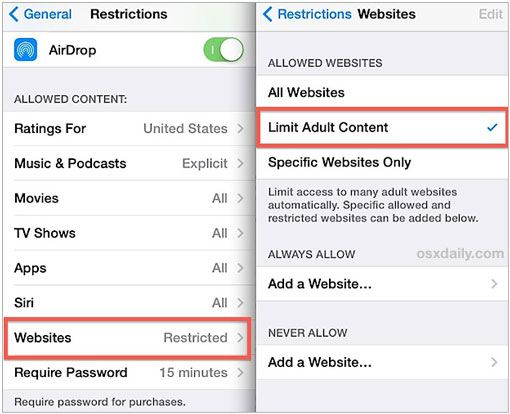
Believe it or not, this article applies to parents, children, or second-iPhone owners. If you are a child, you will know how to hack Screen Time step by step via the above instructions. Moreover, parents who inadvertently read this post can also take targeted measures to prevent their children from cracking Screen Time management.
For anyone eager for hacks to get rid of Screen Time, I recommend you to try iPhone Unlock, a user-friendly tool to remove the Screen Time passcode with one click. Furthermore, it also has a higher success rate than any other common method.
If you encounter any problems during use, please tell us in the comments.
Related Articles:
How to Resolve the Forgot Screen Time Passcode on iPhone/iPad Issue?
3 Simple Ways to Remove MDM from iPad? (Steps-by-Steps Guide)
How to Bypass iPhone Passcode Step by Step? (5 Amazing Ways)
How to Bypass LG Lock Screen without Reset? (Solved)
How to Unlock Android Phone without Code? SOLVED!
How to Bypass iPhone SIM Not Supported Issue? (Top 11 Methods)