"Hi, I have returned from a holiday and turned my Wi-Fi on. My iPhone attempts to connect but immediately brings up a login page from iCloudDNSbypass.com. There is no space to log in but a request for donations. What on earth is this? And how do I get rid of it? My MacBook connected to the Wi-Fi fine, and my iPhone worked perfectly on Wi-Fi on holiday. Before going away, I had encountered DNSunlocker adware on both my MacBook and iPhone despite being strict about downloads and memory sticks. I am based in Uganda. Is this my modem/router? Do I need to buy a new one? How can I avoid this in the future? Thanks, Ger."
- Apple Support Community
Do you experience a similar or distinct situation and want to bypass the iCloud DNS lock on your iPhone/iPad? Guess you might get a second-hand device or forget your Apple ID and password. Regardless of the reasons, you can successfully bypass iCloud DNS servers or iCloud activation lock using the top two solutions here.
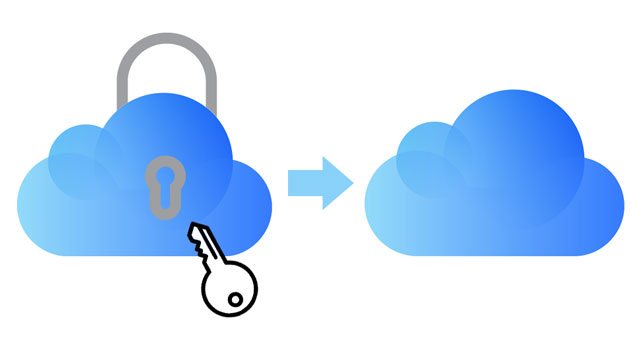
Part 1. What Is iCloud/iPhone DNS Bypass?
Part 2. How to Bypass iCloud DNS Server with DNS?
Part 3. How to Bypass DNS Server for iCloud via iOS Unlock?
Bonus: FAQs about iCloud DNS Bypass
Before removing DNS locks from your iPhone or iPad, first, you may want to figure out what iCloud DNS bypass is. As an abbreviation for Domain Name System, DNS works for converting readable domain names into numerical IP addresses.
Then, iCloud DNS bypass means unlocking the iCloud activation locks on your device by manipulating the DNS servers or diverting the Apple server's activation path to the third-party DNS bypass servers for authentication.
What can iCloud DNS bypass do?
Usually, you may find the iCloud activation lock still enabled on a second-hand iPhone or iPad. Before you can use the iPhone/iPad, you have to authenticate the Apple ID and password associated with this device.
With iCloud DNS bypass tools, you can easily unlock the iCloud-locked iPhone/iPad without the previous owner. What's more, it is also effective when you forget your Apple ID and password on your iPhone/iPad.
iCloud DNS bypass pros:
iCloud DNS bypass cons:
See also: How to Unlock SIM Card on iPhone with Easy Steps [3 Solutions]
At first, you can directly bypass the iCloud DNS on your iPhone or iPad. The process is simple. Also, note that the SIM card needs to be inserted into your iPhone to finish the process.
1. Power on your iPhone and set up your device with the on-screen prompts.
2. Choose your Language and Country. After that, click Proceed to enter the Wi-Fi settings screen.
3. If asked, tap the "i" symbol close to the Wi-Fi section.
4. Disconnect to the Wi-Fi network, click Connection Settings > Forget this Network.
5. Tap the "i" icon and enter a DNS server IP address to remove the iCloud activation lock. Below is a list of locations for your reference:
6. Tap the Back option on the left side, switch on Wi-Fi, and pick the Wi-Fi network you want to connect to. After that, enter your passcode.
7. Press Next Page > Back, and you will enter the iCloud bypass screen.
8. Set up your apps and use your device.
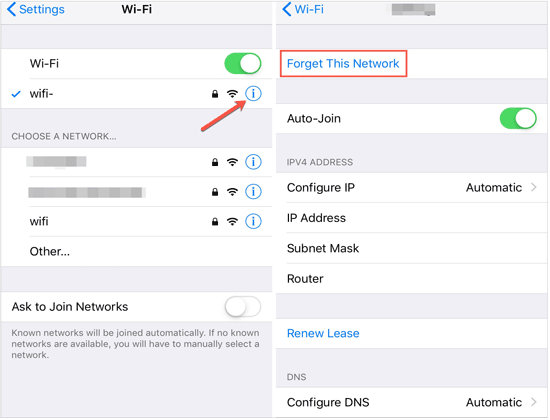
If you cannot use some features on your iPhone, you can remove iCloud after DNS bypass with the following steps.
1. After trying the above method, tap Menu > Applications.
2. Scroll down to find and tap the Crash option to restart your device.
3. Pick the Language and country option > Choose a Wi-Fi network > Home > More Wi-Fi Settings > Configure Proxy > Manual.
4. Clear the current HTTP address in the Server field and enter 30 unique emojis. Next, type 8888 in the Port field and hit Save on the top.
5. Tap Back > Next to enter the Unlock screen and press the Home button to unlock the device.
6. Tap the Language option until the Home screen displays.
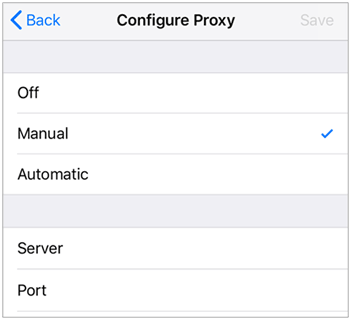
Note that you can access more functions on your iPhone if you don't restart your device. If you reboot your device, it will automatically return to the iCloud activation lock screen.
As you can see, the above methods are surely not the best way to bypass the iCloud lock server. iOS Unlock is a surefire way to remove the iCloud activation lock and Apple ID on your iPhone/iPad without previous owners. Besides, it also helps you to unlock the Face ID, Touch ID, pattern, PIN, and passcode in a few clicks.
The highlights of iOS Unlock:
Note: The unlocking process will erase the device content and settings. So, you are highly recommended to back up your locked iPhone before starting the following steps.
To bypass iCloud activation locks on your iPhone:
1. Install and run the software on your computer. Then, connect your iPhone to the computer, and tap Screen Unlock > Unlock Apple ID > Remove Active Lock.

2. Jailbreak your iPhone with the on-screen instructions on your Windows computer. Later, tick the warning message, agree with the terms, and confirm the device model information.
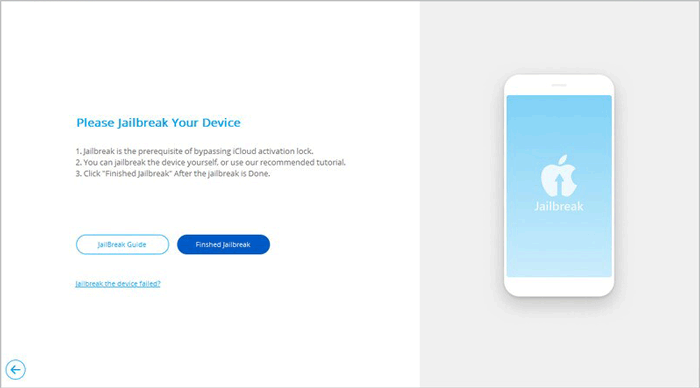
3. Click the Start Unlock button to unlock the iCloud activation locks. After removal, you can access and use your iPhone. However, you cannot use the phone call, cellular, and iCloud of your new Apple ID after the iCloud DNS bypass.

Further reading:
Top 11 iCloud Bypass Tools: Remove Your iCloud Activation Lock
[Simple Guide] How to Delete Apple ID without Password on iPhone?
1. Can I use iCloud DNS bypass on Apple Watch?
No. The iCloud unlock DNS method will only work on iPhones and iPads with iOS 8 to iOS 10.
2. Does iCloud DNS bypass remove the activation lock?
No. The iCloud DNS bypass only creates an environment for you to access some features on your iOS device. If you restart your device mistakenly, it will return to the iCloud activation lock screen.
3. DNS bypass V.S. iCloud activation lock bypass tool: Which one is better?
iCloud DNS bypass is only a temporary way to access some features on your iCloud-locked iPhone or iPad. At the same time, the iCloud activation lock bypass tool allows you to permanently access your iPhone after unlocking it.
4. Should I trust the online activation lock removal services?
Many online iCloud removal services in Google claim to effectively remove the iCloud locked iPhone. However, most of them are scams, and you cannot contact them after payment. Therefore, you should be careful when picking such online services.
What if your iPhone/iPad is iCloud locked? You can make iCloud bypass with the methods introduced above. Since iOS Unlock offers you the best user experience and a higher success rate in unlocking your iCloud locked devices, I strongly recommend you try it. And if you have anything to tell us, you can freely leave a comment below.
Related Articles:
How to Remove Activation Lock without Previous Owner?
How to Remove iCloud Activation Lock without Password in 2023? (5 Amazing Ways)
How to Delete iCloud Account without Password? (iOS 16 Supported)
How to Unlock iCloud Locked iPhone? (Updated Guide)
How to Unlock Apple ID without Security Questions/Email? (Comprehensive Guide)
[SOLVED] How to Sign Out of iCloud without Password Step by Step?