Did you know that an iPhone is usually locked to its owner? Any iPhone device that had a user associated with it previously could be locked by the "iPhone locked to owner" feature, meaning you cannot use it until you authenticate its connection by signing in to the Apple account that is connected to the device. Unsure how to unlock iPhone locked to owner? Don't worry! This guide will explore various methods that you can utilize to restore your control over the gadget. Continue reading to learn more.
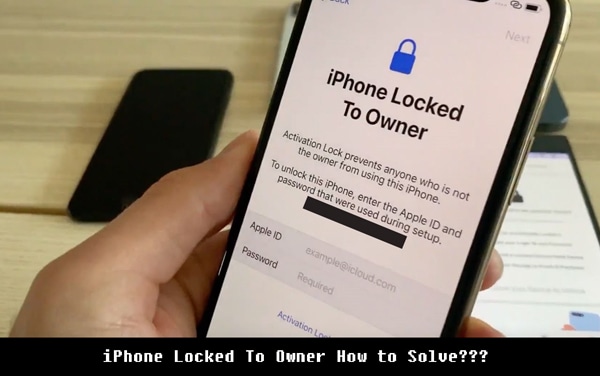
The Apple iOS 15 packs a powerful punch with its Owner's Lock security feature. The "iPhone locked to owner" security feature ensures that iPhone's data is secure, even after an iPhone is stolen and ends up in someone else's hands. If you've just bought a second hand device, then be prepared for this extra step of proving your ownership through credentials when starting it up.
See more: How to Remove Activation Lock without Previous Owner
Below are a few methods that you can utilize to unlock an iPhone locked to the owner's iPhone lock:
The easiest way to unlock the device is to use a powerful tool as iOS Unlock. This powerful lock remover application unlocks even an iPhone locked to owner after factory reset. iOS Unlock application can free you from the frustrations of being locked out of your iPhone quickly and easily! It is a powerful solution for unlocking all types of lock screens, such as numeric codes, Face ID, Touch ID verification, alphanumeric passwords, and screen time passcodes.
This powerful application uses cutting-edge unlocking technology that allows it to remove screen locks without affecting the device's data. With the help of iOS Unlock, you will be able to remove the lock within minutes. Best of all, no prior technical knowledge is required due to its intuitive user interface.
Some outstanding features of iOS Unlock:
To use the iOS Unlock application to unlock the iPhone locked to owner, install it and follow these steps:
01Launch the iOS Unlock application on your PC. Navigate to the "Toolbox" section and click the "Screen Unlock" option to open the screen lock remover tool on a new window. Choose the "Unlock iOS Screen" option from the available options to unlock the iOS device's screen. A new screen will appear. Hit on the "Start" button to begin the unlocking process.

02Put your iPhone into its recovery mode. Follow the instructions on your iPhone's screen to set it to recovery mode. If the recovery mode fails to work, hit on the "Try DFU Mode" option at the bottom of the screen.
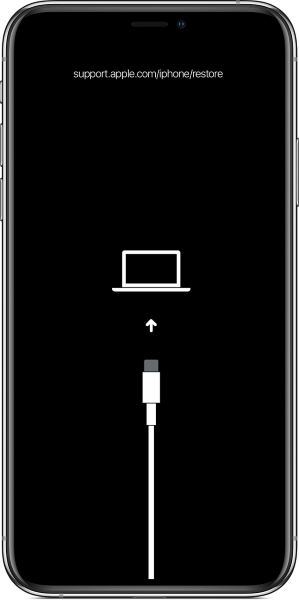
03Check if the iPhone's information displayed on your computer's screen is correct. The Unlock iOS application will detect and display your iPhone's system version and model. If the information shown is incorrect, amend it by selecting the right information from the dropdown menu. Now click the "Start" button to continue unlocking your iPhone's screen. The Unlock iOS application will automatically begin downloading an iOS firmware and display the progress on the screen. You can stop the progress by hitting on the "Stop" button.
04The iOS firmware will be verified after it has been successfully downloaded. Proceed with the unlocking process by hitting the "Unlock Now" option. Confirm the "iPhone locked to owner" lock removal action by typing "000000" on the program's interface and hit on the "Unlock" button to move to the last results.

After following the steps mentioned above, the iOS firmware will install on your iPhone. You will see the unlocking progress on the progress bar. Remember that do not disconnect your iPhone from the program since doing so will abort the unlocking process.
Here're more relevant articles: How to Bypass iPhone Passcode Step by Step? (5 Amazing Ways)
Signing in on the iPhone using an Apple account that is associated with the device is the most straightforward way of unlocking it. However, you can only use this method if you can access the Apple account login credentials that are linked to the iPhone.
Follow the below simple steps to learn how to unlock an iPhone using an Apple account:
Step 1. On the web page log into the iCloud account that is associated with your device and tap on the "Find My iPhone" option.
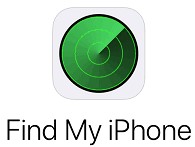
Step 2. Select the iPhone's name and tap on the "Remove from the Account" button.

Step 3. Tap on the "Remove" button.
Step 4. Wait for some time and set up the iPhone again as new.
You can utilize the DNS bypass to unlock the device if it's running an old operating system. Through the DNS method, a weakness in Wi-Fi settings can be exploited to trick your device into believing that the lock has been removed without any help from its previous owner! So don't worry about being stuck.
Follow these simple steps:
Step 1. Begin by setting up the iPhone as new and navigate to the "Settings" for "Wi-Fi" section.
Step 2. Connect the iPhone to stable Wi-Fi.
Step 4. Another screen will appear. Hit "Configure DNS" button.
Step 4. Tap on the "Manual" button.
Step 5. Type the DNS values as "104.155.220.58" and tap on the "Next" button to connect to the Bypass server for iCloud and unlock your iPhone.

Also read: How to Bypass iCloud DNS Locks Easily? [2 Methods Offered]
Contact the seller or previous device holder and request their passwords if you find yourself in need of an iPhone locked to owner bypass. After that, use the password to remove the lock that is hindering you from accessing your iPhone.
Below is how to use the iPhone password to bypass the lock:
Step 1. Tap on the "Unlock with Passcode" button that is located on the activation screen.
Step 2. Key in your iPhone's screen passcode.
Step 3. Log in to the iPhone and enjoy using it.
If you cannot unlock the iPhone using the above methods, your other option is to contact the Apple support team to remove the disturbing lock. This approach can be effective if you genuinely own the iPhone.
Here are the steps to follow:
Step 1. Navigate to Apple's website, scroll down, and tap on the "Contact Us" button.

Step 2. Tap on the "Forgot Apple ID Password".
Step 3. Choose the method you wish to use to contact the "Apple Support".
Step 4. Follow the instructions given by the support team and reset your Apple Password.
In case you're in need: [Simple Guide] How to Delete Apple ID without Password on iPhone?
Q1. Is using an Unlock iOS application safe?
Yes, using the Unlock iOS application to unlock an iPhone's lock screen is entirely safe. The software does not cause any data loss or damage during the process.
Q2. Can I remove the "iPhone locked to owner" lock by factory resetting my iPhone?
No, factory resetting will not help to remove the lock. You need to use a specialized unlocking tool, such as the iOS Unlock application, to unlock the device.
Q3. Can I use the Unlock iOS application for any other purpose?
You can utilize iOS Unlock for other purposes, such as removing the iCloud activation lock, repairing the operating system, bypassing the screen time passcode, and others.
You can utilize the above-discussed methods to unlock the iPhone locked to the owner's screen lock. However, we recommend using the iOS Unlock application for an efficient and successful unlocking process. With the iOS Unlock application, you can easily and quickly remove the lock without any data loss or damage.
Related Articles:
4 Methods to Remove Apple ID from iPad without password (Easy & Quick)
How to Unlock iPhone with Broken Screen
3 Simple Ways to Remove MDM from iPad [Steps-by-Steps Guide]
How to Remove Forgot iPhone Passcode without Restore? (3 Simple Ways)