
Passcode Expired on Your iPhone & Unlock Passcode Has Expired [5 Ways]

"I keep getting a message that my phone's passcode has expired, and I need to reset it. I have done that forced shutdown, and it comes back up, but the message keeps appearing. I also just got a message that someone near Atlanta was trying to log in, which I denied. How do I keep this message from coming back?"
- Thumbuster from Apple Support Community
Have you ever received a message on your iPhone that says, "iPhone passcode expired: Your iPhone unlock passcode has expired"? To understand why it happens, you must first figure out the warning and why you must keep changing your iPhone passcode. Then, you can fix the error and prevent it from happening in the future.
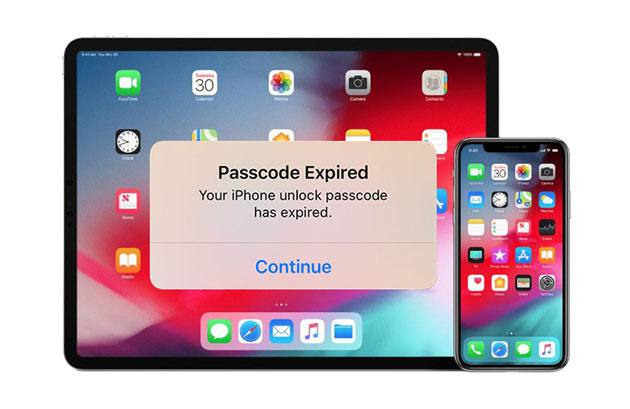
Part 1. Why Did My iPhone Ask for a New Passcode?
Part 2. How to Stop "iPhone Passcode Expired"?
Bonus Tips to Remember
iPhone unlocking passcode is a six- or four-digit customized numeric or alphanumeric code used to protect your data security and unlock your iPhone screen. Generally, you can set up a passcode, which remains valid as long as you want it to be.
However, if you receive the prompt "iPhone password expired", it may be due to various reasons:
As you know, you can always unlock your iPhone using your Face ID or Touch ID. But there are also occasions where you need to enter the iPhone unlock passcode.
How often should you change the iPhone passcode?
As a matter of fact, the iPhone passcode keeps your private information from unauthorized access, such as personal notes, financial history, emails, etc. Thus, constantly updating the iPhone passcode is needed to avoid information disclosure. But do you know how often you need to change the iPhone passcode?
Jo O'Reilly, the deputy editor from ProPrivacy.com, recommended that "people should try to change their passwords at least every three months. It ensures the cybercriminals remain relatively short inside the hacked account if your password is vulnerable."
See more: How to unlock a disabled iPad without iTunes? This is a full guide you can use.
What to do if the iPhone/iPad passcode expired message pops up now and then? Below are the five effective methods to fix the problem yourself.
When it prompts you that "your iPhone unlock code has expired", the easiest way to troubleshoot the error is to change the expired passcode on your iPhone/iPad.

Now it will update the new passcode on your iPhone or iPad.
Whatever system errors you encounter on your iPhone/iPad, you can always force restart your device to remove the bugs.
Here's how:
For iPhone X and later models:

For iPhone SE (2nd generation)/8/7/6:
For iPhone SE (1st generation)/5 and earlier models:
After the force restart, check whether the "iPhone passcode expired" notification appears or not.
Suppose the above tips don't work for your device. In that case, you can directly erase the passcode via iCloud and reset a new passcode later. However, if you don't have a backup of your device, you will lose everything from your device. Thus, we recommend you back up your iPhone to a computer or a flash drive before moving on.

You might need: Open this guide to see how to back up iOS data to a flash drive.
You can also update the iOS version via iTunes, which may fix the iPhone passcode expired error without data loss. If you have trusted the computer on your iPhone before, iTunes will recognize your device directly.

Learn more: You can delete Apple ID even if you forget the password on your iPhone. Let's check it out.
Assume nothing works for troubleshooting the iPhone passcode expired issue. You can use iOS Unlock to unlock and remove the lock screen passcode in one click. It doesn't require any password and removes other Apple locks rather than the screen passcodes.
Key features of iOS Unlock:
* Bypass the screen passcodes, Face ID, and Touch ID on an iPhone/iPad in one click.
* Remove other lock types: iCloud activation lock, Apple ID, Screen Time passcode, and MDM easily.
* Easy and fast to use.
* Support iOS 9 to iOS 16, such as iPhone 14/SE (3rd generation)/13 Pro Max/13 Pro/13/13 mini, iPad Pro/Air/4/mini/2, etc.
Note: The removal process may cause data loss. Thus, we kindly suggest you back up the locked iPhone before proceeding.
Can you unlock an iPhone if you have forgotten the passcode?
1. Install and open the program on your computer and click Screen Unlock to continue.

2. Connect your iPhone/iPad to the computer using a USB cable and select the Unlock iOS Screen mode.

3. Get your iDevice into Recovery mode by following the on-screen instructions. If you cannot boot the device into Recovery mode, click the link below to put it into DFU mode.
4. Confirm the device information, including the device model, system version, etc. If necessary, choose the correct information from the drop-down menu. Next, click Download to download the firmware for your iPhone/iPad.

5. Tap the Unlock Now button to remove the lock screen passcode from your device.

Further reading:
How to Bypass Remote Management on iPhone/iPad? (Ultimate Guide)
How to Unlock a Stolen iPhone without Passcode in 3 Ways?
1. How to Make the iPhone Passcode Longer?
Now you have successfully got into the third-party apps or accounts after troubleshooting. It's time to make the iPhone passcode longer to make it strong enough to protect your sensitive data. You can tap the Custom Alphanumeric Code during the passcode setup process to generate a passcode with a combination of digits and letters of any length.
2. How to Turn On/Off iPhone Passcode Lock?
Turn on the iPhone passcode lock:
Turn off the iPhone passcode lock:
3. When Will You Need to Enter the iPhone Unlock Passcode?
Screen passcode is crucial to protect your device's safety. Hence, you must set up a complex yet regular passcode that is hard to guess for others but easy to remember for yourself. Whenever it prompts you, "iPhone passcode expired", you should pay attention to the issue and troubleshoot it quickly. iOS Unlock is a trustworthy and efficient way to fix such issues without a password. You can give it a try if you are interested in it.
Please tell us in the comments if you have any queries regarding any issues.
Related Articles:
How to Unlock Android Phone without Code? SOLVED!
How to Remove Forgot iPhone Passcode without Restore? (3 Simple Ways)
How to Unlock iPhone Passcode without Computer? (Fixed)
How to Hack Screen Time on iPhone 14/13/12/11/XS/XR/X?
How to Erase iPhone without Passcode in 7 Simple Ways? (Step-by-step)