
How to Fix iTunes Could Not Restore the iPhone Because Password Was Incorrect?

"I tried to restore the iPhone after backing up but it says "iTunes could not restore the iPhone because the password was incorrect. I tried password of both the computer and my Apple ID but it doesn't work. What can I do?"
- from Quora
Are you also encountering the same issue as this user, where the prompt "iTunes could not restore the iPhone because password was incorrect" keeps popping up when trying to restore your iPhone with iTunes? Don't worry; this situation is not uncommon. Today, let's talk about this common annoyance and see how to quickly resolve it to get your iPhone back to normal. This article introduces five methods. Let's go through them one by one.
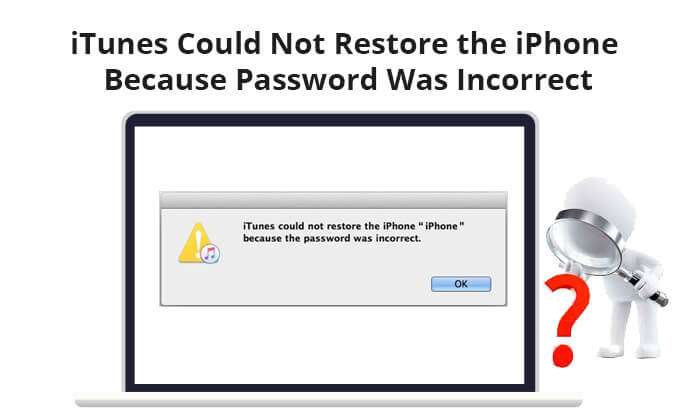
Sometimes, the password error could be due to misremembering or incorrectly inputting the password. You can try entering some commonly used password combinations or recall passwords you've used in the past.
If you still can't guess the password, the most direct and effective method is to use a professional iOS unlocking tool to delete the encryption of your iTunes backup. iOS Unlock is just such a tool. With this tool, you can easily remove the encryption settings of your iTunes backup without a password, ensuring that you can smoothly access and restore data on your iPhone, iPad, or iPod. Whether you have forgotten the password or just want to remove the restrictions of encrypted backups, this software can help you quickly and safely.
Key features of iOS Unlock:
Here is how to use iOS Unlock to remove iTunes backup encryption when you could not restore iPhone because the password is incorrect:
01Download, install, and launch this tool on your computer. Then, go to "Toolbox" > "Screen Unlock" > "iOS".

02Click on the "Remove iTunes Backup Encryption" option located at the bottom right of the screen to proceed.

03Connect your iOS device to your computer via a USB cable. When the device is connected and recognized by the platform, a specific message will appear. You'll also see a "Remove Now" button, which will automatically remove the iTunes backup password.

04The app will scan your device and remove the password. Once the encrypted backup password is successfully removed, a clear message will appear on the screen. Click "Done" to close the window.

If your iTunes could not restore the iPhone because not enough free space is available, you can check this guide to learn how to solve it.
[Fixed] iTunes Could Not Restore the iPhone Because Not Enough Free Space Is AvailableIf you're using a Mac and you enabled iCloud Keychain before encountering iTunes issues, you can try accessing your iTunes backup password through the Keychain. The Keychain saves password information that you've used in the past, allowing you to retrieve your backup password. Here is how to use Keychain to fix an iPhone backup password incorrect:
Step 1. Open "Applications" > "Utilities" on your Mac.
Step 2. Find and launch "Keychain Access".
Step 3. Type "iPhone" in the search box at the top right.
Step 4. In the search results, double-click on "iPhone Backup" to open it.
Step 5. Check the "Show password" box to view the password.
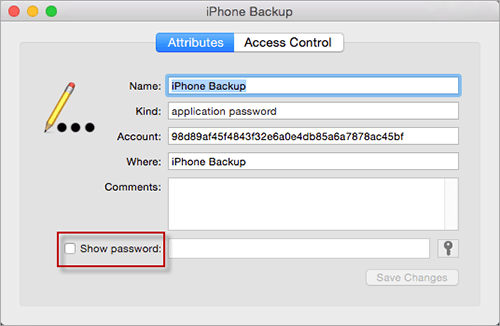
If your iTunes still could not restore the iPhone because password was incorrect, you can try to use iCloud backup to restore data. iCloud backup does not require you to enter a complex password, only your Apple ID. If you haven't backed up your iPhone with iCloud, please back it up first. Here is how to fix the iPhone backup password incorrect:
Step 1. Open the "Settings" app on your iPhone.
Step 2. Tap "General" > "Reset" > "Erase All Content and Settings", then enter your Apple ID credentials.

Step 3. Set up your device and select "Restore from iCloud Backup" when you reach the "Apps & Data" screen.
Step 4. Sign in to your iCloud account and choose the backup that contains the data you want to restore.

Tips: If you want to restore your iPhone from iCloud backup without reset your iPhone, you can read this article to learn how to do it.
You can also try resetting all settings on your iPhone to reset the iTunes password and create a new encrypted backup. This will not delete your data, but it will reset all system settings. Here is how to fix iTunes could not restore the iPhone because password was incorrect:
Step 1. Open "Settings" on your iPhone and go to the "General" section.
Step 2. Scroll down and tap "Reset", then select "Reset All Settings".

Step 3. Enter your device passcode to confirm.
Step 4. Follow the prompts on your screen to reset the settings.
Step 5. Afterward, connect your iPhone to iTunes and create a new iTunes backup.
Although Apple officially provides iCloud and iTunes to restore your iPhone, these two methods can only restore your entire backup, which will overwrite the original data and cause data loss, and you cannot preview your data before restoration. So, is there a way to selectively restore your iPhone? Of course, Coolmuster iPhone Data Recovery is such a tool. It allows you to selectively restore your iPhone without resetting the phone and supports multiple data types.
Highlights of Coolmuster iPhone Data Recovery:
Click the download below to download Coolmuster iPhone Data Recovery to your computer, and follow the steps below to recover your iPhone.
01To begin, launch the tool and navigate to the "Recover from iTunes Backup File" tab. The tool will scan your computer's default iTunes backup location. Choose a backup file from the interface list and click "Start Scan" to proceed.

02Select the data types you wish to restore, then tap the "Start Scan" icon.

03Click on a category, then select specific deleted and existing files on the right. Finally, click the "Recover to Computer" icon to initiate file restoration from iTunes backups.

01Launch the software and select "Recover from iCloud" mode. Enter your iCloud account credentials as prompted.

02Select the file types you wish to restore, then click the "Next" icon to initiate quick scanning. This will allow you to preview more details of your iCloud backup files.

03Choose the files you wish to restore, then click the "Recover to Computer" button to save them on your computer.

Video Tutorial:
If you could not restore iPhone because the password is incorrect, this article outlines nearly all solutions. Among them, iOS Unlock is a recommended solution that can easily remove backup encryption and help you recover data smoothly.
Additionally, if you wish to restore your iPhone without affecting existing data, Coolmuster iPhone Data Recovery is a good choice, allowing selective data recovery. Hopefully, this article can assist you in resolving the issue and recovering your iPhone data successfully.
Related Articles:
10 Tricks for the Issue Cannot Restore Backup to This iPhone Because the Software Is Too Old
iPhone Won't Restore? 11 Effective Fixes for Your iPhone Woes
How to Fix iPhone Backup Not Enough Space on Computer Issue (Proven Tips)
Forgot iPhone/iTunes Backup Password? 4 Methods to Solve It!





